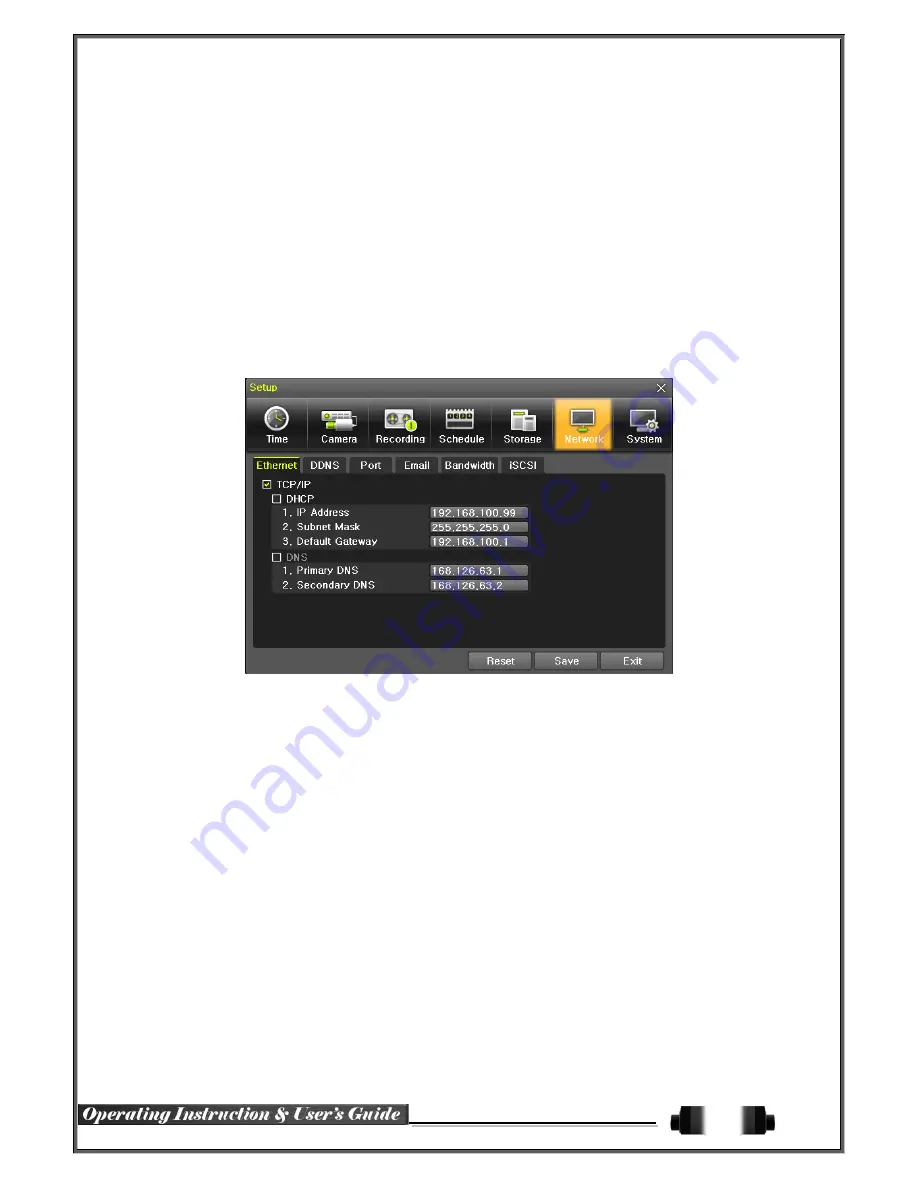
58
(1) How to changed FAULT HDD
①
Check Faulty HDD number
②
Turn OFF unit by power button.
③
Detach cover of DVR
④
Find the faulty HDD by number printed on mainboard
⑤
Detach the faulty HDD
⑥
Attach new HDD.
⑦
Attach cover of DVR
(2) HDD Format for Recording
Select the model first.
As shown below, proceed with the following order
{New}
{Recording-Format}
.
6
-
6
Network
[Figure 6-50. Setup Network Window]
6
-
6
-
1
Ethernet
(1) TCP/IP
This is to use a fixed IP in the Local Area Network environment.
①
Select
{Ethernet}
in
{Menu}
{Setup}
{Network}
.
②
Select {TCP/IP}.
③
Save after filling in IP Address, Subnet Mask, Default Gateway, Primary DNS, and Secondary DNS.
6
-
6
-
2
DDNS
As part of the DNS system, the Dynamic Domain Name System
(DDNS)
service updates IP addresses of the
host name in the real time and allocates fixed domain names to systems linked to dynamic IP addresses to allow
users to use the same DNS name regardless of the change of in the IP address.
It provides dynamic DNS to ensure URL access in the dynamic IP environment.
User can monitor the remote place thru internet with web server functions which is equipped in DVR.






















