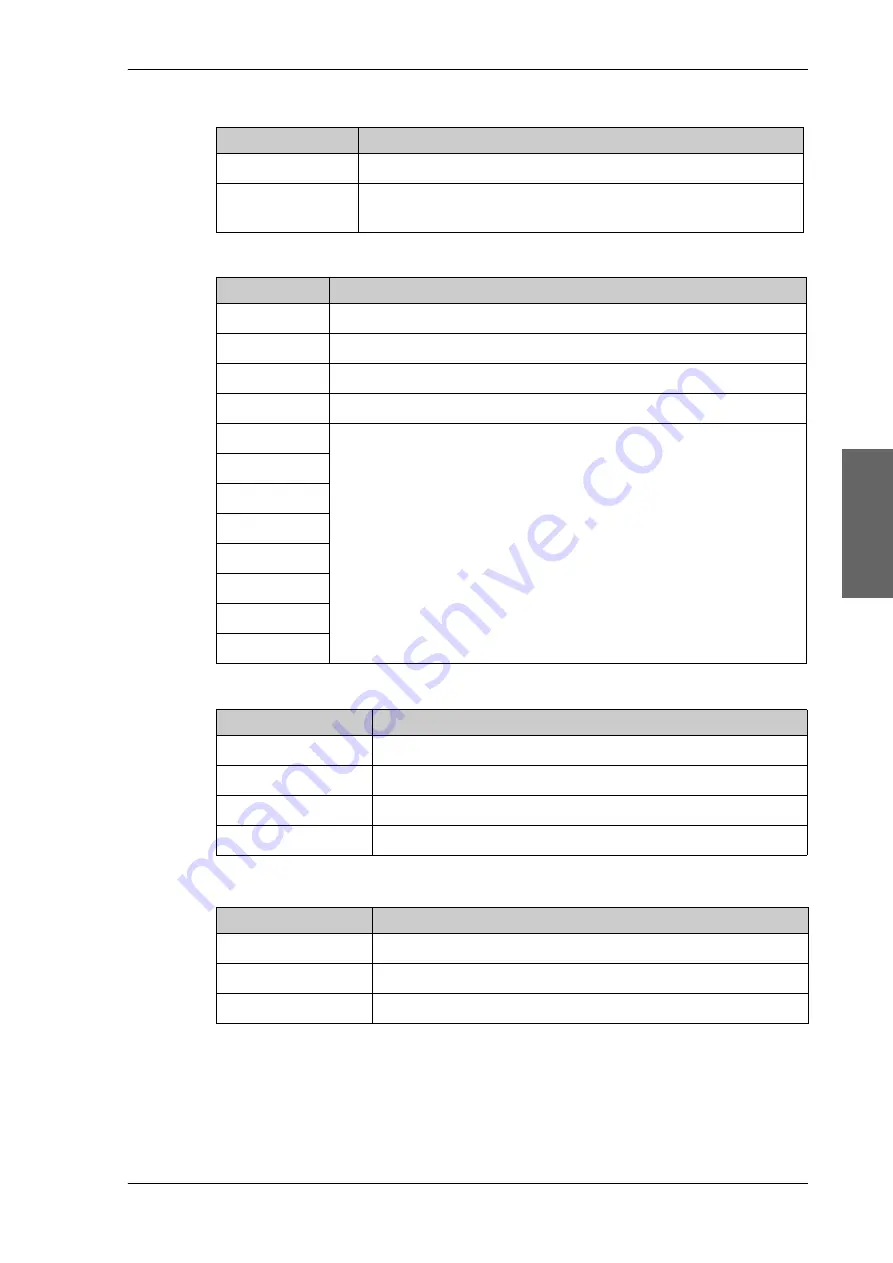
Keypad and display menus
98-147366-A
Chapter 4: Setup and operation
4-17
Setup a
nd op
eration
VERSIONS
Current software version.
SERIAL NUMBERS
Serial number of the EXPLORER 7100GX and an Inmarsat serial
number.
MODEM
Description
MODEM TYPE
Current modem type.
TX ENABLE
On or off, information delivered by the connected GX modem.
RX LOCK
On or off, information delivered by the connected GX modem.
SIGNAL LEVEL
Current input signal level from the GX modem, in dB.
NET LED
Modem status. Steady or flashing green/yellow/red, OFF
STAT LED
TX LED
RX1 LED
RX2 LED
PWR LED
TEMP LED
FAN LED
Table 4-8: MODEM menu
SATELLITE
Description
POSITION
Current satellite position.
RX FREQ
Current RX frequency.
LNB LO
LNB LO frequency
BUC LO
BUC LO frequency
Table 4-9: SATELLITE menu
NETWORK
Description
PORT1 IP
Current IP address for LAN1 (service port).
PORT1 MASK
Current netmask for LAN1.
DEFAULT GATEWAY
Current default gateway.
Table 4-10: NETWORK menu
ANTENNA
Description
Table 4-7: ANTENNA menu (Continued)
Summary of Contents for EXPLORER 7100GX
Page 1: ...EXPLORER 7100GX Installation and user manual 1 0 m Drive Away VSAT System for Inmarsat GX ...
Page 2: ......
Page 28: ...Start up and daily use 3 10 Chapter 3 Installation start up 98 147366 A ...
Page 66: ...Product Dimensions A 6 Appendix A Technical specifications 98 147366 A ...
















































