Reviews:
No comments
Related manuals for DIGImini

AT10
Brand: Jata calor Pages: 16
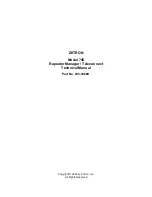
748
Brand: ZETRON Pages: 259

HFTV-1
Brand: ACDC Pages: 3

Smart Connect Multi-loop
Brand: Zeta Pages: 11

MR20
Brand: Maktek Pages: 27

P125DKH
Brand: P1 Pages: 44

iBoost GSM 900
Brand: Nikrans Pages: 3

JD55-PR
Brand: JDTECK Pages: 10

AD 7730
Brand: Adler Europe Pages: 148

AH-200
Brand: Airrex Pages: 16

2234800-2
Brand: TE Connectivity Pages: 55

PROFIBUS REPEATER
Brand: Kunbus Pages: 2

D6036S
Brand: GMI Pages: 7

CL20220
Brand: Salvador Escoda Pages: 5

ADP-CLR01
Brand: DAQ system Pages: 7

RCL
Brand: HJM Pages: 21

FENO
Brand: Yoer Pages: 36

UHC
Brand: uniwatt Pages: 8

















