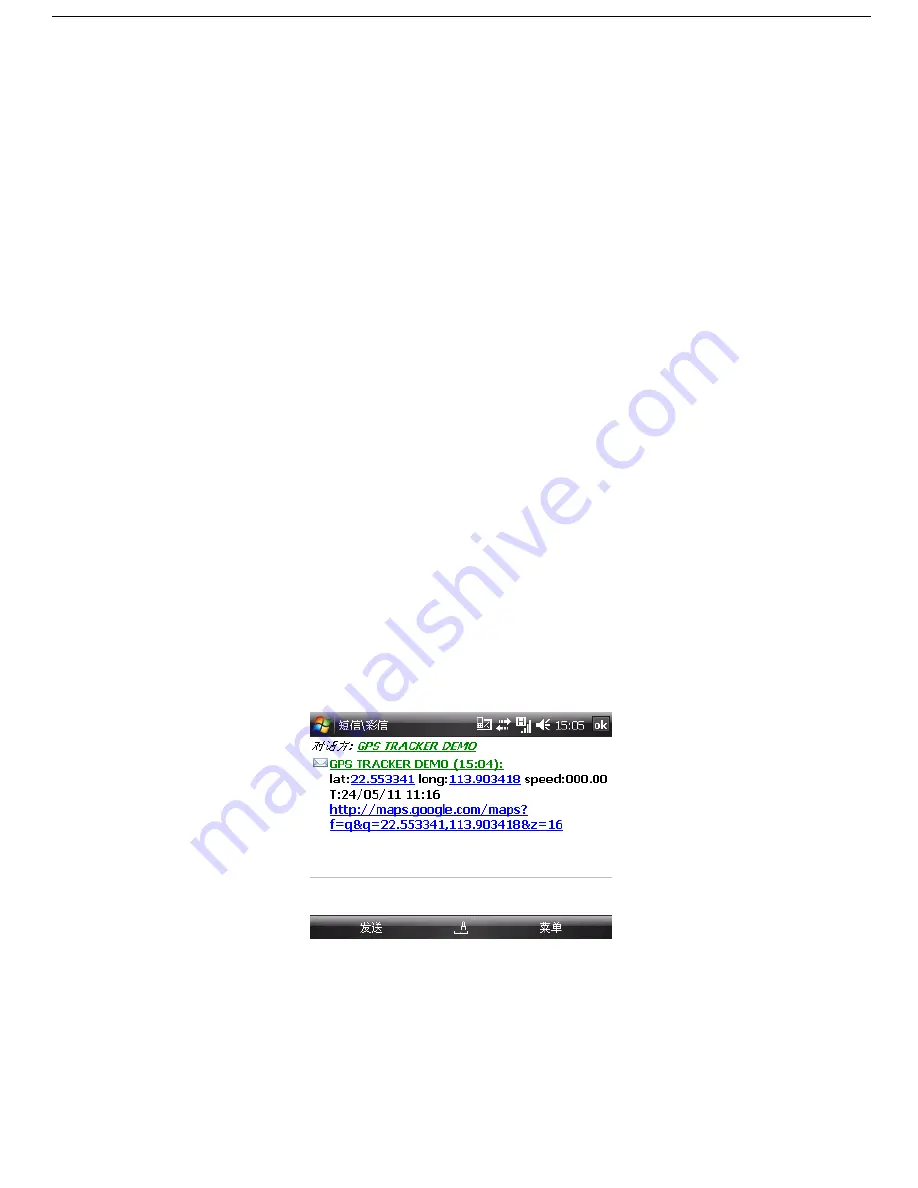
12
7.6 Authorization
There are 5 numbers to be allowed to authorize in the tracker at most.
7.6.1
Call and track the tracker device for 10 times from cell phone in success, it will make the cell phone number as
the authorized number automatically, and reply “add master ok”.
7.6.2
Authorization: Send SMS “admin+pspace+cell phone number” to set up an authorized number, the
other authorized numbers should be set by the first authorized number, if the number is successfully authorized, the
unit will reply “admin ok” by SMS.
7.6.3
Delete authorization: Send SMS“ pspace+authorized number” to delete the authorized
number.
7.6.4
If you want to track the target when it enters into another country, you must add the country code before the cell
phone number, for example, send SMS“admin123456 008613322221111” to the device. Note: 13322221111 will be set
up as the authorized number.
7.7 Modes switch “track”, “monitor”& “call”
7.7.1 The default mode is “track” (track mode).
7.7.2 Send SMS command "password" to tracker device, it will reply " monitor ok!" and switch to monitor
mode, and then call the number in device to monitor the voice.
7.7.3 Send SMS command "call+password" to tracker device, it will reply " call ok!" and switch to call mode, and then
call the number in device, it will pick up automatically, press the end call button of dial panel to end the call.
7.7.4 Send SMS command "password" to tracker device, It will reply "tracker ok" and restore to track mode.
7.8 Single Locating
7.8.1
Any number calls the tracker device, it will reply a SMS including the position of latitude and longitude if
authorized number has not been set yet. If authorized number has been set successfully, the device won’t reply SMS
including the positioning of latitude and longitude when the unauthorized number dials it up.
7.8.2
Dialing the tracker device from the authorized number, it will hang up your calling and respond to a real-time
latitude and longitude information as following:
**Tracking location, when no GPS signal, the SMS includes the last valid latitude & longitude as well as the LAC code
of current position, the LAC code can be input in the column of “manual track” menu of web platform to check the
location.
7.9 Auto track continuously













































