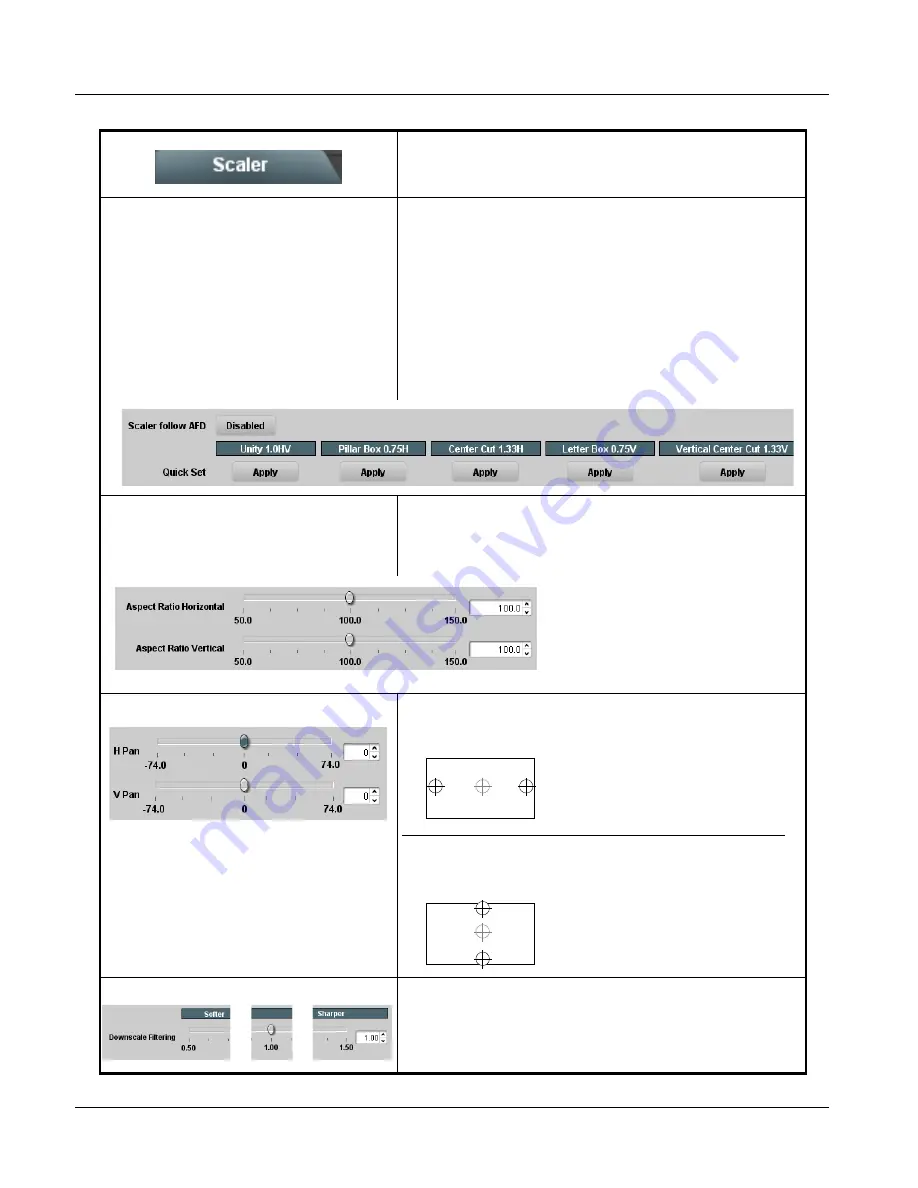
3
BBG-1002-UDX Function Menu List and Descriptions
3-16
BBG-1002-UDX PRODUCT MANUAL
BBG1002UDX-OM (V1.5)
(continued)
• Standard Quick Set Aspect Ratio
Conversion Selectors
Selects between the standard preset Aspect Ratio Conversions (ARC)
shown below.
Note: • The Scaler follow AFD control also appears on the AFD/WSS/VI
tab and is mutually ganged with the selection performed on either
tab. Refer to AFD/WSS/VI Code Insertion Controls (p. 3-36) for
more information.
• This function is intended for aspect ratio adjustment of a
particular signal without AFD considerations.
- If ARC is being used on a case-by-case basis for a particular
signal, it is easier to use the Scaler ARC tools described here.
- If AFD is to be used to set and apply a standard AFD code label
for ARC, use Follow AFD Settings. Do not perform ARC here;
instead, perform ARC as described in the AFD function
description per AFD/WSS/VI Code Insertion Controls (p. 3-36).
• User-defined Aspect Ratio Controls
Aspect Ratio Horizontal and Aspect Ratio Vertical controls adjust
horizontal and vertical zoom percentage. Settings less than (<) 100%
provide zoom-out; settings greater than (>) 100% provide zoom-in.
(50% to 150% range in 0.1% steps; null = 100.0)
• H Pan and V Pan Controls
H Pan control shifts horizontal center of image left (negative settings) or
right (positive settings)
(-74% to 74% range in 0.1% steps; null = 0.0)
V Pan control shifts vertical center of image down (negative settings) or
up (positive settings)
(-74% to 74% range in 0.1% steps; null = 0.0)
• Downscale Filtering Control
Adjusts the aggressiveness of sharpening or filtering applied to output
video. Optimum setting results in overall perception of increased
sharpness, while avoiding pattern noise artifacts.
(Range is 0.50 thru 1.50 in 0.01 steps; null = 1.00)
Table 3-2
BBG-1002-UDX-UDX Function Menu List — continued
Buttons allow standard ARC presets to be
applied to output video. For any setting, using
the Horizontal or Vertical controls allow user
custom settings.
Pressing any of the preset buttons restores the
ARC to the selected setting and overrides any
previous custom settings.
-74
0
74
-74
0
74






























