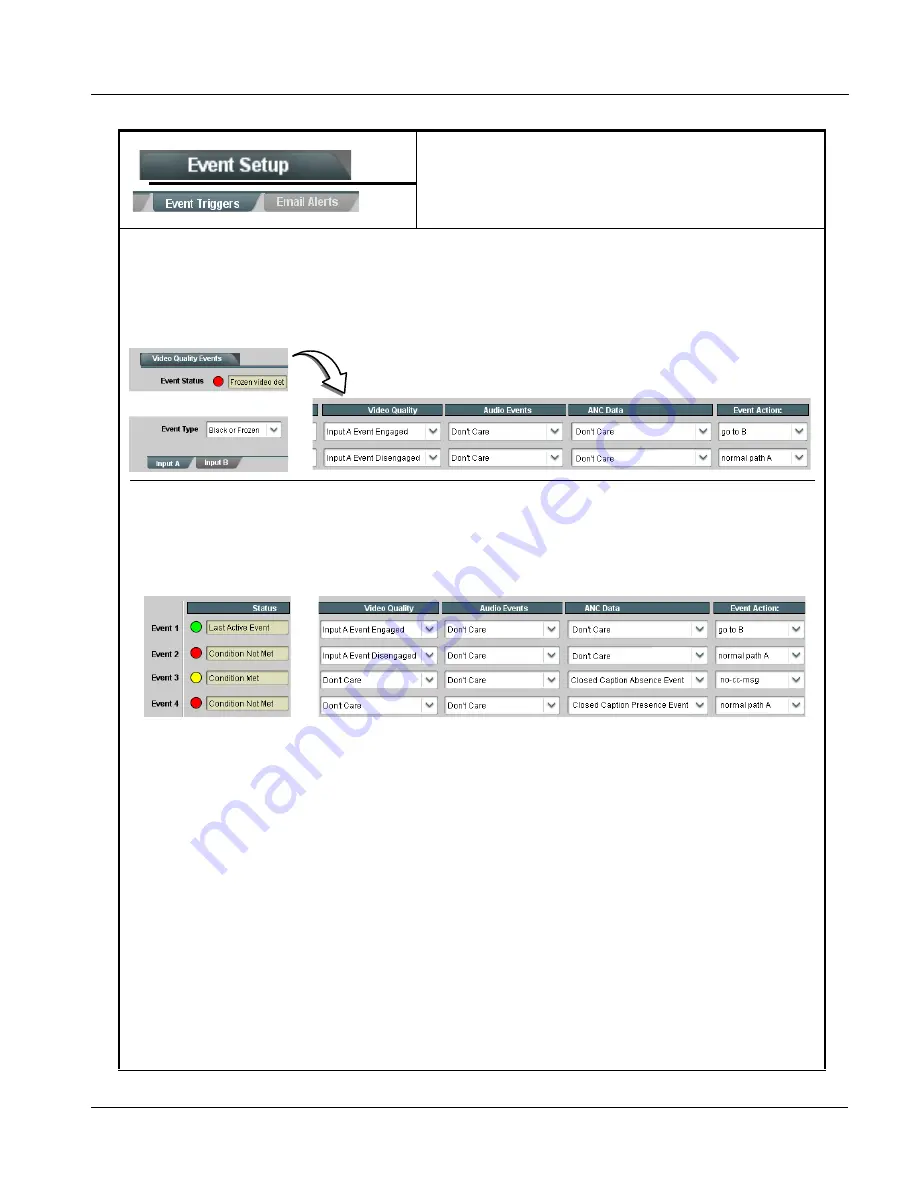
BBG1002UDX-OM (V1.5)
BBG-1002-UDX PRODUCT MANUAL
3-71
Setup/Operating Instructions
BBG-1002-UDX Function Menu List and Descriptions
(continued)
Table 3-2
BBG-1002-UDX-UDX Function Menu List — continued
In the example here for Event 1, the Video Quality Events tab is set to screen for frozen video on Input A. When detected, this
status can be used here (Video Quality set to “Input A Event Engaged” indicating black or frozen video detected). Using the Event
Action selector, go-to action of “go to B” can be invoked (which in this example is a user preset that changes device routing to
use an alternate input source).
Conversely, to go back to the original source, an event could be set up with Video Quality here looking for “Input A Event
Disengaged” and in turn invoke an event action returning routing to the original video source (in this example, user preset
“normal path A”).
Note: • Screened conditions are triggered upon start of event. Any event-based setup must be done in advance of the
triggering event in order for event to be detected.
• If a desired user preset does not appear in the Event Action drop-down, press the DashBoard Refresh button
at the bottom of the page to update the list in the drop-down.
• Loss of true conditions does not disengage an event-based triggering. A new set of true conditions must be
defined and then occur to transition from one event-based trigger to another.
• Time required to engage an event-based trigger depends upon complexity of the called preset. (For example,
a preset that invokes a video change will take longer to engage than a preset involving only an audio routing
change.)
• Make certain all definable event conditions that the device might be expected to “see” are defined in any of the
Event 1 thru Event 32 rows. This makes certain that the device will always have a defined “go-to” action if a
particular event occurs. For example, if the device is expected to “see” a 720p5994 stream or as an alternate,
a 525i5994 stream, make certain both of these conditions are defined (with your desired go-to presets) in any
two of the Event 1 thru Event 32 condition definition rows.
• Event Actions defined using user presets must be used with care to prevent conditions that could cause looping
or the removal or “override” of desired expected settings. When using presets, the Preset Layer selection
should be used such that only required aspects are touched (for the example above, the preset “no-cc-msg”
should be set to only touch the character burner layer to invoke a character burn).
• Where multiple event screening is set up, the event you consider to be the highest priority should be set as
higher priority than lesser events (as shown in the example above where Video Quality screening trumps CC
absence). Also, this prioritization helps ensure that all desired events are screened for before a significant
change (such as input video source change) is effected.
In the example here, Event 1 and Event 3 are respectively set for frozen video and closed captioning absence detection. Using
separate Event rows for Video Quality and ANC Data (closed-captioning absence) screening allows these conditions to be
independently detected and acted upon with user actions tailored to the event (when either of the conditions are detected,
different actions can be taken as selected).
In this example, frozen video calls a preset using an input video routing change, while loss of closed captioning calls a preset
to burn a “no CC” message on the raster. Both Events 1 and 3 have corresponding go-to actions to resume normal operation
when the event ceases (in this example, a preset “normal path A”).






























