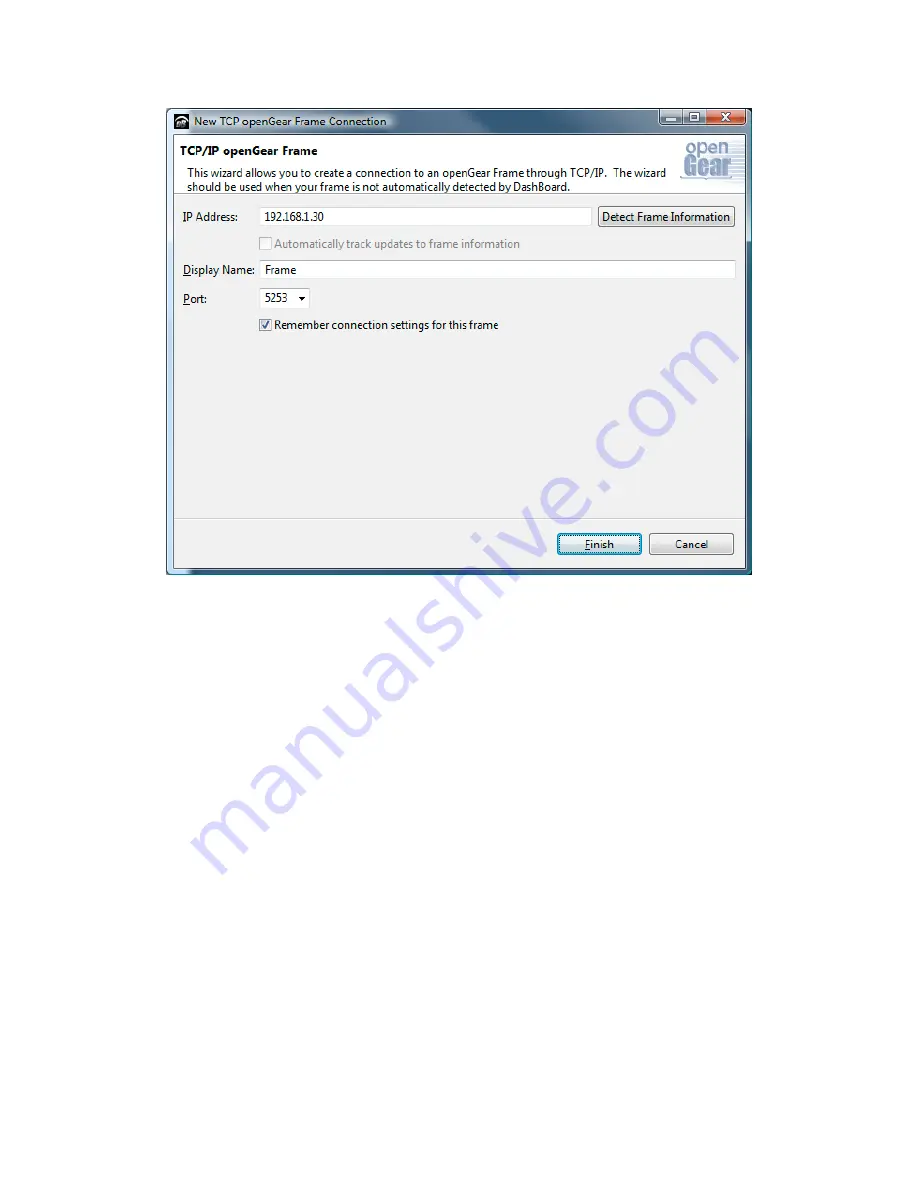
3
6.
When the BBG-1090-Series device is available on Dashboard, open its user interface (by
double-clicking on Standalone Encoder, Standalone Gateway, Modular Transcoder
or Modular Decoder to open it, and then on the device shown in slot 0). Go to the
Control tab on the right; you can now configure the IP address of the BBG-1090-Series
device as desired. You can also rename the device if you wish.






















