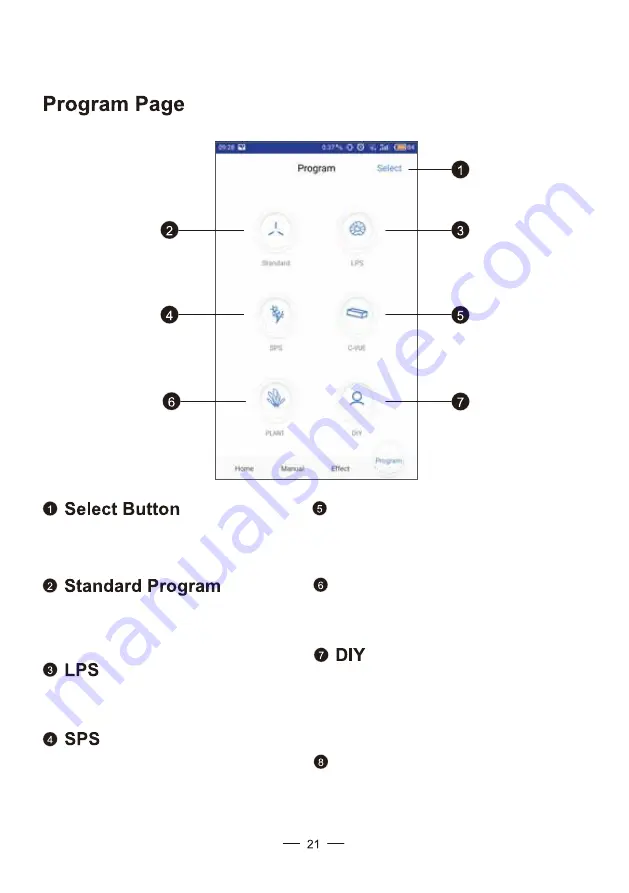
Factory setting for a generic
mixed reef system. Cannot
be edited.
Factory setting for a mainly SPS
reef system. Cannot be edited.
NOTE: The Cloud and Storm
options only allow intensity
modification.
Factory setting for a mainly LPS
reef system. Cannot be edited.
Allows user to select
programs for deletion.
Factory setting for use with Cobalt
C-Vue aquariums set up as mixed reef.
C-Vue
Factory setting for freshwater planted
aquariums.
Plant
Option to create a user-defined light
program from start to finish. Duration
and intensity of all color channels can
be modified as desired.
Swipe down on page to see “Add”
button. Click here to add a new DIY.
Add
Summary of Contents for C-Ray 200
Page 1: ...User Manual C Ray 200 www cobaltaquatics com...
Page 3: ...INSIDE THE BOX User Manual C Ray 200 www cobaltaquatics com C RAY 200 X 1 Hanging Kit X1...
Page 4: ...NAVIGATION C RAY 200...
Page 8: ...INSTALLING THE HANGING KIT DRIP LOOP...
Page 10: ...INSTALLING THE MOUNTING BRACKET Attach bracket directly to aquarium DRIP LOOP...
Page 16: ...Controlling Programming...













































