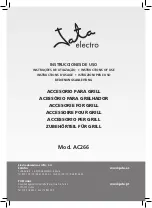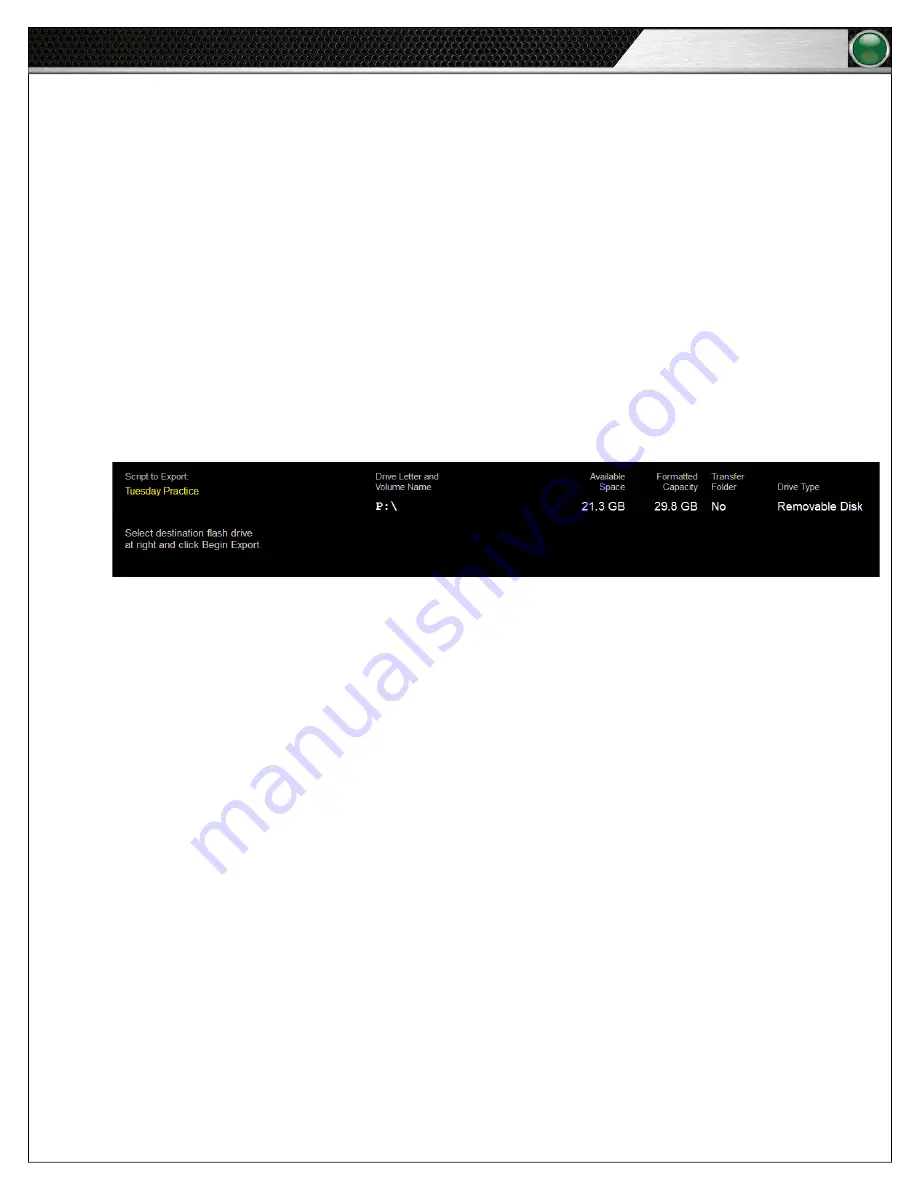
23
S o f t w a r e I n s t a l l a t i o n a n d O p e r a t i o n
Tempo Go
Export and Play Script
1. Plug your dedicated Tempo external USB drive into your PC.
2. Select your script from the “Available Scripts” List on the Tempo Home screen. Then, click on
Export Script
.
3. As seen in Figure 35 below, the Export screen will display several columns of information: The Script to Export and all
External Drives’ Letter Labels along with their Available Space, Formatted Capacity, Transfer Folder, and Drive Type.
4. Select your dedicated Tempo external drive from the list. The software will only allow you to export one script at a time,
and it will overwrite old scripts on your external drive to make sure this is the case.
5. Click the
Begin Export
button. Your script transfer will commence, and the screen will display
Done
when your export is
complete. Browse out to your flash drive and verify the Tempo Go folder is on the flash drive. We recommend you use the
same flash drive to export every time.
6. Turn the Control Unit on. After approximately 20 seconds, the clock will start a USB animation at which time you can plug
in your flash drive.
7. Start practice (after the software displays the script on the screen) by pressing the Pause Practice button on either the
Tempo Remote or Tempest
®
FX Commando-T controls.
Test FX Connectivity
After the script is loaded, you should verify your FX is connected and controlling Tempo.
1. Using your Commando-T Remote, press one of the one-touch sound buttons, or
Pause Practice
to start the script. If
the remote function works, then you are correctly connected to FX and can start practice when ready. If you do not have
control, (that is, your Commando-T Remote’s one-touch does not work), you should verify all connections are correct using
the sub-steps below.
A. Once you have verified connections, you should use the Tempo remote to turn off the PC, then turn off the speaker
unit.
B. Turn off the power to your speaker unit and wait 30 seconds.
C. Power the speaker unit back on and wait for the USB animation. Re-insert your flash drive and test Commando-T
Remote functionality again.
Figure 35: Tempo Software Export Screen