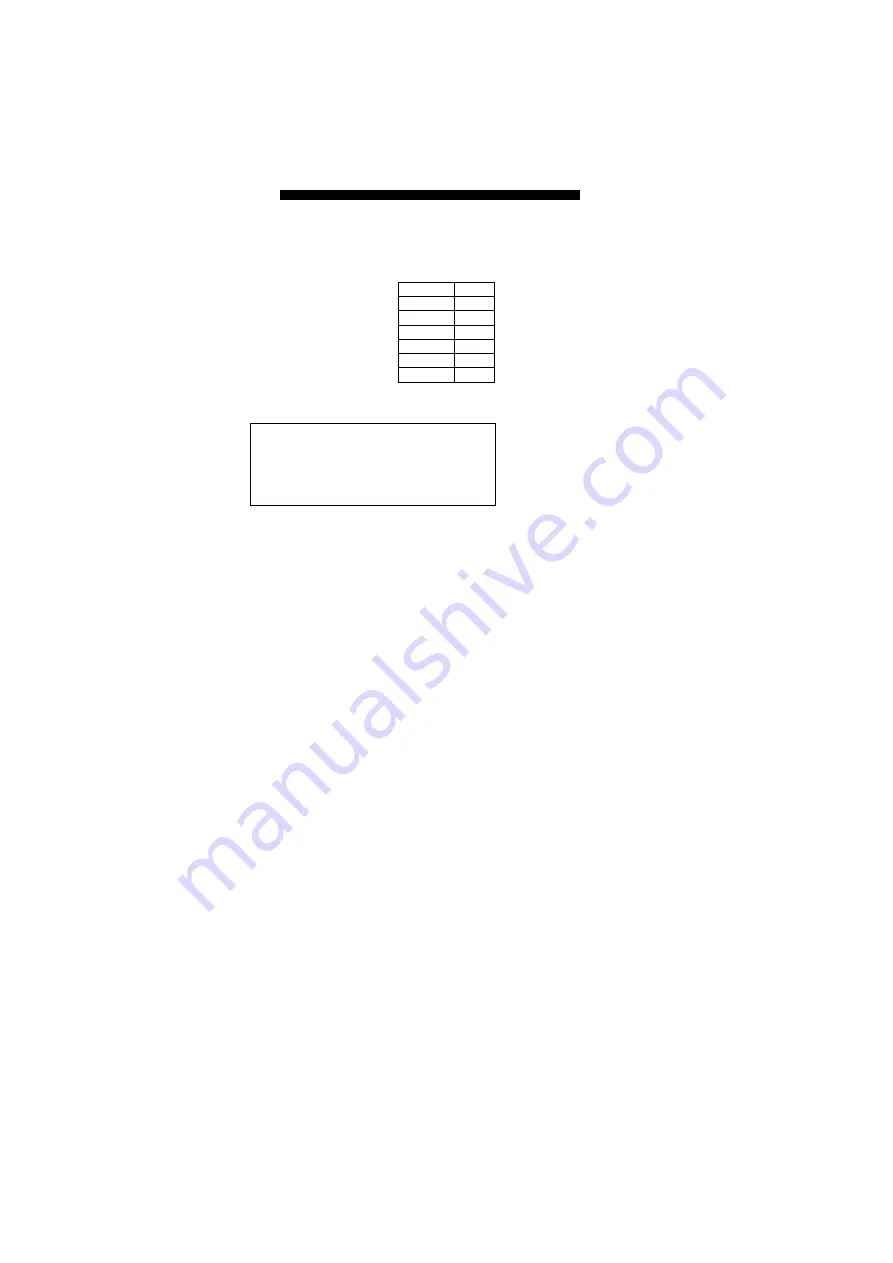
8
3
SMART FUNCTIONS SETTINGS
3.1 Start Smart Functions
The Switch has built-in smart functions which when activated, can be used to manage the local
area network (LAN) more effectively. One can also use the default setting making the Switch to
operate as a dumb switch.
To configure the smart functions on the switch please follow the steps below:
.
Use the supplied “RS-232” cable to connect the “console port” on the back of the switch to a
computer’s serial ports COM1 or COM2.
Note:
If your Windows system doesn’t support Hyper Terminal, you have to install it first.
.
Power “ON” the Switch
.
Execute the “HyperTerminal” program:
Start Menu
Æ
Accessories
Æ
Communications
Æ
Hyper Terminal
.
Setup the connection content of Hyper Terminal:
※
In connection tag, select which “COM” port is used to connect PC and the Switch.
※
Then press the “SETUP” button, set “Bits per second” to 19200, “Data bits” to 8,
“Parity” to None, “Stop bits” to 1, “Flow control” to None.
.
After finishing the set-up in Hyper Terminal window, press any key to continue. Now the
computer can connect to Switch and use the user interface menu to select control functions.
Item Setting
Port COM
Baud rate
19200
Data bits
8 bits
Parity None
Stop bits
1
Flow control NA
3.2 Power On Self Testing:
You can see the User Interface as below:
Please input the
default password: 123
24-Port 10/100Mbps Switch
Optional with Two 1000Mbps Mini GBIC Fiber Modules
Password:
After entering the default username and password, the main switch configuration menu appears
on the screen.
Summary of Contents for CSH-24X2G
Page 26: ...P N 12 00 0480 B1...























