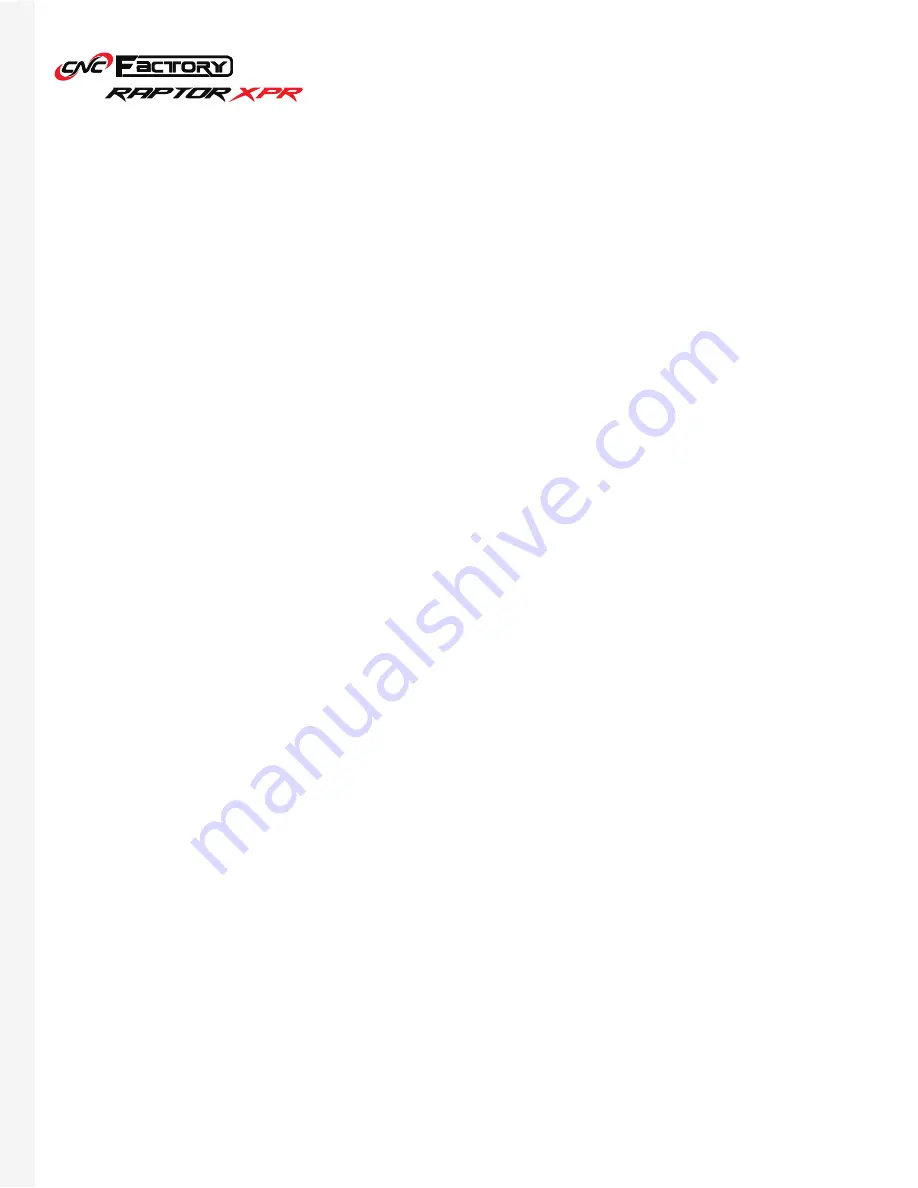
45
Executing your first (single) file
1. Turn the router on.
2. Save your design file into the
CNC File folder.
• Save to the folder if designing from the controller
• Save to the folder after importing via USB
• Save to the folder after downloading from the internet (cloud, email)
3. Double click on the Raptor icon.
4. From the Main Screen, click on the [Utilities] tab.
5. Click [Front Pins] to activate the loading pins and load and align your material.
6. After, click on the [Operation] tab.
7. Click [Select File].
8. Select the file from the CNC file folder.
9. After you select the file, the top part of the screen should show the filename you selected
10. After you check that the filename is correct, check the material size. If not, click on the [Material
Selection] button to switch to your preferred size.
11. Then switch to the Utilities Page by clicking on the [Utilities] tab.
12. On the Utilities page, click on [Material Thickness] and specify the dimensions.
13. Press the [Start] button to begin cutting.
Summary of Contents for RAPTOR XPR
Page 1: ...U S E R G U I D E...























