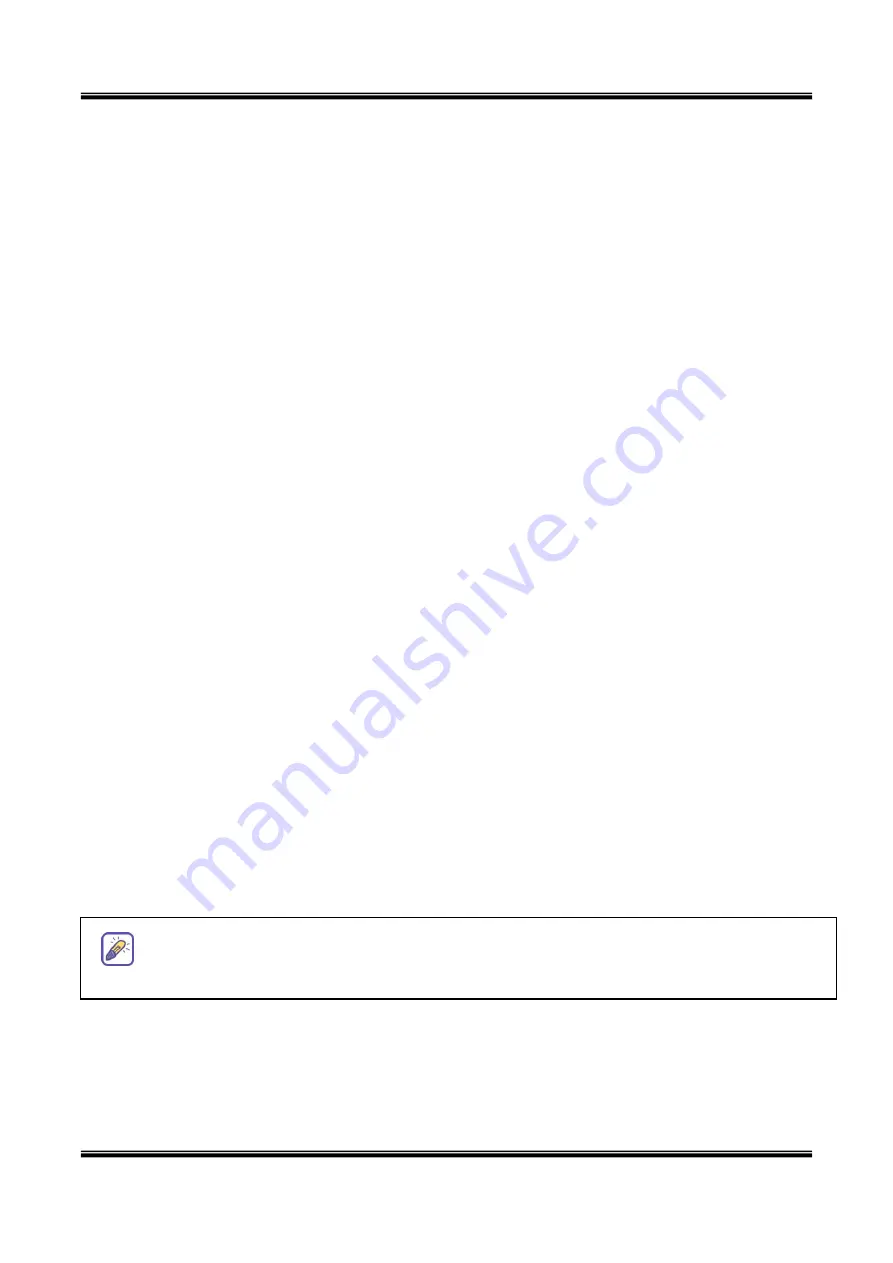
XNET Network Video Server User’s Guide
44 of 44
6.4. How to Upgrade the XNET
Unless otherwise instructed, the owners of the XNET are recommended to upgrade the system
when upgraded firmware is released using manual upgrade procedure.
Followings are the procedure to apply for the manual upgrade
1) Save the upgrade system software to your PC. Upgrade software can be downloaded from
cnbtec‟s home page or provided in CD.
2) Log on to administrative mode and select “Update & Reset” menu.
3) Click "Browse..." to find the files you want to use for upgrade. This will open a "Choose
file" dialogue window. The file extension is “ief”.
4) When you've found the file, click "Open." This will select the file and close the "Choose
file" dialogue window.
5) Click the "INSTALL" button. An alert message box will pop up. Click “OK” button then it
will start uploading the file. This may take some time.
6) Upgrade completion message will appear after the system upgrade has been completed.
7) Reboot XNET by performing “System Reset”.
8) After rebooting, log on to the server in administrative mode again and click the “Status
Report”.
9) Check the version number and release date of the XNET.
You can download XNET system software from
CNBTEC‟s homepage.
http://www.cnbtec.com















