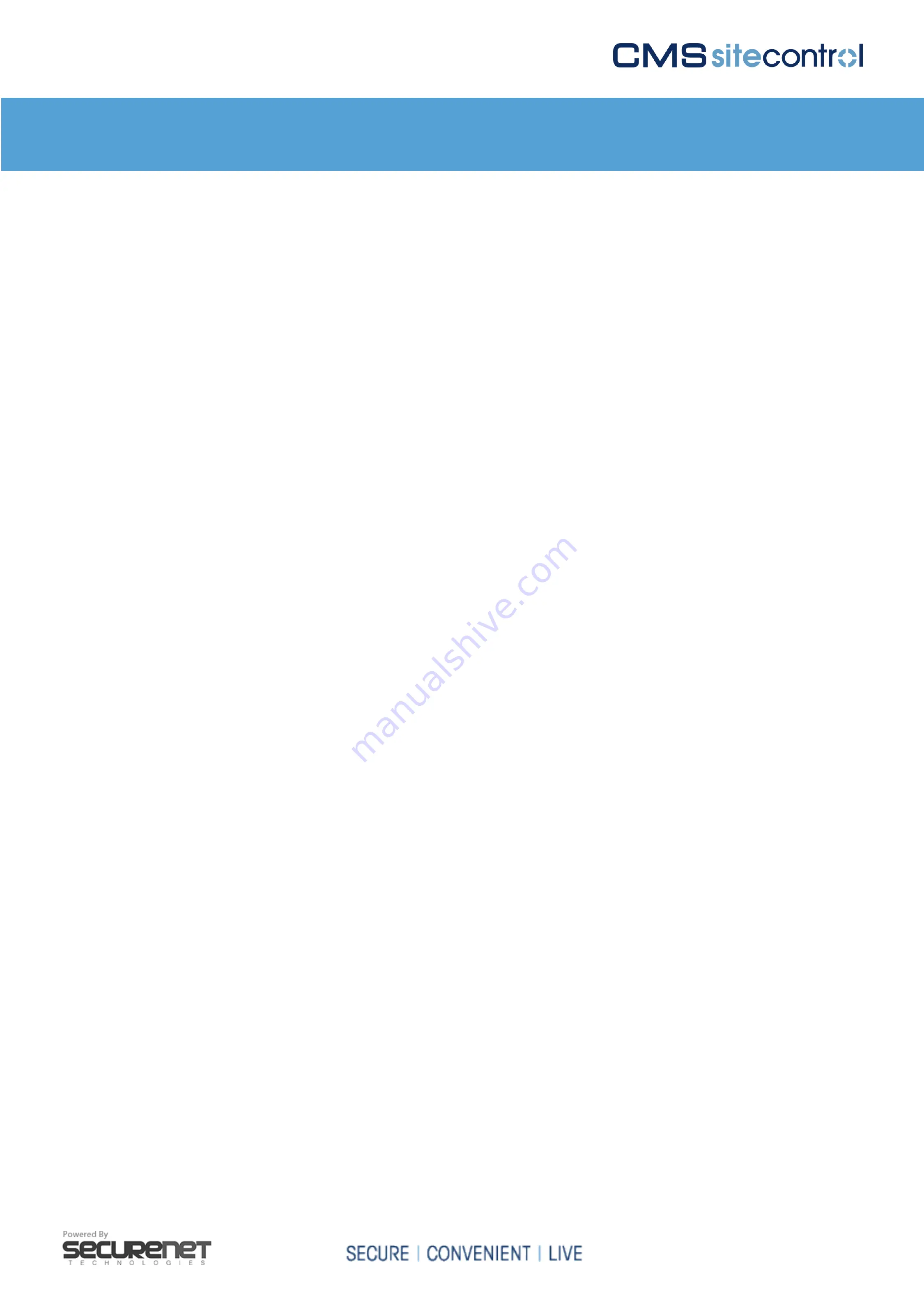
10
Camera Installation Dealer Manual
.................................................................................................................................................................................................
WPS Enabled Routers
If your router is WPS Enabled follow the directions for pairing WPS Enabled Devices.
This step will save the wireless information to the camera but will not add it to
your CMS SiteControl Interactive account. Refer to your router’s owner’s manual for
direction on how to place in discovery mode.
To put the camera into discovery mode: Press and hold the WPS button for 3 seconds
or more, until the LED turns flashing BLUE. The devices will connect and pair up. The
wireless settings will be saved to the camera. The camera’s WPS Discovery Mode
will last 2 minutes (120 seconds). If it does not connect using the WPS feature try
again with the Camera Installation (Wireless Configuration, page 9).













