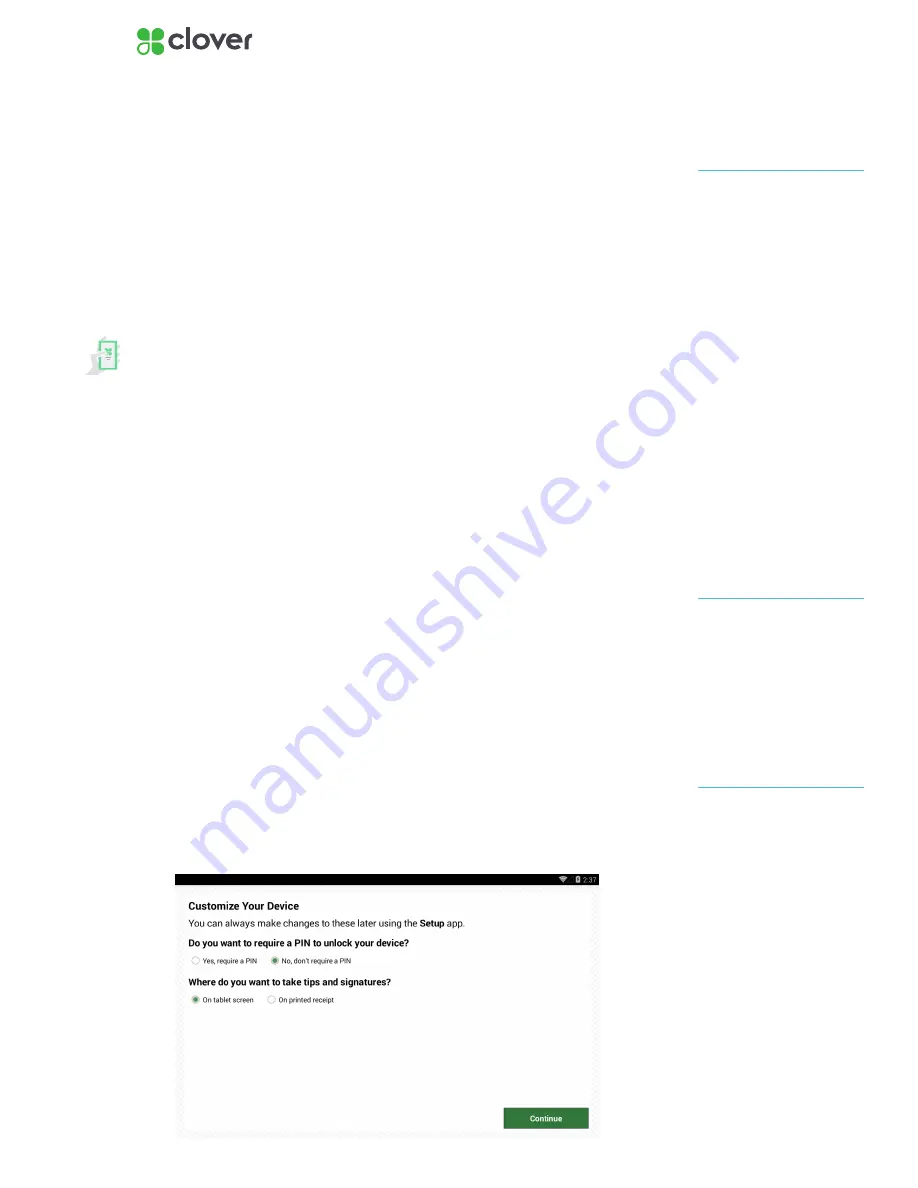
5
Clover Mobile Install Guide — US 1.10
Install Apps & Customize your device
Set up your Admin Account
If you’re activating your first Clover device, you’ll be prompted to create an
Admin PIN.
1. Enter a 4 or 6-digit PIN that you would like to use to access your Clo-
ver devices as the owner/admin
2. Re-enter that 4 or 6-digit PIN to confirm
Install apps and access the App Market
After entering your activation code, your apps should begin installing.
Please wait until the install process is complete.
You can customize your Clover by installing additional apps in Clover’s App
Market.
Customize your PIN, tip, and signature settings
We will be customizing your device for the first time. Remember, you can
always make changes to these settings in the Setup app.
Customize your device with the following questions:
1. Do you want to require a PIN to unlock your device?
• Yes, require a PIN
• No, don’t require a PIN
2. Where do you want to take tips and signatures?
• On tablet screen
• On printed receipt
3. Tap Continue to complete customization
If you plan to accept tips,
please make sure the closeout
time is at least an hour after
your business has entered tips
for the day.
NOTE
If you do not see an option for
tips, your account is not yet
tip enabled. Call Support and
request to enable tips.
NOTE
You can change this PIN in the
future in the Employees app
NOTE









