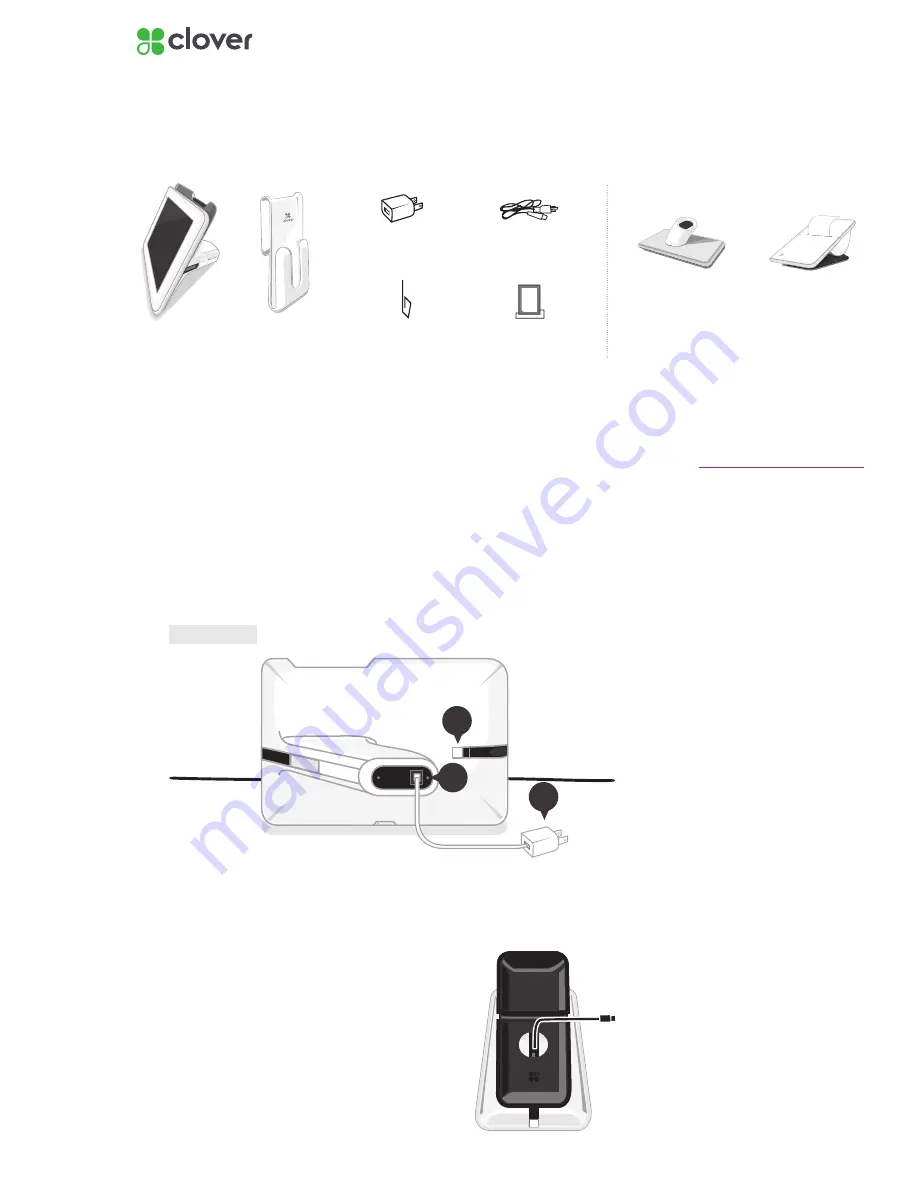
2
Clover Mobile Install Guide — US 1.10
Set Up the Hardware
What’s included
Clover Mobile Dock
Clover Mobile Printer
SIM door eject pin
(only for 3G)
SIM card tray
(only for 3G)
Optional Accessories
Clover Mobile
Clover Clip
USB wall charger
USB cable
Plug in the cables for your Clover Mobile
1. Plug in Clover Mobile’s USB outlet to a nearby wall outlet
2. Plug in Clover Mobile’s microUSB connector to the Clover Mobile port
3. Press and hold the Power button to turn on Clover Mobile. You will
know Clover Mobile is on when the Clover logo appears on the front
screen.
Back
2
3
1
If Clover Mobile does not
power on, leave the power cable
connected to a nearby wall out-
let for 20 minutes to charge the
battery sufficiently. Then press
the power button again.
IMPORTANT
Charge Clover Mobile Printer
If Applicable
1. Plug in Clover Mobile’s micro USB into
bottom of Clover Mobile Printer to charge
2. Plug in micro USB into power outlet
3. A white light will flash on the front of
Clover Mobile Printer to
indicate that it is charging.









