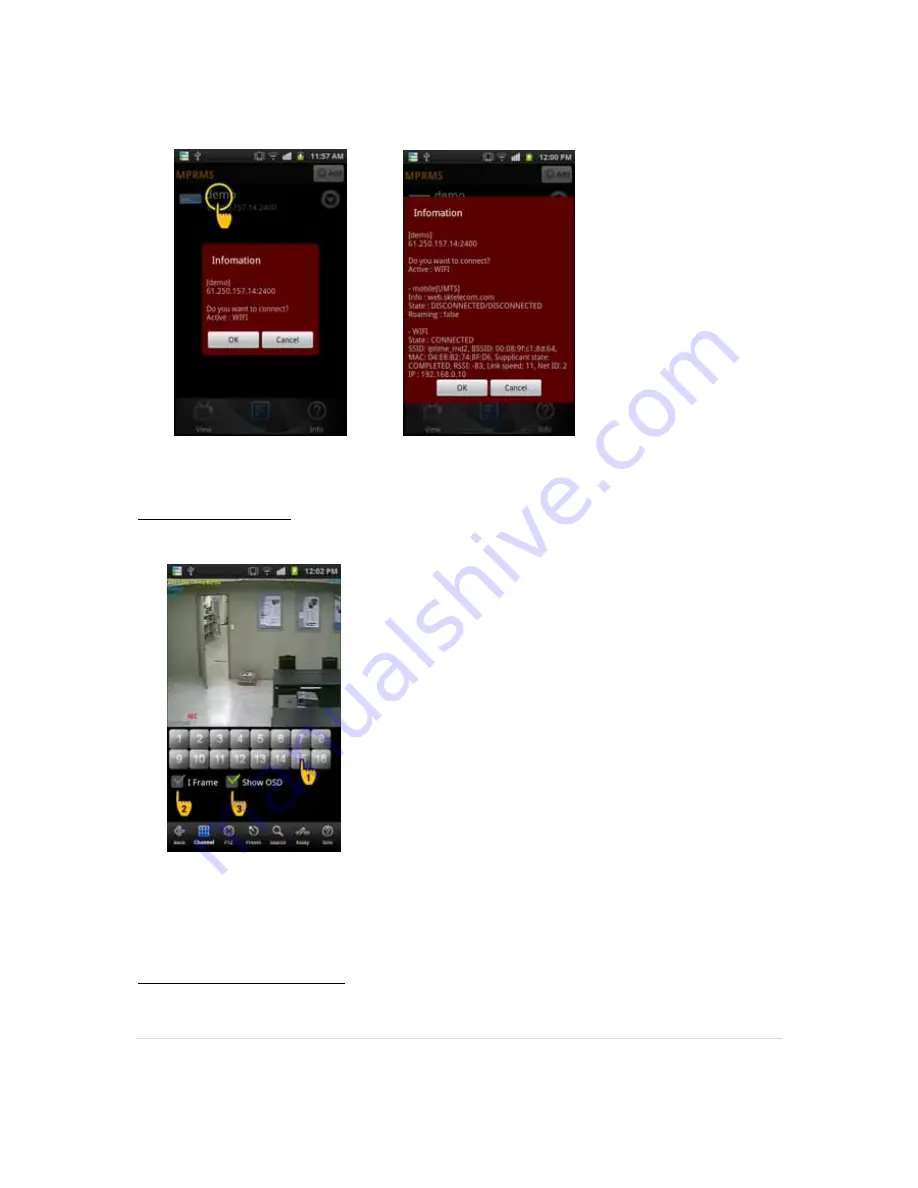
93 |
P a g e
(Select the list) (Detailed info.)
Live view on Android
It shows the currently monitored images with real-time.
(1) Numeric Button : Press a numeric button to select a channel.
(2) 1 frame: When selected, it transmits a still image with the certain interval in case the video
streaming is interrupted due to the network load
(3) Show OSD: Select to display the info. such as channel name, date, time and event, etc.
Main menu view on Android
Summary of Contents for HDV043
Page 63: ...63 P a g e...
Page 66: ...66 P a g e...
Page 84: ...84 P a g e Connect remote access...
Page 115: ...115 P a g e Zoom 95 107...
Page 117: ...117 P a g e MEMO...
















































