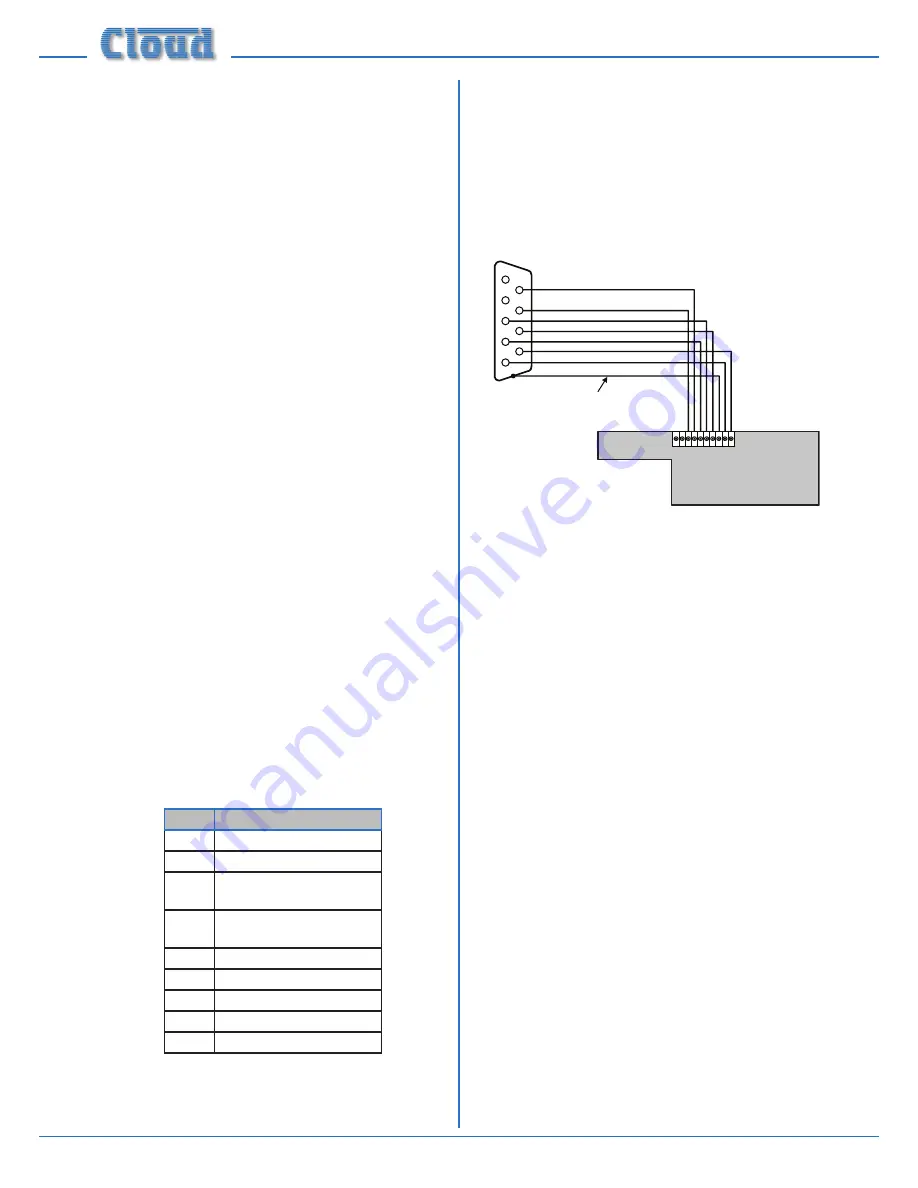
Z4
II
& Z8
II
Installation and User Manual v1.0
12
Microphone inputs
Mic 1 and Mic 2 inputs are intended for the direct
connection of microphones. They are electronically balanced
and transformerless with an input impedance of greater than
2 kΩ and optimised for use with microphones of 200 to
600 Ω impedance. Unbalanced microphones may be used by
connecting pins 3 to pin 1 (cable screen) in the XLR plug.
15 V phantom power is available, see page 16 (
Phantom
Power
).
Each mic input may be routed to any of the zones in use,
at any level in each zone. Each zone may be configured so
that any microphone announcements automatically reduce
the music level in that zone while the announcement is in
progress (see page 17
(
Mic1/Mic2 Priority
) for more details.)
The Paging Mic input has the same electrical characteristics
as Mic 1 and Mic 2, but is intended for the connection of
a dedicated paging microphone. Mic signals at this input
will route to all zones at a level determined by the front
panel preset Paging Level controls, ducking the music while
an announcement is in progress. VOX or contact-closure
triggering of the paging priority circuit may be selected; see
page 17
(Paging mic priority)
for more details.
Facility Ports
Each zone of the mixer is provided with a Facility Port in
the form of a rear panel 9-pin female Dsub connector. The
primary use of the Facility Port is for the connection of
DM-1 and LM-1 remote active input plates, but it may also
be used as a general-purpose, per-zone auxiliary balanced
input (see page 19 for more information on this application).
Note that audio connected via a Facility Port will only
appear at the same-numbered Zone Output, and no other.
The active plates operate on DC power supplied by the
mixer. The current consumed by each plate is minimal and
in the vast majority of installations there will be no power
supply issues. Nevertheless, installers are urged to check the
data in the Appendix regarding PSU capacity on page 25 (
PSU
capability and optional device current consumption
).
The pinout of the Facility Port connector is given in the
table below:
PIN
USE
1
Remote source select
2
Remote level control
3
Balanced audio input hot
(+)
4
Balanced audio input cold
(-)
5
Noise Gate control
6
-15 Vdc
7
+15 Vdc
8
0 Vdc
9
VCA control voltage
Please also refer to page 18
(
LM-1 and DM-1 active input
plates – general considerations
) for further information
regarding installation of remote active input plates.
Connecting a DM-1 remote input plate
The DM-1 should be connected to a Facility Port using
multicore cable with an overall screen. 7 of the 9 pins are
used, so 8-core cable (readily available) is ideal.
The DM-1’s upper PCB is fitted with a 10-way screw-
terminal connector block, and this should be wired to the
Facility Port as shown in the diagram
fig.16
.
1
9
8
7
6
5
4
3
2
DM-1 (uppermost) PCB
1
9 8 7 6 5 4 3 2
10
CABLE SCREEN
Z4
II
/Z8
II
FACILITY PORT
fig.16
: DM-1 Facility port
Note that the cable’s screen should be connected to
terminal 3 at the DM-1 end, and to the shell of the Dsub
connector at the mixer end. Note also that DM-1 terminals
9 and 10, and Dsub pins 1 and 2 are not used in this
connection.
It may be useful for additional DM-1s to be installed in a
zone, to allow the connection of microphones at more
than one location within a large room, for example. See
page 18
(
Connecting multiple DM-1s
) for details of how to
interconnect multiple DM-1s.
Connecting an LM-1 remote input plate
The LM-1 should be connected to a Facility Port using
multicore cable with an overall screen. All 9 pins are used,
so 10- or 12-core cable (readily available) is ideal. The
LM-1 includes controls for local music level and source
selection, the wiring for these functions being catered for
on the Facility Port. Thus it is not necessary to make any
connections to the Zone’s Music Control Port.
The LM-1’s upper PCB is fitted with a 10-way screw-
terminal connector block, and this should be wired to the
Facility Port as shown in the diagram
fig.17
.













































