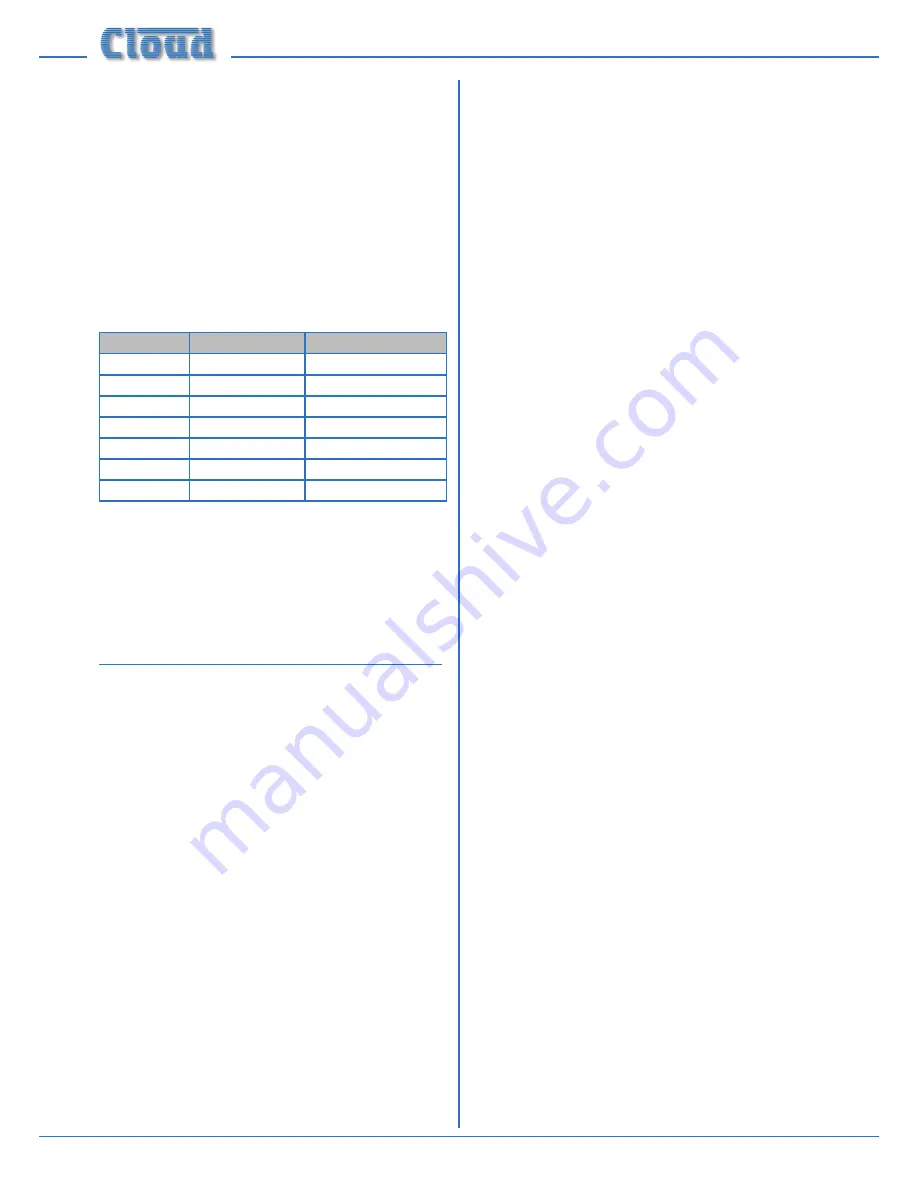
Z4
II
& Z8
II
Installation and User Manual v1.0
20
Music source
Music source for a zone may be controlled by applying
various DC voltages of between 0 and +10 V to pin 3, the
0 V reference being connected to pin 1. 0 V at pin 3 will
select Line input 6 and b7.5 and +9 V will select
Line input 1. The other line inputs will be selected with
intermediate voltages. Taking pin 3 above +9 V will deselect
all inputs, making the zone effectively ‘off’ for music.
The table below lists the DC voltages required at pin 3 to
select each line input. The third column is the value of a
resistor which should be connected between pins 1 and 3
to permanently ‘force’ a zone to a particular line input.
INPUT
DC VOLTAGE
RESISTOR VALUE
OFF
>+9.0 V
Line 1
+7.5 V
16k
Line 2
+6.0 V
11k
Line 3
+4.5 V
6k8
Line 4
+3.0 V
3k9
Line 5
+1.5 V
1k8
Line 6
0 V
short-circuit
Note that there is an internal 15k “pull-up” resistor
between pin 3 and the in15 V rail. If pin 3 is left
“floating”, this pull-up will cause ‘OFF’ to be selected. The
output impedance of the control voltage source should be
low enough to overcome the effect of this resistor.
Fitting Bose® Series II EQ cards
The Z4
II
and Z8
II
are compatible with Bose® Series II
loudspeakers; a single-channel Bose® equalisation module
may be fitted to as many Zone outputs as necessary.
Equalisation modules for the following Bose® models are
available:
Panaray MA12
•
Panaray 402-II, 502B and 502BEX
•
Panaray LT Series: Models 3302, 4402, 9402 and 9702
•
Other modules are available; please enquire.
To install equalisation modules, first remove the top cover
from the Z4
II
/Z8
II
(6 screws). The modules plug into the
white 12-pin connectors labelled CON2 on the vertically-
mounted sub-cards; there is one sub-card for each zone
output. Note the header connectors on the PCB have two
notches on one side only; these engage with lugs on the
equalisation module’s mating connector to ensure correct
orientation.
See the Appendix section “PCB jumper locations and
settings” page 23 for further details. Replace the top cover
with the original screws after fitting.









































