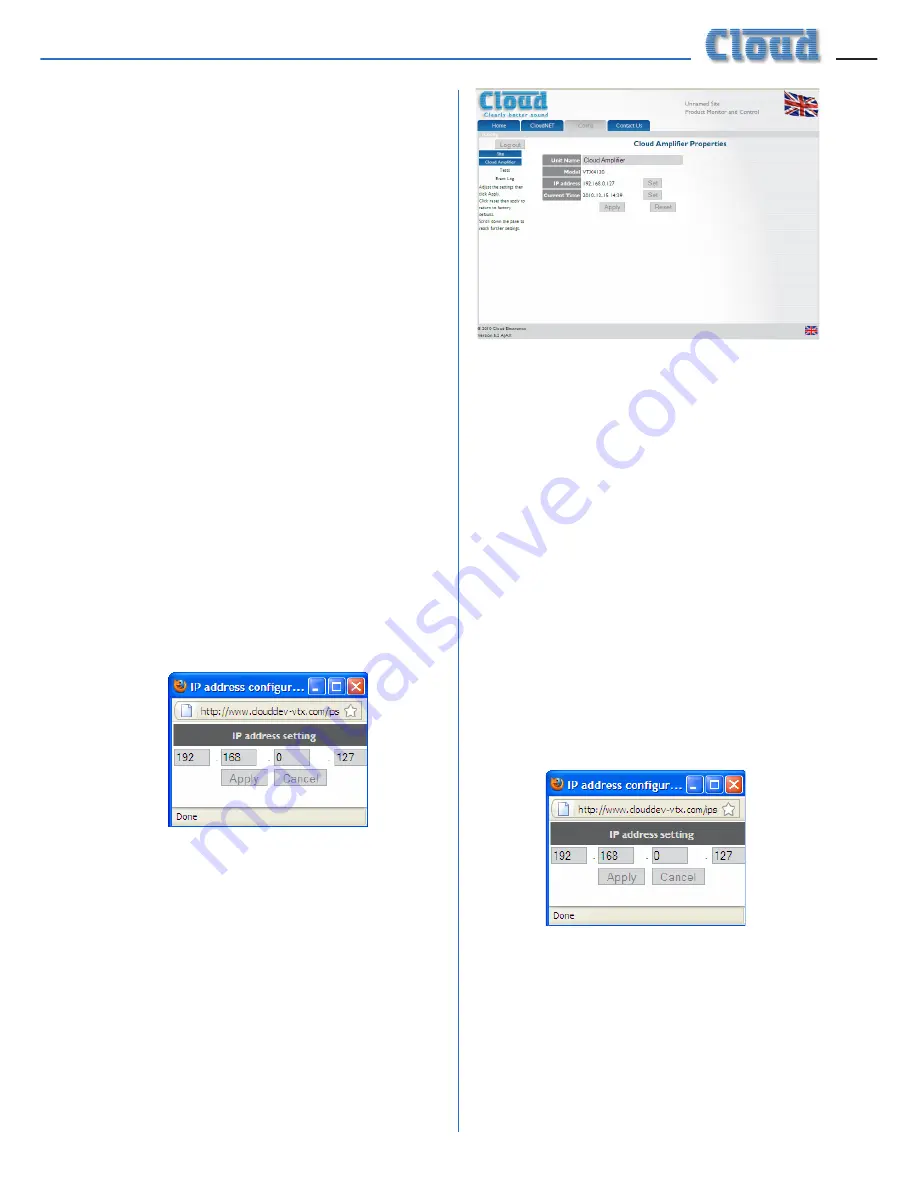
VTX-WM1 Installation Guide v1.1
9
5. Enter a suitable name for the installation
in the
Site Name
field (e.g., name of the
customer and/or building or location, etc.)
6. Use of a password is recommended as it
will prevent unauthorised access to the
network configuration pages - monitoring
of amplifier performance and settings is
always possible. Enter a password in the
Site Password
field. A password may
be up to 64 characters in length and will
be case sensitive.
7. If the network has an SMTP mail server,
you may enter an email address in the
Email target
field. This will enable
fault reports to be sent to this address
automatically. For this feature to work,
IP addresses for the mail server and the
system Gateway are also needed; you
should obtain this information from the
IT System administrator. Enter these
addresses in the
Mail Server IP
and
Gateway IP
fields respectively
by clicking the two
Set
buttons,
which will open the
IP address
configuration
dialogue box:
8. Click
Apply
to close the dialogue box.
9. Click
Apply
(on the
Config
page) to
confirm the data entered.
Click the blue
Cloud Amplifier
button in the left-hand pane (only one
amplifier will be listed at present). This
opens the
Amplifier Properties
page:
10. The first field,
Unit Name
, permits
the amplifier itself to be named. This
is extremely useful with large systems
employing multiple amplifiers. Each
amplifier will be referenced by the Unit
Name on all the GUI pages thereafter.
The name may, for example, be the area of
the building where the speakers that the
amplifier is driving are located. (The Unit
Name may be up to 100 characters in
length, but note it will be truncated to 16
characters for the amplifier button label.)
11. If the amplifier is to have an IP address
other than the default, click the
Set
button adjacent to the
IP address
field, which will open the
IP address
configuration
dialogue box:
12. Enter the IP address for the amplifier in
the four numeric fields and click
Apply
.
We strongly recommend that you keep
a careful record of all IP addresses used,
and also write the address in the IP space
on the VTX-WM1’s rear panel (or print a
label for this purpose).
















