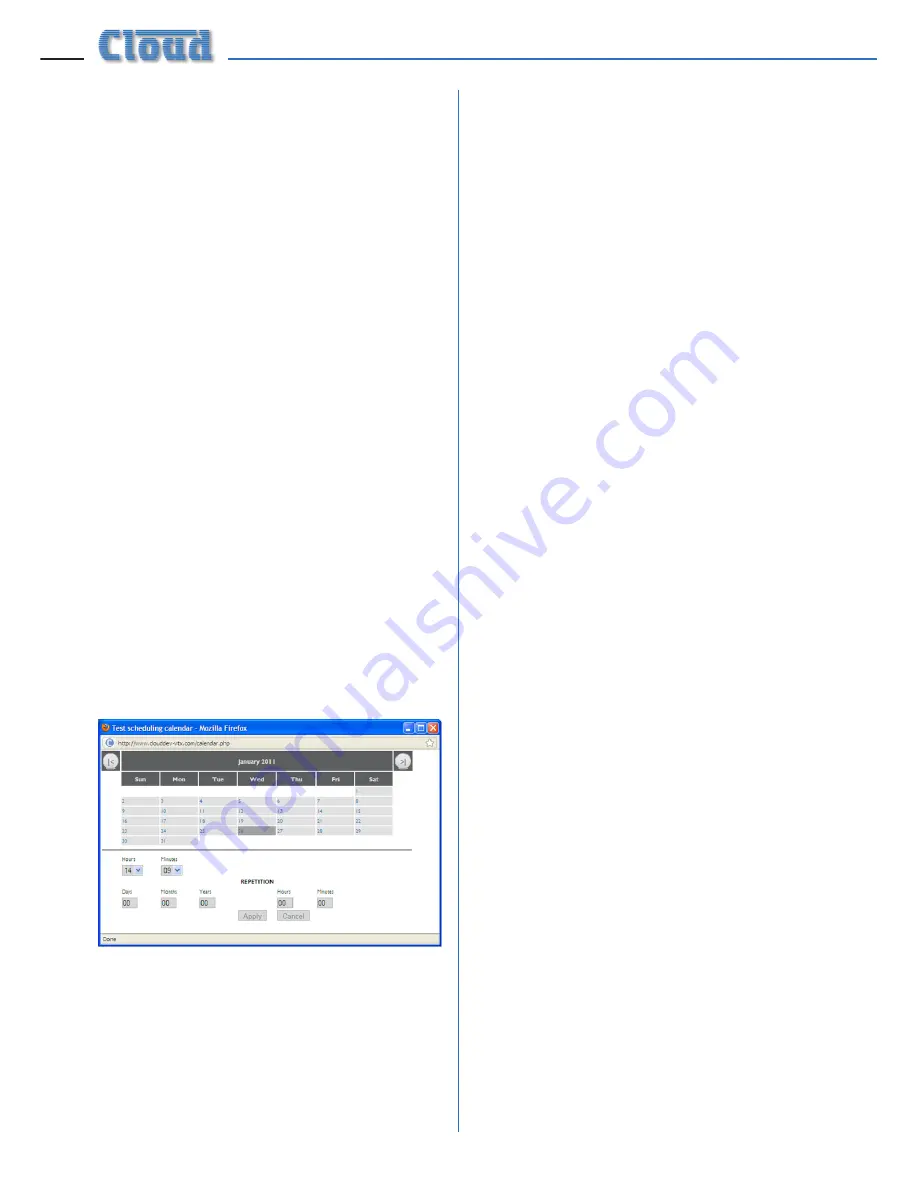
VTX-WM1 Installation Guide v1.1
14
Scheduling the tests
The test scheduler lets you set the date and
time at which the next impedance test will
be executed, and whether it is to be repeated
at regular intervals thereafter. It also lets
you set the schedule independently for each
amplifier channel, together with the frequency
to be used and the tolerance to be applied.
An impedance measurement outside the
prescribed tolerance will be classified as a Test
Failure, be recorded in the amplifier log and/
or generate an email alert (if set up in Event
Logging).
In systems with multiple amplifiers, each
amplifier may run its own set of tests
simultaneously if wished. However, it is not
possible to run tests on more than one
channel within each amplifier simultaneously, so
test times for the channels in any one amplifier
should be carefully staggered.
To add a test to the scheduler, select a channel
from the drop-down list under
Scheduled
Tests
, select the frequency to be used (see
remarks above), and select a tolerance; 30%
is recommended initially. Click the calendar
symbol to open the test scheduling calendar
window.
Select the date on which the next test is to
be run by clicking on it. The months can be
scrolled through with the ‘
|<
’ and ‘
>|
’ buttons
at the top. Next select the time at which
the test is to be run using the
Hours
and
Minutes
spin boxes.
If the test is to be repeated on a regular basis,
select the repetition rate using the lower set of
date/time spin boxes. Note that test intervals
can be set in increments of one minute up to
several years.
When all the scheduling data has been entered,
click
Apply
to close the window. The date
and time at which this particular test will be
next run is displayed. To add the test item to
the schedule, click the ‘
+
’ button at the end of
the test item line.
Further tests may be added using the same
procedure. Tests may be added with any or all
of the same settings, or different settings may
be used. A test item may be deleted from the
schedule by clicking its ‘
x
’ button. When the
test schedule for the amplifier is complete,
the process should be repeated for the other
amplifiers comprising the system.
Contact Page
Clicking the
Contact Us
tab links directly
to the contact page of the Cloud website. This
includes all company contact details, including
a query form. Please make use of this facility
if there are any technical points arising from
your VTX-WM1 installation on which you need
assistance.
















