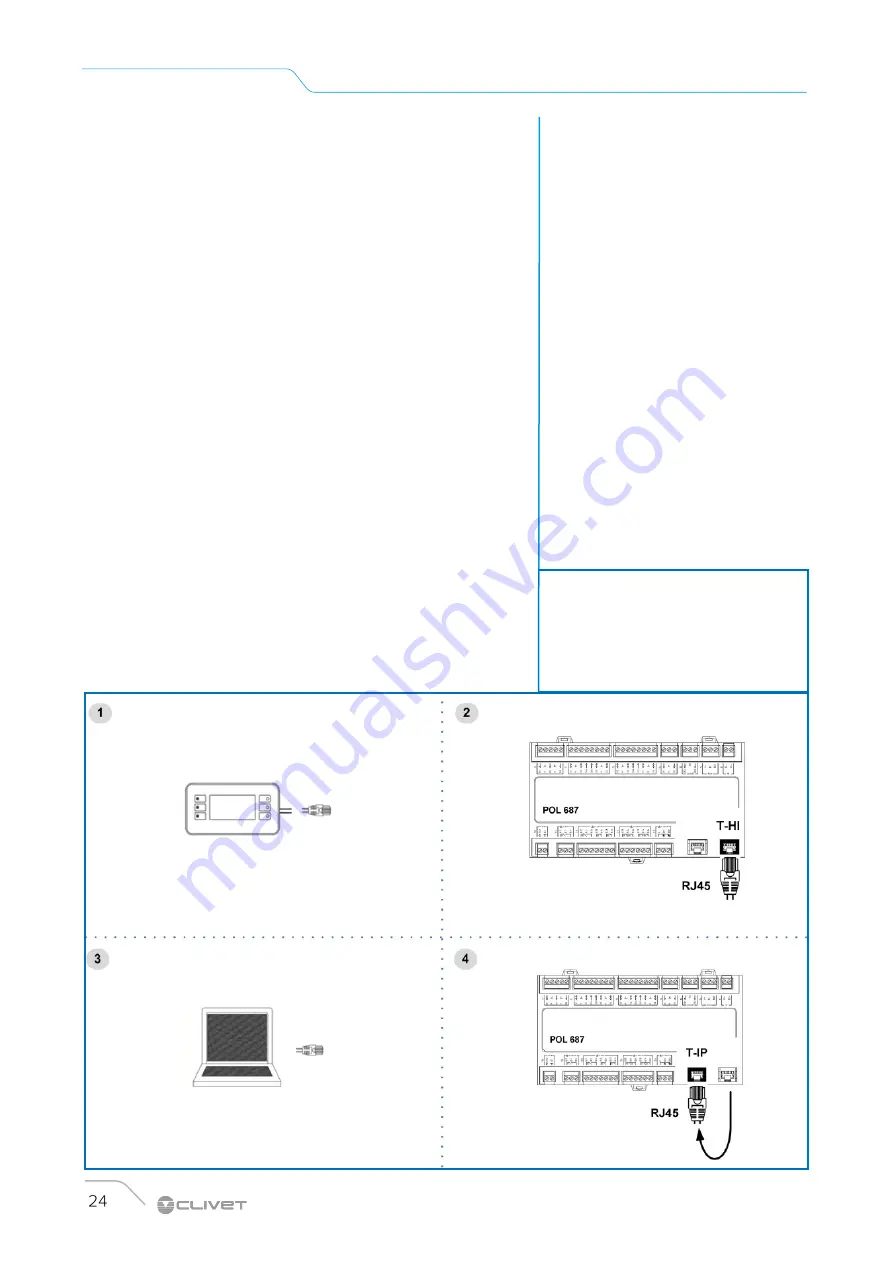
Computer connection
Configure P.C.
1 connect P.C. and main module with LAN cable
2 check in the taskbar that the connection is active
3 open Control Panel and select Network and sharing center
4 select Modify board setting
5 select Local area connection (LAN)
6 select Internet protocol version 4 (TPC) IPV4 and enter
Property
7 set the IP address 192.168.1.100
8 set Subnet mask as 255.255.255.0
9 confirm (OK)
10 enter Start (Windows button)
11 write the command cmd and enter/do it
12 write and run the command Ping 192.168.1.42
13 the message, connection is OK, will appear when successful
14 enter the browser (Crhome, Firefox ecc)
15 write and run the command http:/192.168.1.42
16 Userid = WEB
17 Password = SBTAdmin!
1 Service keypad
2 RJ45: standard connection
3 P.C.-not supplied
4 P.C. connection, shift RJ45
from T-HI to T-IP
Summary of Contents for WDH-iK4
Page 1: ...M0F100003 00 12 20 R513A...
Page 3: ......
Page 22: ...Connections performed by costumer...
Page 39: ...8 CONTROL...
Page 41: ......
Page 42: ......
Page 55: ......
Page 56: ......






























