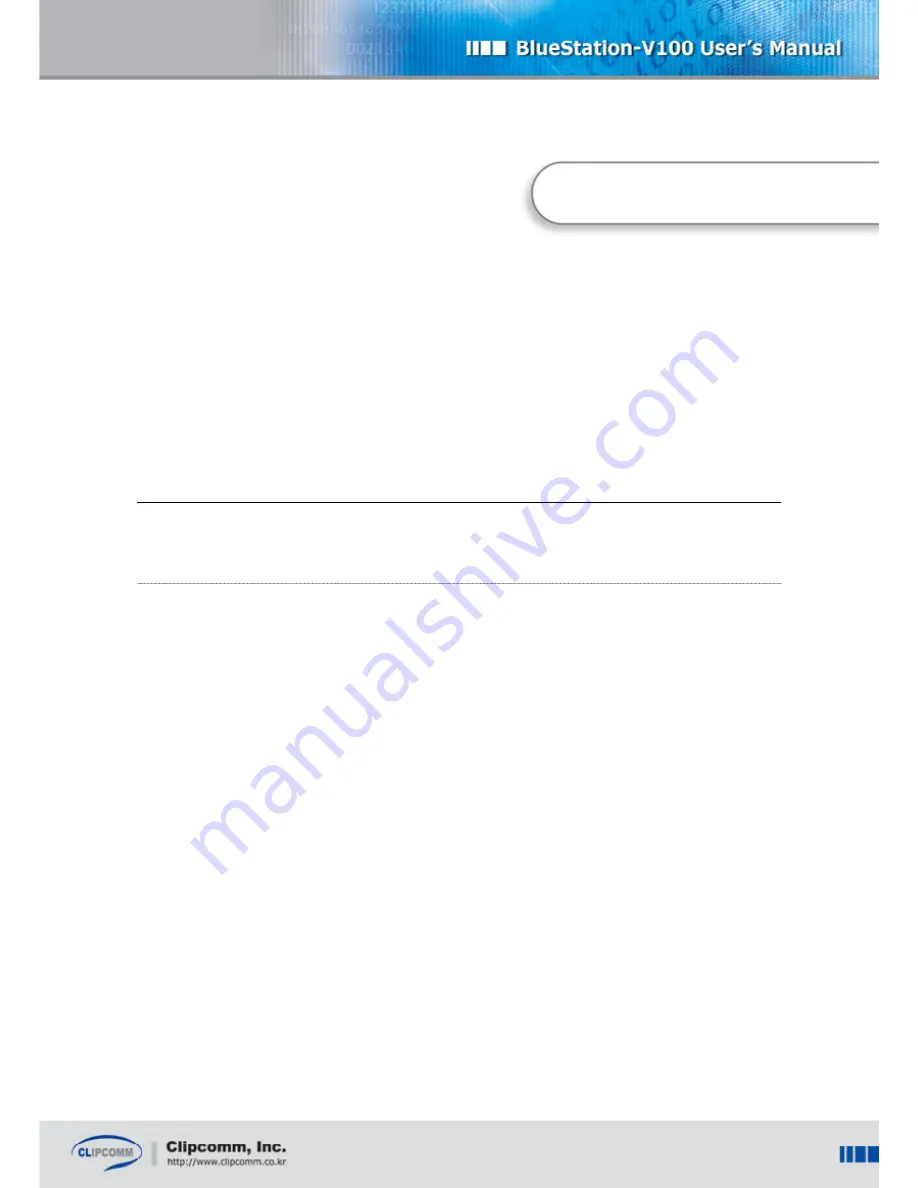
2
1. Getting Started
1.1. Installation
By default, BS-V100 supports DHCP client management, so a DHCP server in your network sets the
IP address of BS-V100 automatically. The IP addresses for Bluetooth clients are set automatically by
BS-V100.
If you do not have a DHCP server, the IP address of BS-V100 should be set manually. About manual
network setting, refer to section
IP Setting on page 7
after the following initialization procedures:
a. Connect your BS-V100:
- Connect an Ethernet cable to the RJ-45 port of your BS-V100. Note that there are two RJ-45 ports on
your BS-V100, one of which is for network interface (near to power input jack), and the other is for a
collocated PC.
- Connect the power cable to the power input jack of your BS-V100.
b
. Check the status of BS-V100 via indication lights:
- The power indicator should display a steady red light.
- The “Network” indicator should display a yellow light. It sometimes flashes in red when there is a
network activity.
- On power input, the “Activity” indicator should display flashing yellow light for a while. When DHCP
is used, this means that both the dynamic IP configuration and Bluetooth initialization have been
1. Getting Started


















