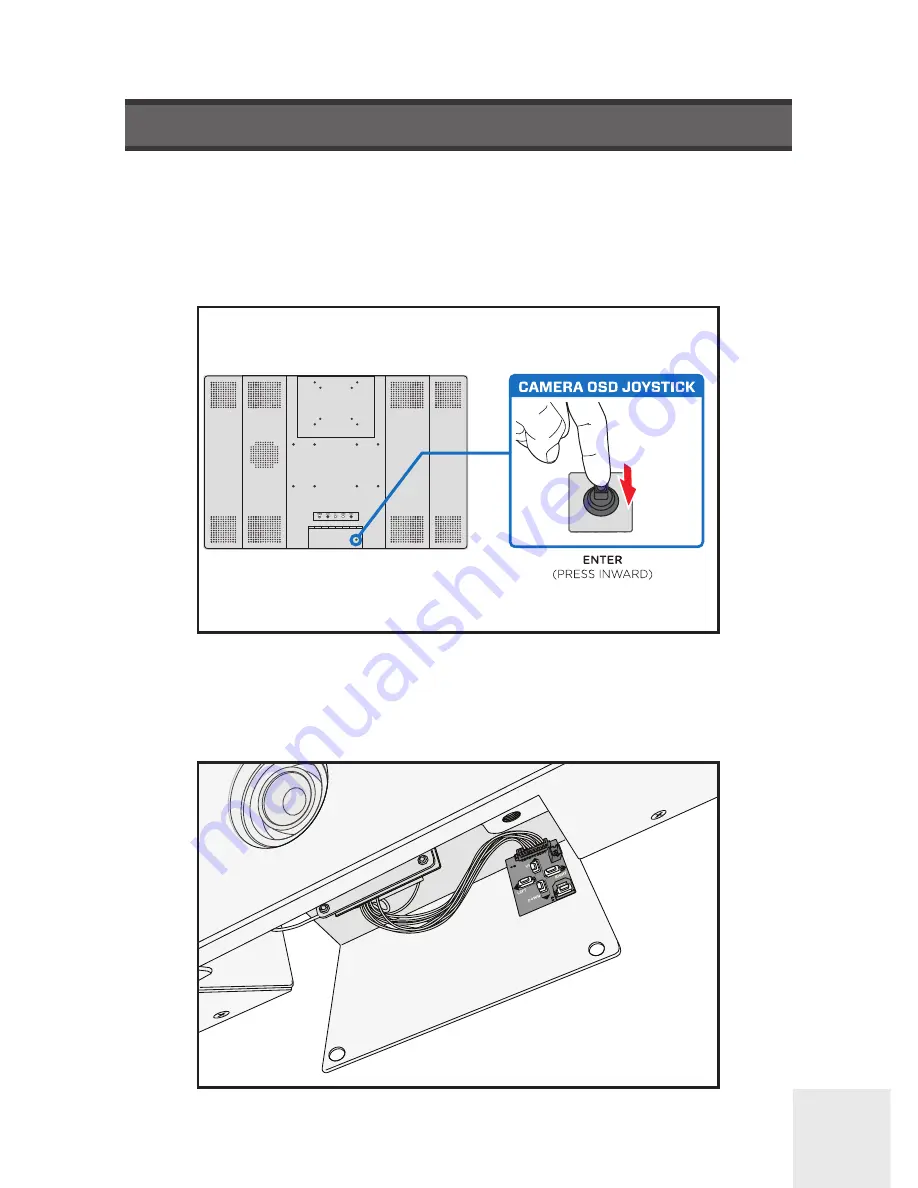
Clinton Electronics Corp.
HD Series PVMs User Manual
02
Settings can be adjusted using the built-in joystick (located on the back-side of the
PVM) or on older models can be adjusted with the button pad (located inside the
camera access door).
ACCESSING THE OSD
Button pad use:
Press the SET button to activate the OSD menu.
Joystick use:
Press the ‘IN’ on the joystick to activate the OSD menu.






















