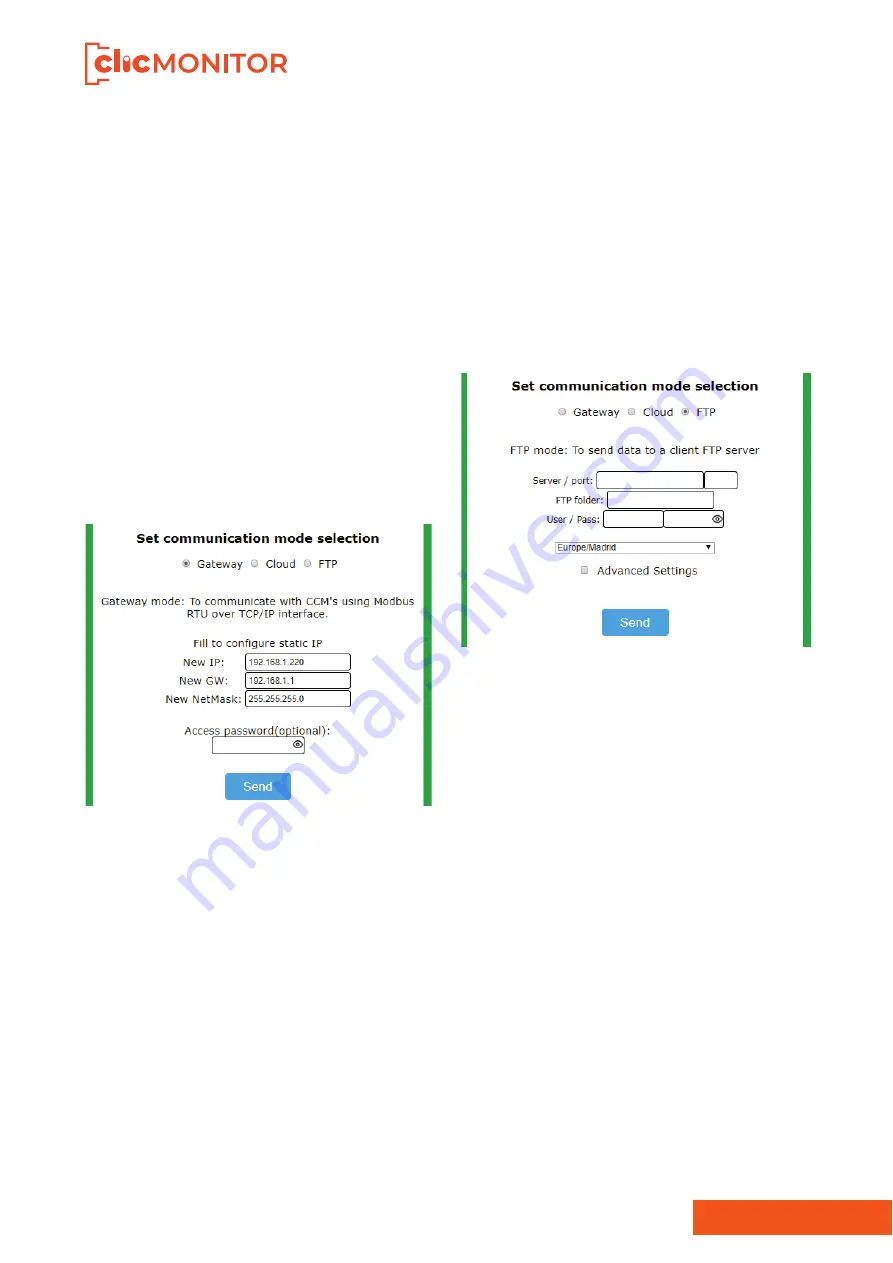
13
CcM WiFi Manual 2021
Figure 11 Detail of Gateway mode selection
In the Gateway mode, the CcM WiFi device will com-
municate using the Modbus RTU on TCP/IP connec-
tion (“IP:Port”). This will require establishment of a
connection to the IP, which was configured in the
502 port.
Once you finalize the “Connection Type” configura
-
tion, you should press the “Send” button to validate
the device configuration.
In case the device does not obtain a valid IP address,
either because the selected IP is not valid with a sta-
tic IP assigned or because the routing device is una-
ble to provide an IP with a dynamic IP assigned, the
Selecting the FTP option (Figure 12) will display the
external server configuration boxes:
•
“Server/port”: Server URL and access port
•
“FTP folder”: Name of the folder where the CSV
files with the collected data will be saved. This
folder must be created previously by the user.
•
“User/pass”: FTP username and password.
• Time zone: Drop-down list to select the time
zone in which the device is located.
OPTIONAL:
When you click on the “Advanced Set
-
tings” (Figure 12) checkbox, you will see fields ena
-
bling configuration of a static IP address (“New IP”),
gateway (“New GW”) and network mask (“New Net
-
Mask”) for your network (Figure 13). It is also possi
-
ble to create a password to lock the configuration
of the CcM (“Access password”), so that it cannot be
modified by anyone without the user permission.
Figure 12 Detail of FTP mode selection
device may request and receive data from all the
CcM devices connected to that bus using a WiFi in-
terface generated by the CcM WiFi and using the
Modbus RTU over TCP protocol.
In this type of connection, the device will be acces-
sible as a bus using the TCP/IP server in port 502
following the Modbus RTU protocol. You will be able
to access it using any Modbus RTU control tool.
In order to configure this connection type, you
should select the ”
Gateway
” option, which will show
fields enabling configuration of a static IP, gateway
portal (“New GW”) and network mask (“New Net
-
Mask”) for your network (Figure 11), in the same way
as in the previous section. It is also possible to crea-
te a password to lock the configuration of the CcM
(“Access password”), so that it cannot be modified
by anyone without the user permission.
CcM WiFi device will remain in the Point of Access
mode. Conversely, if the configuration is successful,
the CCM WiFi will change to Client mode (described
in section 6.2).
6.1.1.3 FTP MODE
In this configuration, the CcM WiFi, once linked to
the user’s local WiFi network, will automatically in-
terrogate the CcM device that hosts it and send the
data in CSV format to the server designated by the
user.
























