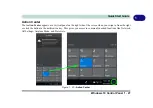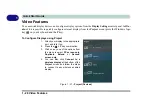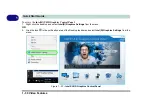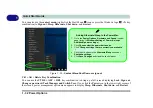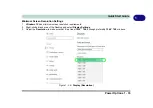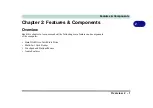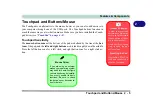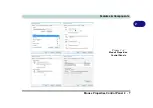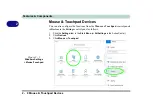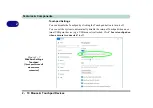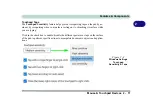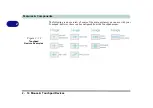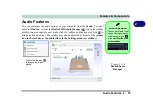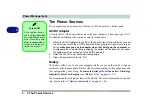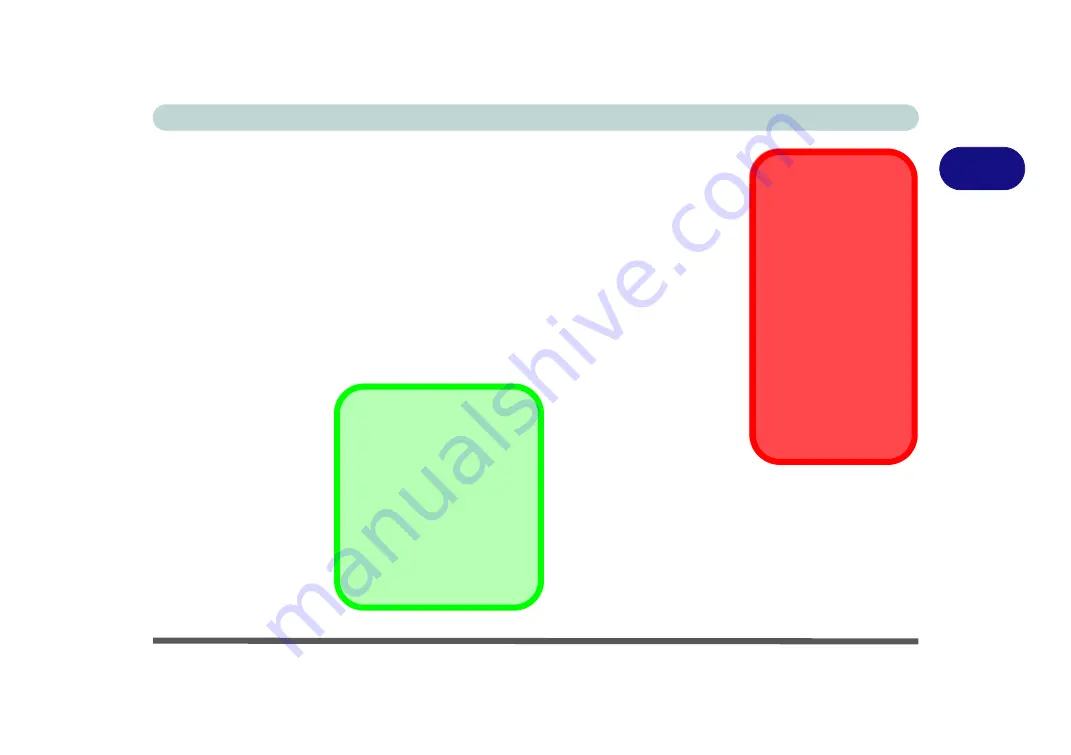
Features & Components
Touchpad and Buttons/Mouse 2 - 5
2
Touchpad and Buttons/Mouse
The Touchpad is an alternative to the mouse; however, you can also add a mouse to
your computer through one of the USB ports. The Touchpad buttons function in
much the same way as a two-button mouse. Make sure you have installed the Touch-
pad driver (see
).
Touchpad Sensitivity
The
mouse button zones
at the bottom of the pad are defined by the line at the
bot-
tom
of the pad, and the
left and right buttons
are divided roughly down the middle.
Press the left button zone for a left click, and right button zone for a right click ac-
tion.
Touchpad Cleaning
In order to improve pad
performance it is neces-
sary to keep the surface
clean and free of finger-
prints and marks etc.
Use a soft dry cleaning
cloth to keep the pad
surface clean.
Disabling the Pad
Use the
Fn + F1
or Con-
trol Center button to dis-
able the Touchpad.
Mouse Driver
If you are using an external
mouse your operating system
may be able to auto-configure
your mouse during its installa-
tion or only enable its basic
functions. Be sure to check
the device’s user documenta-
tion for details.
Summary of Contents for W515GU
Page 1: ...V18 1 00 ...
Page 2: ......
Page 30: ...XXVIII Preface ...
Page 64: ...Quick Start Guide 1 34 1 ...
Page 110: ...Power Management 3 30 3 ...
Page 142: ...BIOS Utilities 5 22 5 ...
Page 184: ...Troubleshooting 7 14 7 ...
Page 188: ...Interface Ports Jacks A 4 A ...
Page 194: ...Control Center B 6 B ...
Page 220: ...Video Driver Controls C 26 C ...
Page 224: ...Specifications D 4 D ...