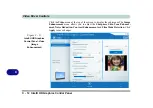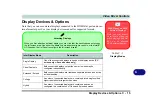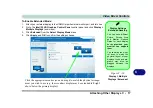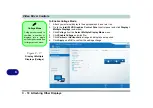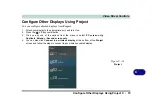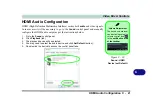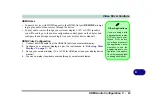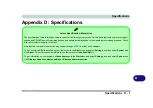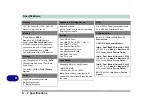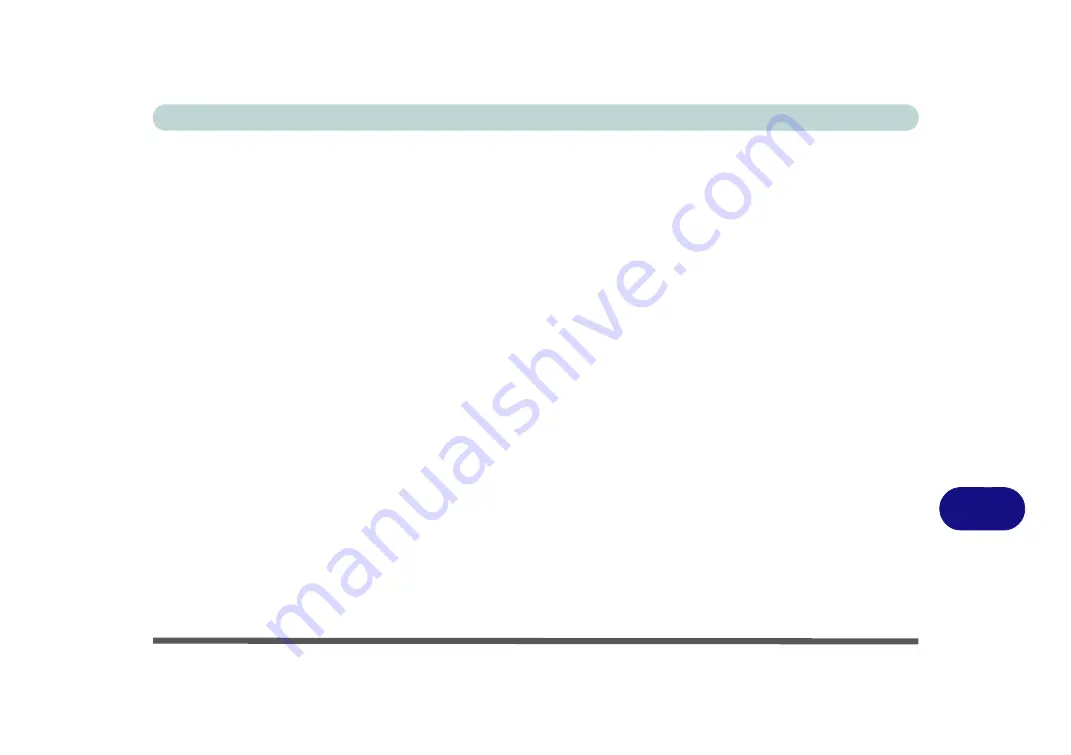
Video Driver Controls
Wireless Display Configuration C - 25
C
6.
You may then need to input a pin number for the device to which you are
connecting and click
Next
.
7.
The display will then connect (for specific settings for your display see the
documentation supplied with your compatible adapter/display for full details).
8.
Go to the
Project
menu and click
Disconnect
to temporarily disconnect from the
wireless display.
9.
To permanently disconnect from the display (you will need to go back through the
connection process again) you can select it in
Devices
and click
Remove Device
> Yes
.
Summary of Contents for W515GU
Page 1: ...V18 1 00 ...
Page 2: ......
Page 30: ...XXVIII Preface ...
Page 64: ...Quick Start Guide 1 34 1 ...
Page 110: ...Power Management 3 30 3 ...
Page 142: ...BIOS Utilities 5 22 5 ...
Page 184: ...Troubleshooting 7 14 7 ...
Page 188: ...Interface Ports Jacks A 4 A ...
Page 194: ...Control Center B 6 B ...
Page 220: ...Video Driver Controls C 26 C ...
Page 224: ...Specifications D 4 D ...