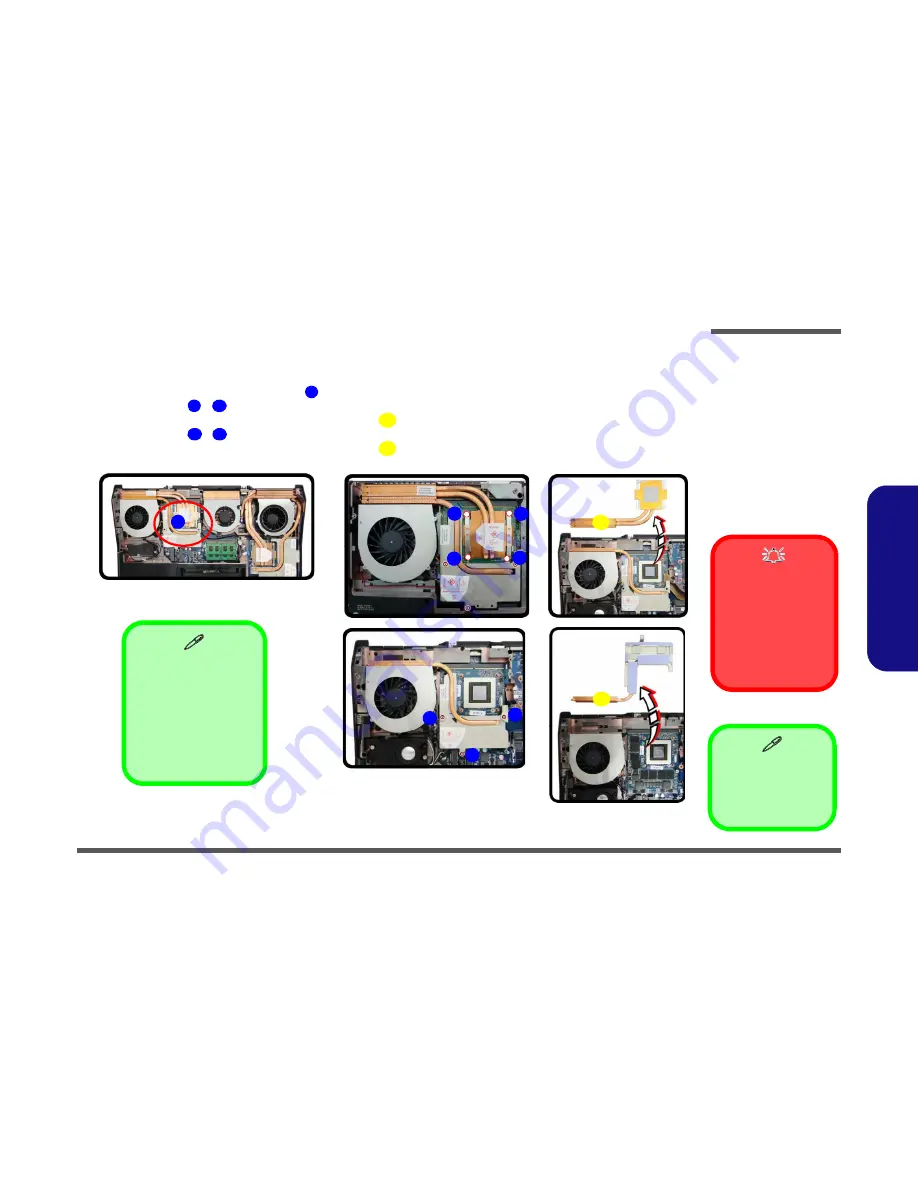
Disassembly
Removing the VGA-1 Card 2 - 17
2
.D
is
a
s
s
e
m
b
ly
Removing the VGA-1 Card
1.
Turn off the computer, and turn it over to remove the battery (
page 2 - 5
) and component bay cover (
page 2 - 5
).
2.
The VGA-1 card will be visible at point
on the mainboard (
Figure 13a
).
3.
Remove screws
-
from the
heat sink
in the order indicated on the label
(and on the heat sink unit itself)
.
4.
Carefully (
they may be hot
) remove the heat sink-1
from VGA assembly.
5.
Remove screws
-
from the
heat sink
in the order indicated on the label
(and on the heat sink unit itself)
.
6.
Carefully (
they may be hot
) remove the heat sink-2
from VGA assembly.
6. VGA Heat sink-1
10. VGA Heat sink-2
•
7 Screws
1
Figure 13
VGA-1 Card
Removal
a. Locate the VGA card.
b. Remove the screws and
VGA heat sink-1.
c. Remove the screws and
VGA heat sink-2.
2
5
6
7
9
10
a.
b.
c.
1
6
9
10
4
3
2
5
7
8
Heat Sink Screw Removal
and Insertion
Remove the screws from the
heat sink in the order indicated
here:
7
-
6-5-4-3-2-1
.
When tightening the screws,
make sure that they are tight-
ened in the order:
1-2-3-4-5-6-7
.
Caution
The heat sink, and video
card area in general,
contains parts which are
subject to high tempera-
tures. Allow the area
time to cool before re-
moving these parts.
Summary of Contents for P370EM
Page 1: ...P370EM P370EM3 ...





























