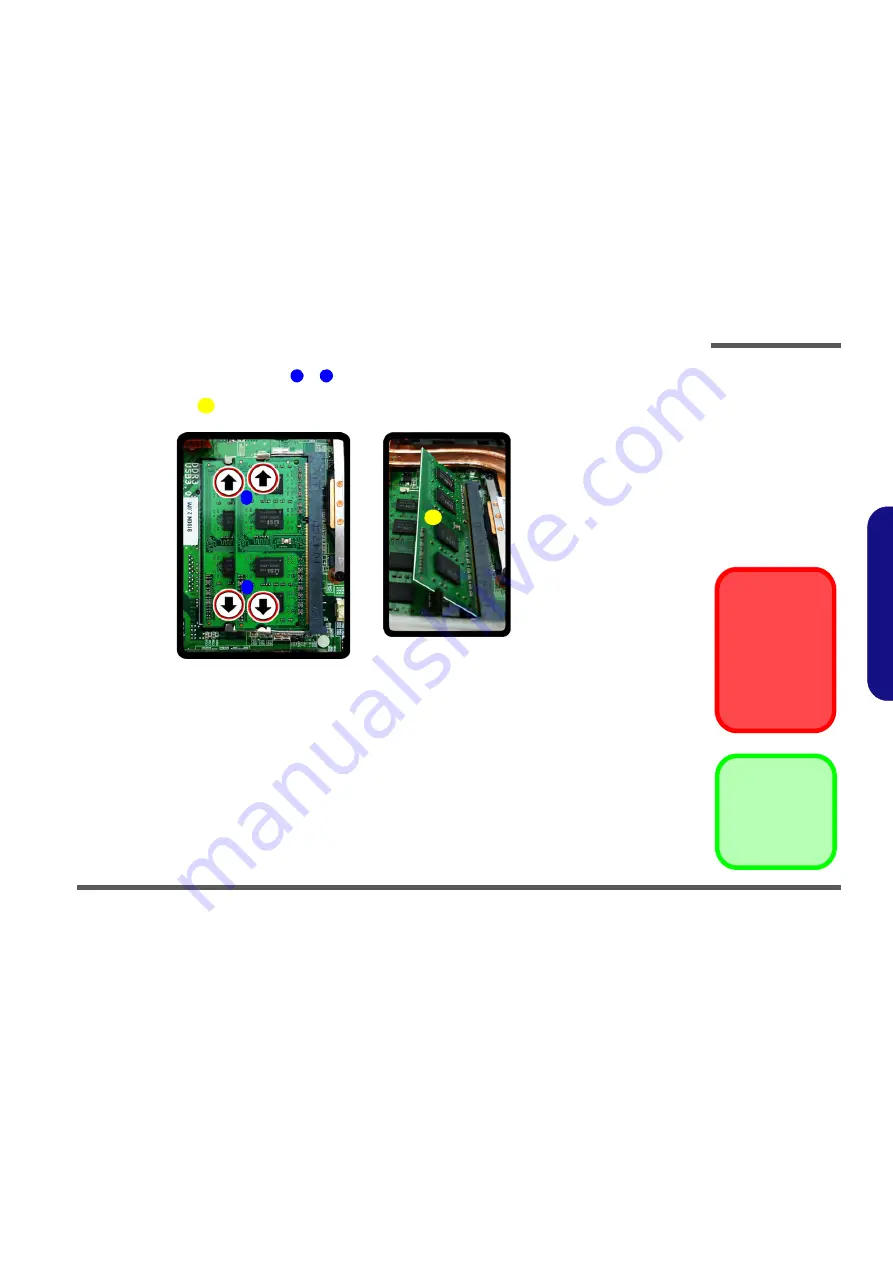
Disassembly
Removing the System Memory (RAM) -1 2 - 13
2.Disassembly
6.
Gently pull the two
release latches
&
on the sides of the memory socket in the direction indicated by
the arrows (
Figure d
).
7.
The RAM module
will pop-up (
Figure
e
), and you can then remove it.
8.
Pull the latches to release the second module if necessary.
9.
Insert a new module holding it at about a 30° angle and fit the connectors firmly into the memory slot.
10. The module’s pin alignment will allow it to only fit one way. Make sure the module is seated as far into the socket
as it will go. DO NOT FORCE the module; it should fit without much pressure.
11. Press the module in and down towards the mainboard until the slot levers click into place to secure the module.
12. Replace the component bay cover and make sure you reconnect the fan cable (see
Figure 9 on page 2 - 13
).
13. Replace all the component bay cover screws.
14. Restart the computer to allow the BIOS to register the new memory configuration as it starts up.
8
9
10
d.
e.
10
8
9
Figure 9
RAM-1 Module
Removal (cont’d.)
d. Pull the release
latch.
e. Remove the module.
Contact Warning
Be careful not to touch
the metal pins on the
module’s connecting
edge. Even the clean-
est hands have oils
which can attract parti-
cles, and degrade the
module’s performance.
10. RAM Module
All manuals and user guides at all-guides.com
Summary of Contents for P180HM
Page 1: ...P180HM All manuals and user guides at all guides com a l l g u i d e s c o m ...
Page 2: ...All manuals and user guides at all guides com ...
Page 24: ...Introduction 1 12 1 Introduction All manuals and user guides at all guides com ...
Page 54: ...Part Lists A 10 A Part Lists All manuals and user guides at all guides com ...
Page 112: ...Schematic Diagrams B 58 B Schematic Diagrams All manuals and user guides at all guides com ...
















































