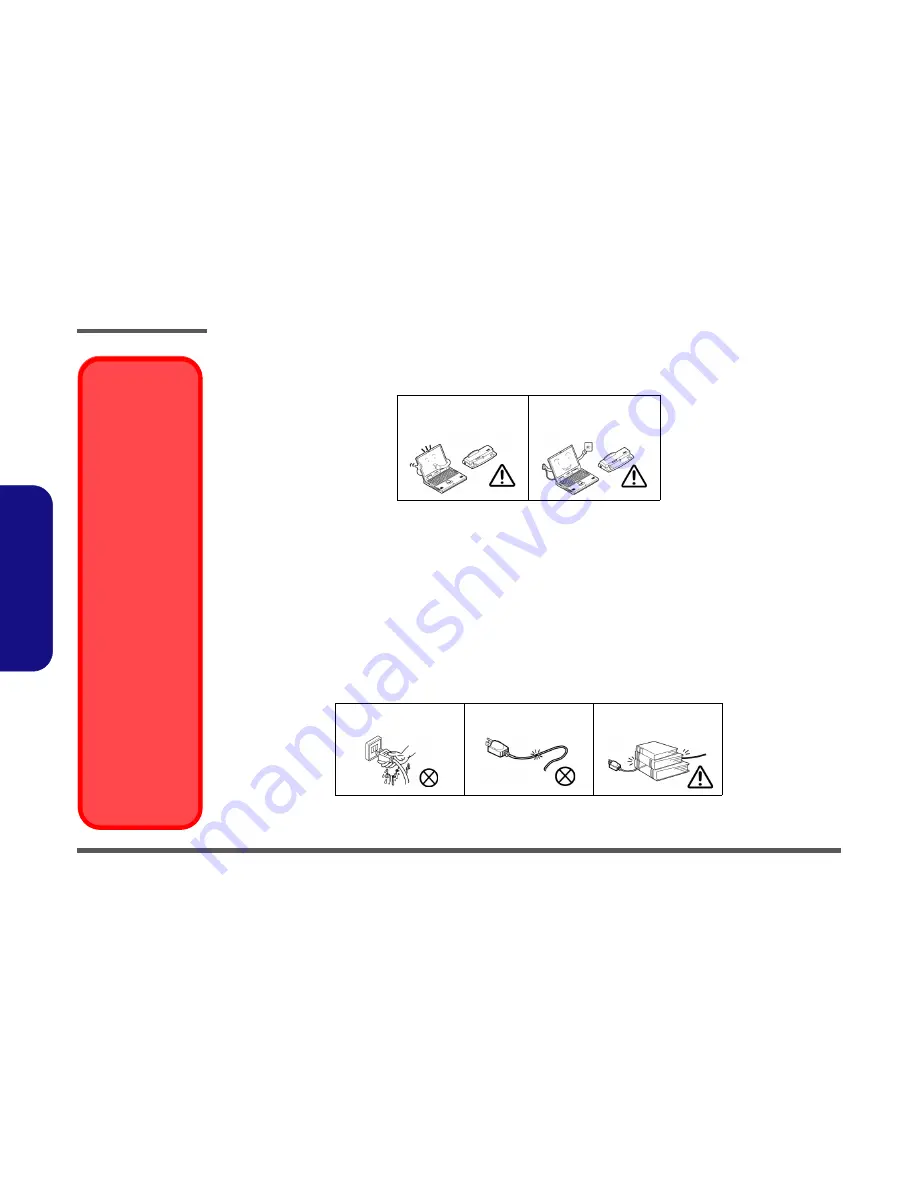
Preface
VI
Preface
4.
Avoid interference.
Keep the computer away from high capacity transformers, electric motors, and other strong mag-
netic fields. These can hinder proper performance and damage your data.
5.
Take care when using peripheral devices
.
Power Safety
The computer has specific power requirements:
•
Only use a power adapter approved for use with this computer.
•
Your AC adapter may be designed for international travel but it still requires a steady, uninterrupted power supply. If you are
unsure of your local power specifications, consult your service representative or local power company.
•
The power adapter may have either a 2-prong or a 3-prong grounded plug. The third prong is an important safety feature; do
not defeat its purpose. If you do not have access to a compatible outlet, have a qualified electrician install one.
•
When you want to unplug the power cord, be sure to disconnect it by the plug head, not by its wire.
•
Make sure the socket and any extension cord(s) you use can support the total current load of all the connected devices.
•
Before cleaning the computer, make sure it is disconnected from any external power supplies.
Use only approved brands of
peripherals.
Unplug the power cord before
attaching peripheral devices.
Do not plug in the power
cord if you are wet.
Do not use the power cord if
it is broken.
Do not place heavy objects
on the power cord.
Removal Warning
When removing any
cover(s) and screw(s)
for the purposes of de-
vice upgrade, remem-
ber to replace the
cover(s) and screw(s)
before restoring power
to the system.
Also note the following
when the cover is re-
moved:
•
Hazardous mov-
ing parts.
•
Keep away from
moving fan blades
Power Safety
Warning
Before you undertake
any upgrade proce-
dures, make sure that
you have turned off the
power, and discon-
nected all peripherals
and cables (including
telephone lines and
power cord). You must
also remove your bat-
tery in order to prevent
accidentally turning the
machine on.
Summary of Contents for p157sm
Page 1: ...P170SM SERVICE MANUAL ...
Page 2: ......
Page 3: ...Preface I Preface Notebook Computer P170SM Service Manual ...
Page 24: ...Introduction 1 12 1 Introduction ...
Page 57: ...Part Lists Bottom N14E GS A 5 A Part Lists Bottom N14E GS Figure A 3 Bottom N14E GS ...
Page 58: ...Part Lists A 6 Bottom N14E GTX A Part Lists Bottom N14E GTX Figure A 4 Bottom N14E GTX ...
Page 59: ...Part Lists LCD A 7 A Part Lists LCD Figure A 5 LCD ...
Page 60: ...Part Lists A 8 COMBO A Part Lists COMBO Figure A 6 COMBO ...
Page 61: ...Part Lists DVD Dual Drive A 9 A Part Lists DVD Dual Drive Figure A 7 DVD Dual Drive ...
Page 62: ...Part Lists A 10 A Part Lists ...
Page 124: ...Schematic Diagrams B 62 B Schematic Diagrams ...









































