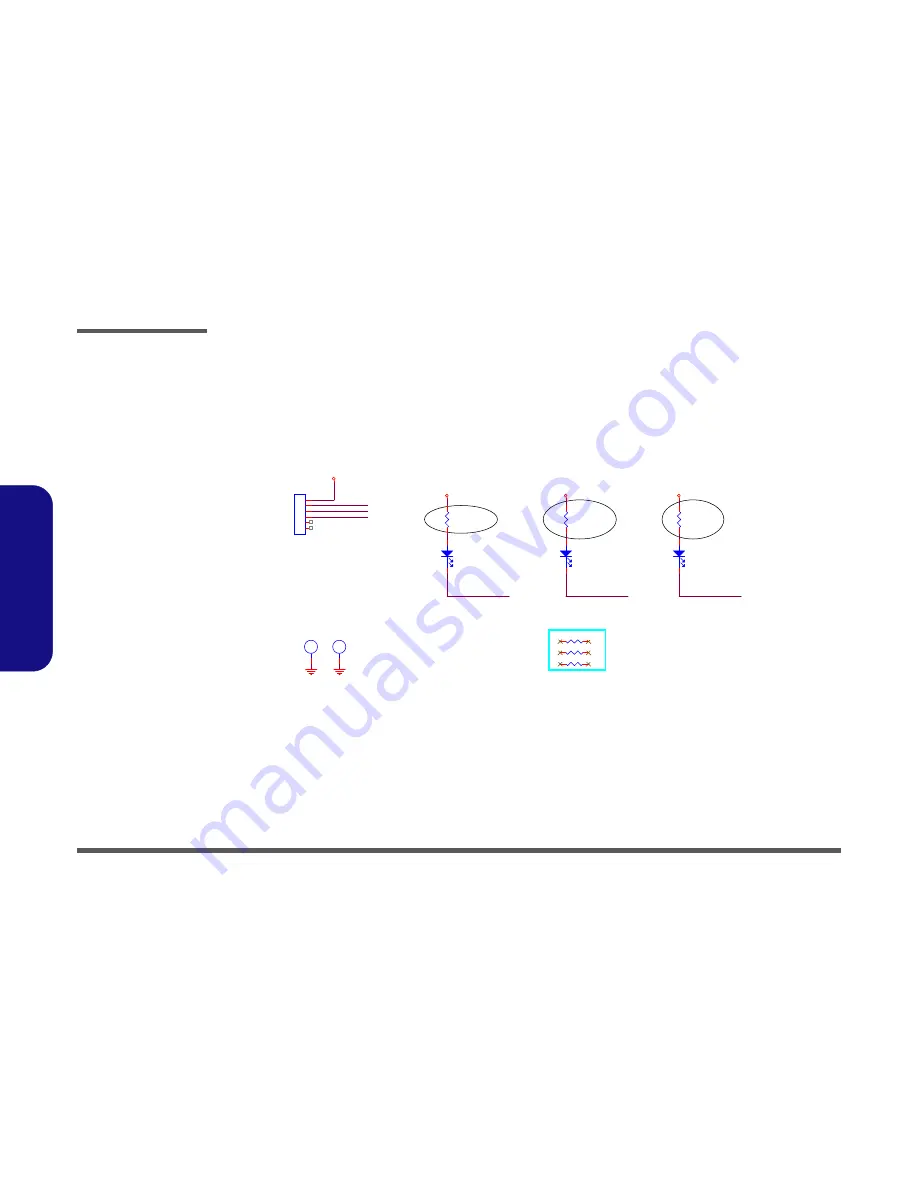
Schematic Diagrams
B - 52 P151 LED 3 Board
B.Schematic Diagrams
P151 LED 3 Board
·s¼W¤uµ{ISSUE
D02A_1219_Alex
D02A_1219_Alex
D02A_1219_Alex
P151SM
L3LED_NUM#
NUM LOCK
LED
1L3R
*0_04
3L3R
*0_04
2L3R
*0_04
L3LED_CAP#
L3LED_NUM#
L3LED_SCROLL#
L3LED_CAP#
CAPS LOCK
LED
L3J_LED1
85201-06051
1
2
3
4
5
6
L3H1
H6_0D2_3
L3H2
H6_0D2_3
L3R1
220_1%_04
L3D1
RY -SP172DNB74-5A
A
C
L3R2
220_1%_04
L3D2
RY -SP172DNB74-5A
A
C
L3R3
220_1%_04
L3D3
RY -SP172DNB74-5A
A
C
L3_3.3VS
L3_GND
L3_GND
L3_3.3VS
L3_3.3VS
L3_3.3VS
L3LED_SCROLL#
SCROLL
LOCK
LED
Sheet 51 of 60
P151 LED 3 Board
Summary of Contents for p157sm
Page 1: ...P170SM SERVICE MANUAL ...
Page 2: ......
Page 3: ...Preface I Preface Notebook Computer P170SM Service Manual ...
Page 24: ...Introduction 1 12 1 Introduction ...
Page 57: ...Part Lists Bottom N14E GS A 5 A Part Lists Bottom N14E GS Figure A 3 Bottom N14E GS ...
Page 58: ...Part Lists A 6 Bottom N14E GTX A Part Lists Bottom N14E GTX Figure A 4 Bottom N14E GTX ...
Page 59: ...Part Lists LCD A 7 A Part Lists LCD Figure A 5 LCD ...
Page 60: ...Part Lists A 8 COMBO A Part Lists COMBO Figure A 6 COMBO ...
Page 61: ...Part Lists DVD Dual Drive A 9 A Part Lists DVD Dual Drive Figure A 7 DVD Dual Drive ...
Page 62: ...Part Lists A 10 A Part Lists ...
Page 124: ...Schematic Diagrams B 62 B Schematic Diagrams ...













































