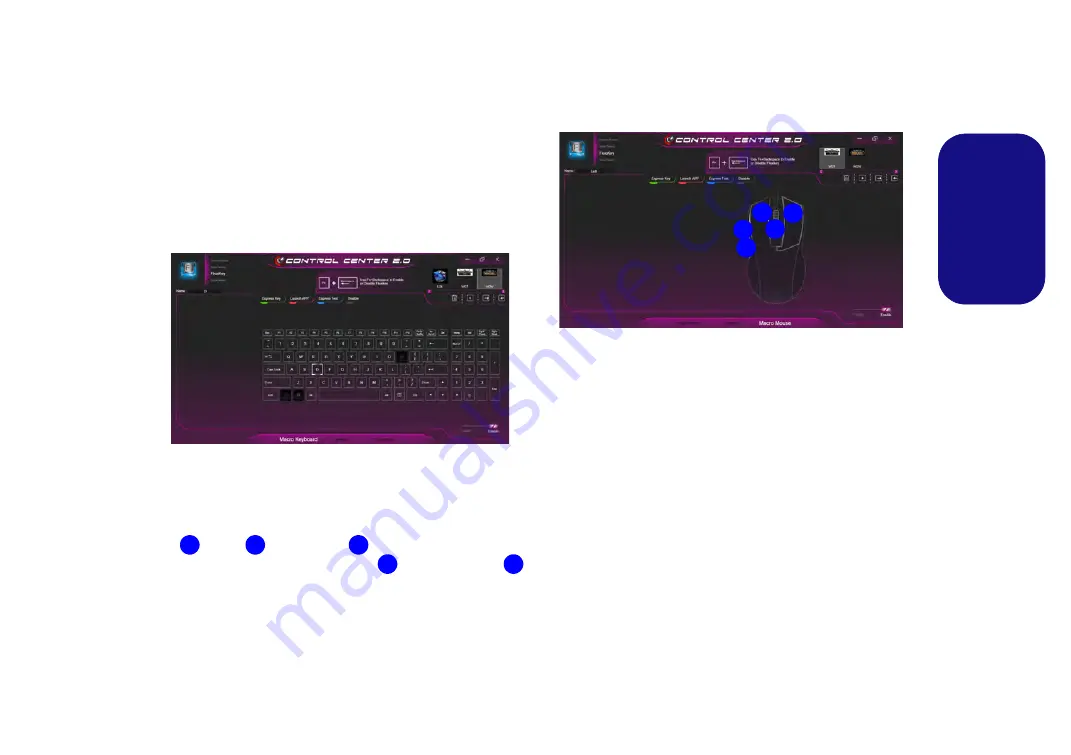
19
Engl
ish
Keyboard Settings
The keyboard settings allow you to configure actions for
any single key (or a combination of keys). Click the key
and then select the action type (
Express Key
,
Launch
App
,
Express Text
or
Disable
) from the menu
at the top
of the page. You can rename the action by clicking in the
Name
box, and click in
Tool Tips
to type in a note to re-
mind you of the action’s function.
Figure 11
- Keyboard Configuration
Mouse Settings
The mouse settings allow you to configure actions for the
left
, right
and middle
buttons of any attached
mouse, and also for any forward
and backward
buttons if applicable (on a gaming type mouse). Click the
button number and then select the action type (
Express
Key
,
Launch App
,
Express Text
or
Disable
) from the
menu
at the top of the page. You can rename the action by
clicking in the
Name
box, and click in
Tool Tips
to type
in a note to remind you of the action’s function.
Figure 12
- Mouse Configuration
Flexikey® Application Features:
•
Express Key
- This feature allows you to configure a sin-
gle key (or mouse click) to send multiple key combina-
tions, or to create more useful shortcut keys This is useful
in gaming or when using applications which have a com-
plex set of keyboard shortcuts.
•
Launch App
- This simply assigns single keys (or mouse
clicks) to launch any program’s or application’s executable
file.
•
Express Text
- With this you can assign single keys (or
mouse clicks) to send commonly used strings of text.
•
Disable
- Use this function to disable any keyboard keys or
mouse buttons.
•
Statistics
- Use this to quickly record keys in use in any
application, and to disable unused keys.
1
2
3
4
5
1
2
3
4
5






























