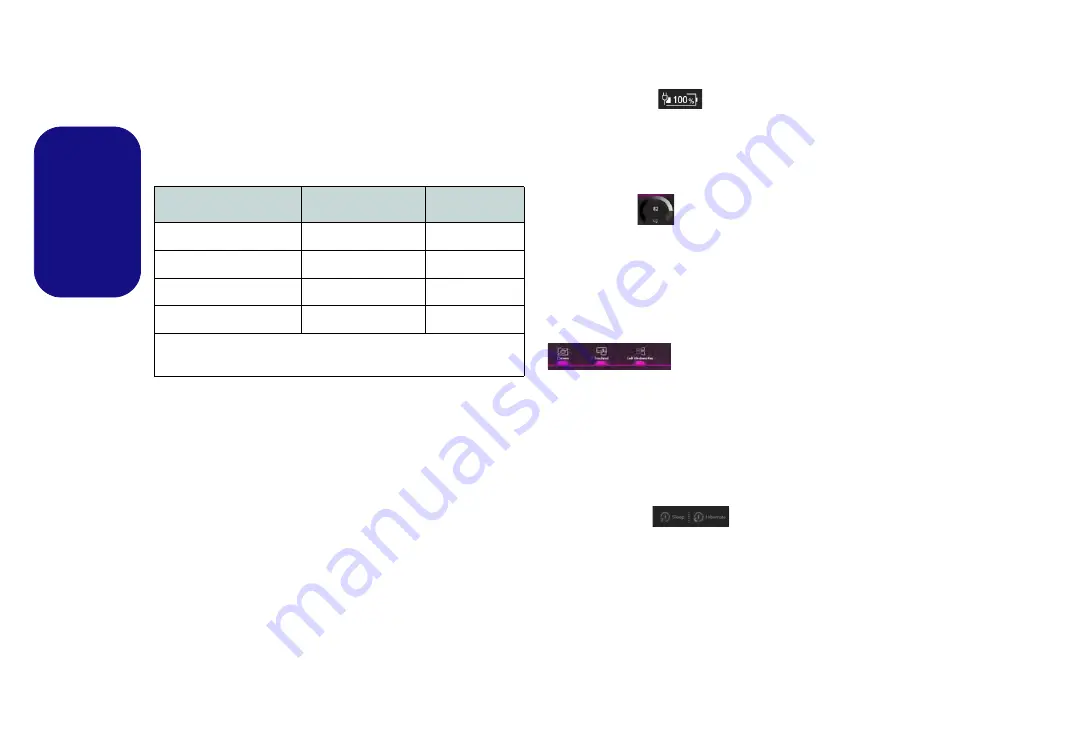
16
English
Power Modes
You can set a Power Mode by clicking the appropriate
icon in the center
of the Control Center. Each power mode
will affect the Airplane Mode and PC camera power.
Power Status
(Basic Setting)
The
Power Status
icon will show whether you are cur-
rently powered by the battery, or by the AC/DC adapter
plugged in to a working power outlet. The power status
bar will show the current battery charge state.
Brightness
(Basic
Setting)
The
Brightness
icon will show the current screen bright-
ness level. You can use the dial to adjust the screen bright-
ness or the
Fn + F8/F9
key combinations.
Camera/Touchpad/Left Windows Key (Basic
Setting)
Click these buttons to toggle the
PC Camera
or
Touch-
pad
power status, or to turn the
Left Windows Key
func-
tionality on/off. The button under the icon will appear
highlighted when it is enabled. Note that the power status
of the camera module is also effected by the
Power Mode
selected.
Sleep Button
(Basic Setting)
Click either the
Hibernate
or
Sleep
button to have the
computer enter the selected power-saving mode (you will
receive a warning before the system switches to the pow-
er-saving mode and will need to click
OK
to confirm).
Mode
Airplane Mode
PC Camera
Power Saving
ON
OFF
Quiet
OFF
ON
Performance
OFF
ON
Entertainment*
OFF
ON
*Clicking the
Default
button in
Entertainment
will reset the default
settings for this mode.






























