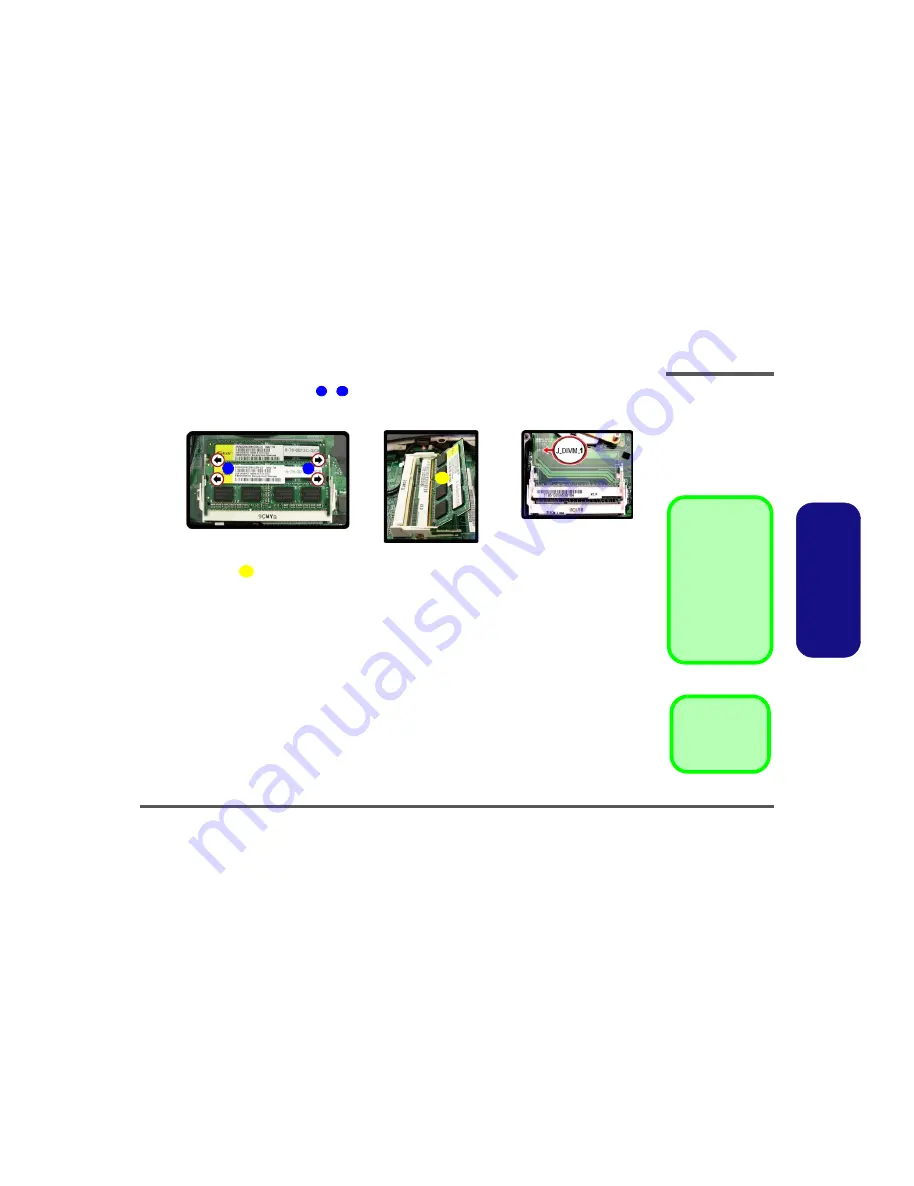
Disassembly
Removing the System Memory (RAM) 2 - 9
2.Disassembly
5.
Gently pull the two release latches (
-
)
on the sides of the memory socket in the direction indicated by the
arrows (
Figure 5
c
).
6.
The RAM module
will pop-up (
Figure 5
d
), and you can then remove it.
7.
Pull the latches to release the second module if necessary (
Figure 5
c
).
8.
Insert a new module holding it at about a 30° angle and fit the connectors firmly into the memory slot.
9.
The module’s pin alignment will allow it to only fit one way. Make sure the module is seated as far into the slot as it
will go. DO NOT FORCE the module; it should fit without much pressure.
10. Press the module in and down towards the mainboard until the slot levers click into place to secure the module.
11. Replace the bay cover and screws (
make sure you reconnect the fan cable before screwing down the bay
cover
).
12. Restart the computer to allow the BIOS to register the new memory configuration as it starts up.
6
7
Figure 5
RAM Module
Removal (cont’d.)
c. Pull the release latches.
d. Remove the module(s).
Single Memory
Module Installation
If your computer has a
single memory module,
then insert the module
into the
Channel 0
(J_DIMM_1)
socket. In
this case, this is the low-
er memory socket (the
socket closest to the
mainboard) as shown in
Figure 5
e
.
8. RAM Module(s)
d.
8
6
7
c.
e.
8
All manuals and user guides at all-guides.com
Summary of Contents for B5100M
Page 1: ...All manuals and user guides at all guides com a l l g u i d e s c o m...
Page 2: ...All manuals and user guides at all guides com...
Page 24: ...Introduction 1 12 1 Introduction All manuals and user guides at all guides com...
Page 44: ...Disassembly 2 20 2 Disassembly All manuals and user guides at all guides com...
















































