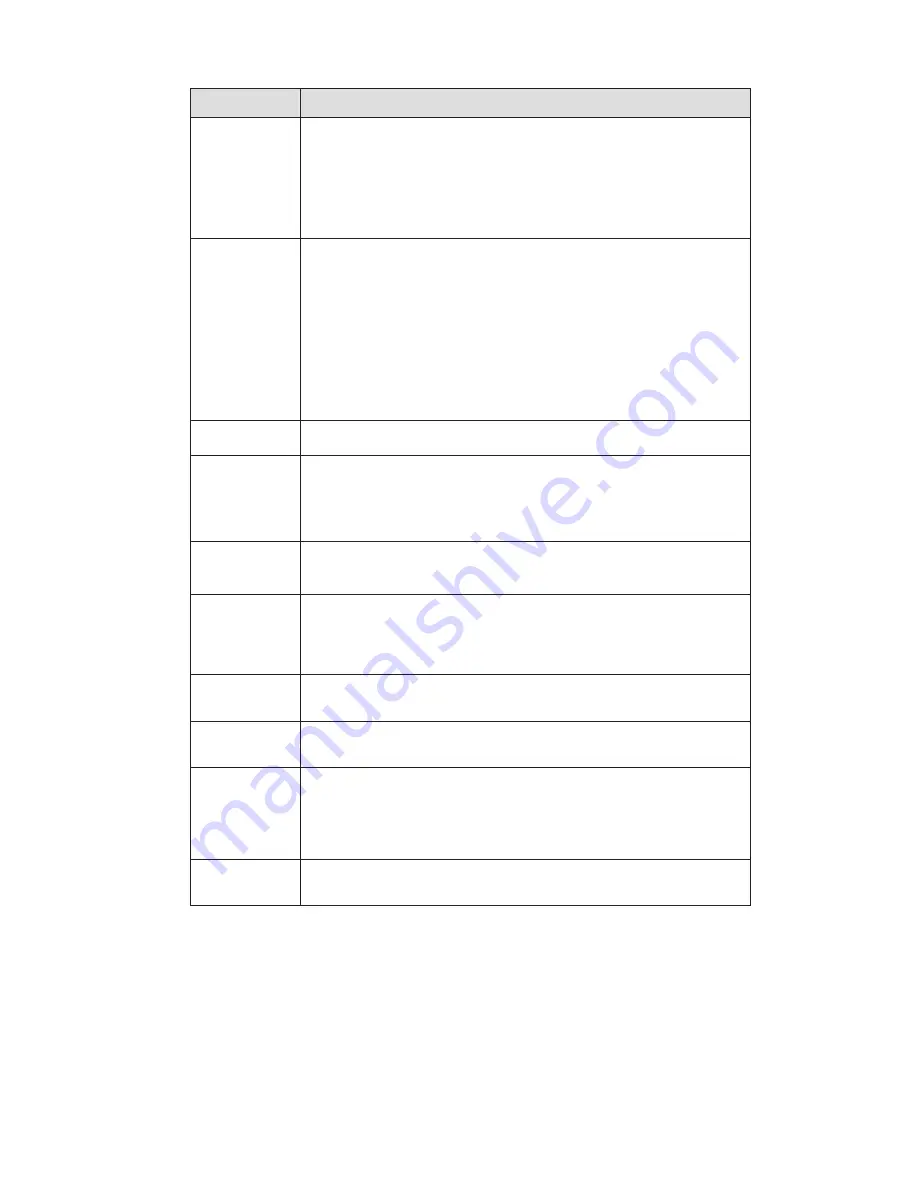
39
Parameter
Function
Area
z
There are six levels. The sixth level has the highest sensitivity.
z
Region: you can click this button to set Video masking zone.
The interface is shown as in Figure 4-24. There are PAL
22X18/NTSC 22X15 zones. Right click mouse you can go to
full-screen display mode. Do remember clicking OK button to
save your Video masking zone setup.
Working
Period
z
Video masking function becomes activated in the specified
periods.
z
There are six periods in one day. Please draw a circle to enable
corresponding period.
z
Select date. If you do not select, current setup applies to today
only. You can select all week column to apply to the whole
week.
z
Click OK button, system goes back to motion detection
interface, please click save button to exit.
Anti-dither
System only memorizes one event during the anti-dither period.
The value ranges from 0s to 100s.
Relay out
Enable alarm activation function. You need to select alarm output
port so that system can activate corresponding alarm device when
alarm occurs.
Some series product does not support this function.
Alarm Delay
System can delay the alarm output for specified time after alarm
ended. The value ranges from 10s to 300s.
Some series product does not support this function.
Record
channel
System auto activates motion detection channel to record once
alarm occurs (working with motion detection function). Please
note you need to go to Storage-> Schedule to set current channel
as general record.
Record Delay
System can delay the record for specified time after alarm ended.
The value ranges from 10s to 300s.
If you enabled this function, System can send out email to alert
you when alarm occurs.
PTZ
z
Here you can set PTZ movement when alarm occurs. Such as
go to preset x when there is an alarm.
z
The event type includes: preset, tour and pattern.
Some series product does not support this function.
Capture
You need to input capture channel number so that system can
backup motion detection snapshot file.
4.3.2 Alarm
Summary of Contents for 834IP71
Page 1: ...Mini IP Dome Camera Version 1 1 0 ...
Page 12: ... Quick Start Guide Figure 2 4 Quick Start Guide 11 ...
Page 22: ...f ...
Page 23: ...HD IR Waterproof Fixed IP Dome Camera Quick Start Guide Version 1 0 0 ...
Page 40: ...HD IR Waterproof Fixed IP Dome Camera User s Manual Version 1 0 0 ...
Page 65: ...IPC Web3 0 Operation Manual Version 3 0 2 ...
Page 102: ...35 Figure 4 20 Figure 4 21 ...
Page 129: ...software NOT FOR SALE ...
















































