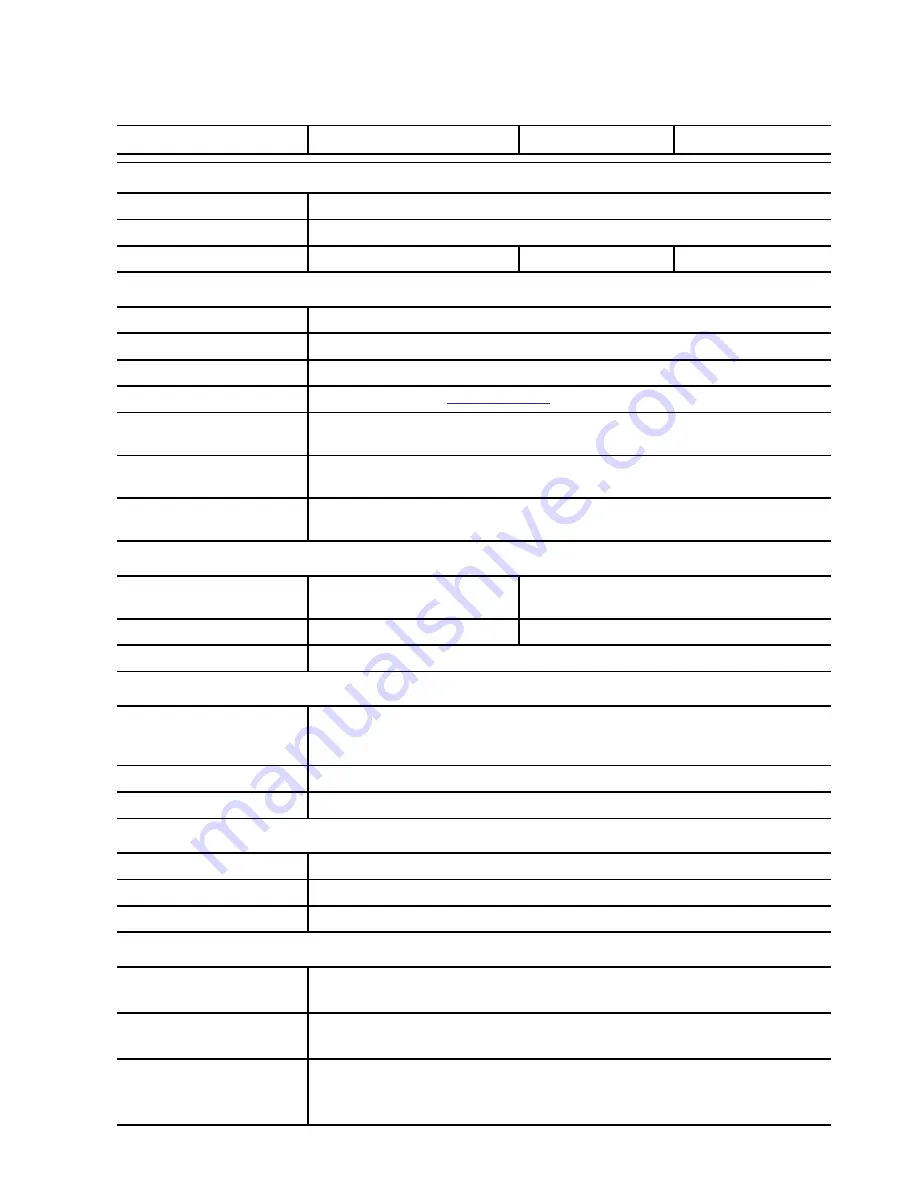
13
Specifications
FBxxDN-H2
CFBxxDN-H2
MFBxxDN-H2
Camera
Audio Input
Line input, A/V mini-jack (3.5 mm)
Video Output
NTSC/PAL, A/V mini-jack (3.5 mm)
Lens
4.7-84.6mm, F1.6, auto iris 3-9mm, F1.2, P-Iris 9-22mm, F1.6, P-Iris
Network
Network
100Base-TX
Cabling Type
CAT5
Connector RJ-45
API
ONVIF compliant (
www.onvif.org
)
Security
Password protection, HTTPS encryption, digest authentication, WS
authentication, user access log
Protocols
IPv4, HTTP, HTTPS, SOAP, DNS, NTP, RTSP, RTCP, RTP, TCP, UDP,
IGMP, ICMP, DHCP, Zeroconf, ARP
Streaming Protocols
RTP/UDP, RTP/UDP multicast, RTP/RTSP/TCP, RTP/RTSP/HTTP/
TCP,RTP/RTSP/HTTPS/TCP, HTTP
Mechanical
Dimensions ØxH
156 mm x 69 mm x 64 mm
6.1” x 2.7” x 2.5”
115 mm x 67 mm x 53 mm
4.5” x 2.6” x 2.5”
Weight
0.56 kg (1.2 lbs)
0.47 kg (1.0 lbs)
Camera Mount
1/4” UNC-20 (top and bottom)
Electrical
Power Source
VDC: 12 V
VAC: 24 V
PoE: IEEE802.3af Class 3 compliant
Power Consumption
6 W
Power Connector
2-pin terminal block
Environmental
Operating Temperature
-10 °C to +50 °C (14 °F to 122 °F)
Storage Temperature
-10 °C to +70 °C (14 °F to 158 °F)
Humidity
20 - 80% Relative humidity (non-condensing)
Certifications
Safety
UL 60950
CSA 60950
EN 60950-1
CE
ROHS
WEEE
Electromagnetic
Emissions
FCC Part 15 Subpart B Class B
IC ICES-003 Class B
EN 55022 Class B
Electromagnetic
Immunity
EN 55024
EN 61000-4-2
EN 61000-4-3
EN 61000-4-4
EN 61000-4-5
EN 61000-4-6
EN 61000-4-11


































