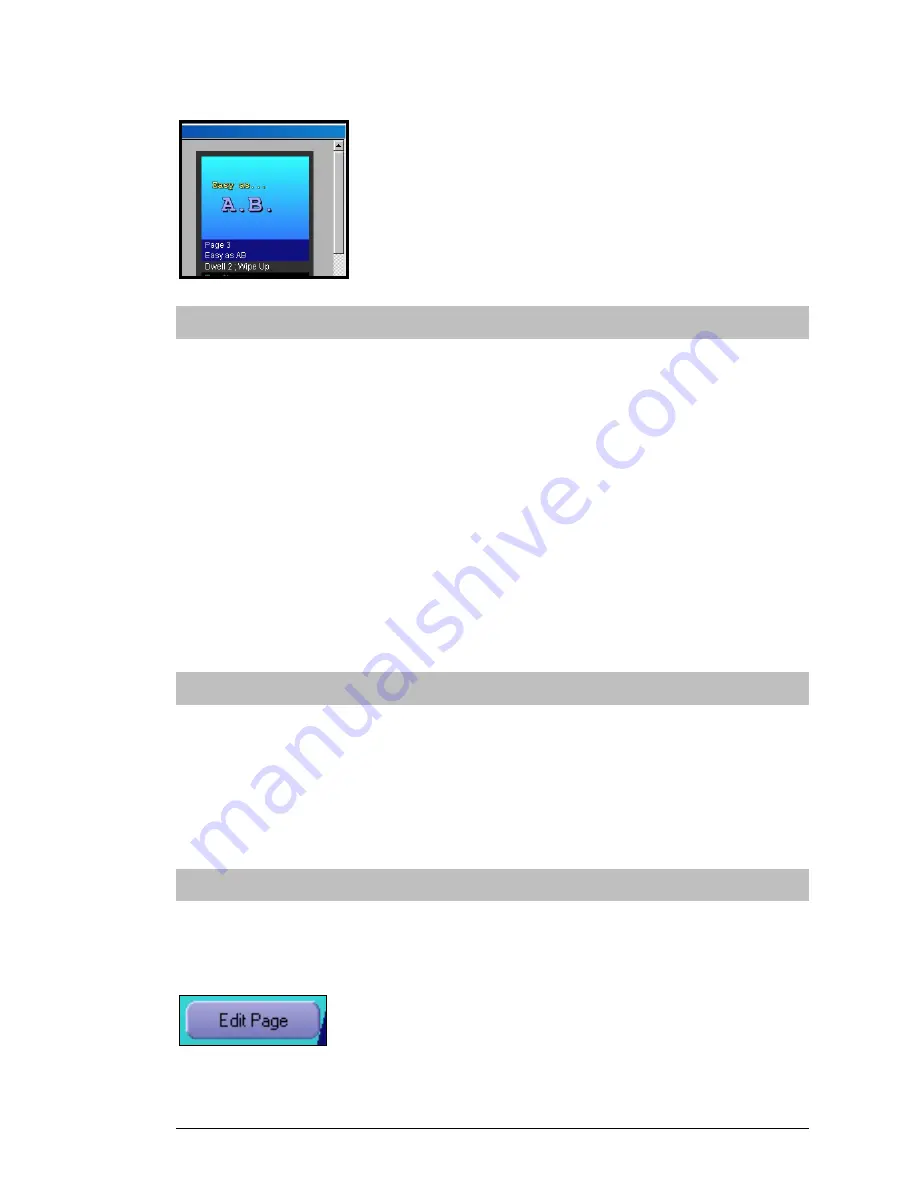
Aavelin User Manual
39
If there are more pages than will fit in the view, you can use the scroll bars at
the right and bottom to navigate through the list or thumbnails.
Adding and Removing Pages
New pages can be added to the project using either the
Append Page
or
Insert
Page
buttons.
Append Page
– adds a new page to the end of the project.
Insert Page –
available only when a page is selected (highlighted) in the project
view. This adds a new page to the project immediately before the selected page.
A page can be removed from the project permanently by selecting it and clicking
on the
Delete Page
button.
Copy Page
will create an exact duplicate of the selected page and add it to the
project immediately after it. This can be useful if you have created one page to
be used as a template, and wish to make numerous variations of it.
Re-ordering Pages
After being sent to the Aavelin system, pages will play back in the order they
appear in the project view. Changing the order of the pages is very simple with
the provided controls – the
Move Up
and
Move Down
buttons.
Simply select (highlight) a page, and move it up or down in the page order with
the appropriate button.
Editing Pages
To select a page you want to work on, simply double-click on it in either view.
Alternatively, you can click on a page once to highlight it and click on the
Edit
Page
button to the left.
Summary of Contents for magicbox aavelin
Page 2: ... 2 Aavelin User Manual ...
Page 10: ... 10 Aave ...






























