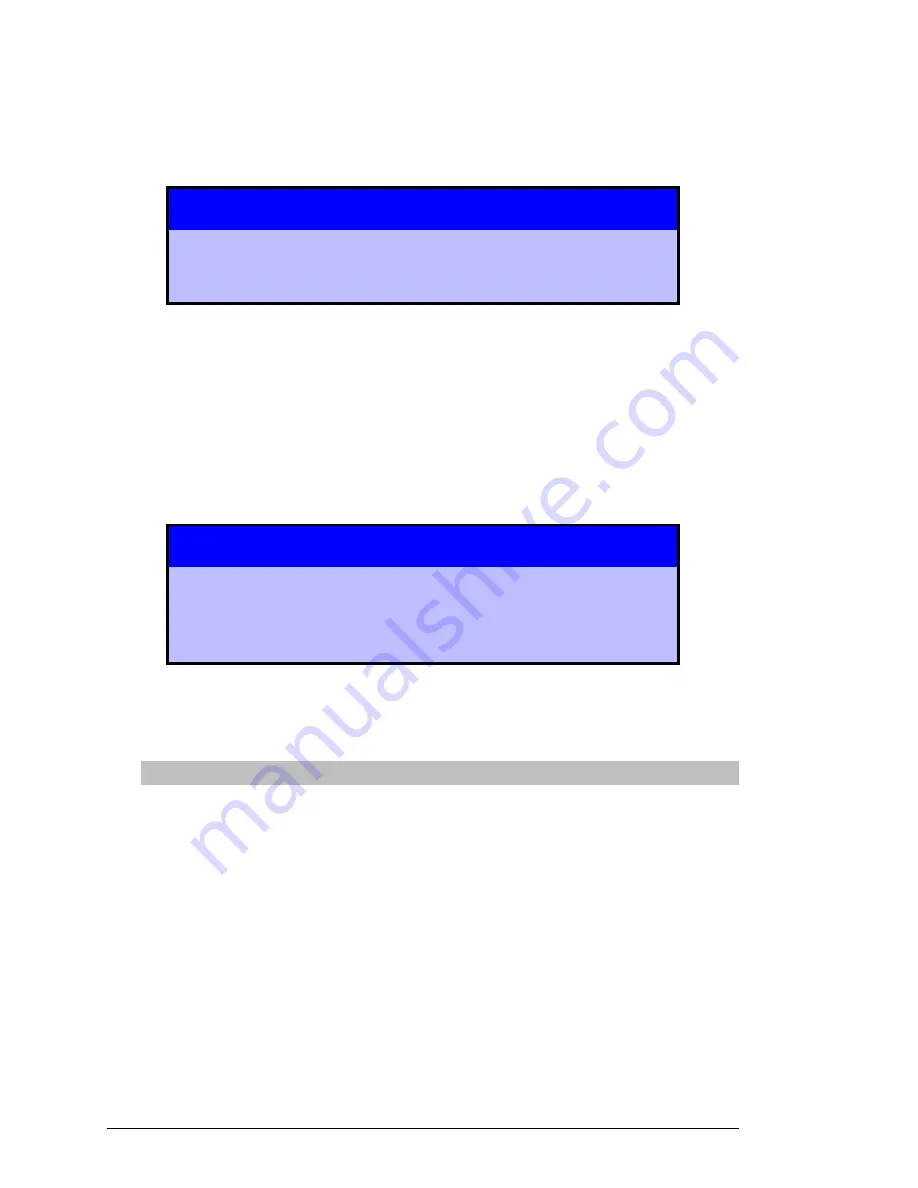
26
Aavelin
User
Manual
Gateway
- In some networks, setting just the TCP/IP address may
be sufficient. However, in more complex networks, a “Gateway”
value is required. Set the Gateway value to the one used on your
network the same way you entered the previous two addresses.
(This value is provided by your network administrator.)
If you are installing the Aavelin unit behind a router, the
router address must be entered in the Gateway setting
before the Aavelin will talk across the router.
When you are finished, press the Select key to move down to the
Domain entry.
Domain
- In some networks, setting just the TCP/IP address may
be sufficient. However, in more complex networks, a Domain
Name Server (DNS) may be required, and that address can be
specified here. Set the Domain value to the one used on your
network the same way you entered the previous three addresses.
(This value is provided by your network administrator.)
If you are installing the Aavelin unit behind a router, the
Domain Name Server address must be entered in the
Domain setting, or the Aavelin may not be able to find
other machines on the network.
When you are finished, press the Select key to highlight ‘Set’ and
press the Select key again to save your settings. Press the right
arrow key followed by the Select key to return to the main menu.
Verifying the Network Setup
Once the Aavelin networking hardware has been connected and its
settings have been configured, your Network Administrator should
verify that the network is operating properly.
To verify that data can reach the Aavelin unit, use a PC on the same
network. Open an MS-DOS prompt on the PC, then type in a “ping”
command:
ping
x.x.x.x
Substitute your IP address for the “x.x.x.x” shown above. For example,
if the IP address of your Aavelin unit is “10.1.1.4”, then you should type:
ping
10.1.1.4
Summary of Contents for magicbox aavelin
Page 2: ... 2 Aavelin User Manual ...
Page 10: ... 10 Aave ...
















































