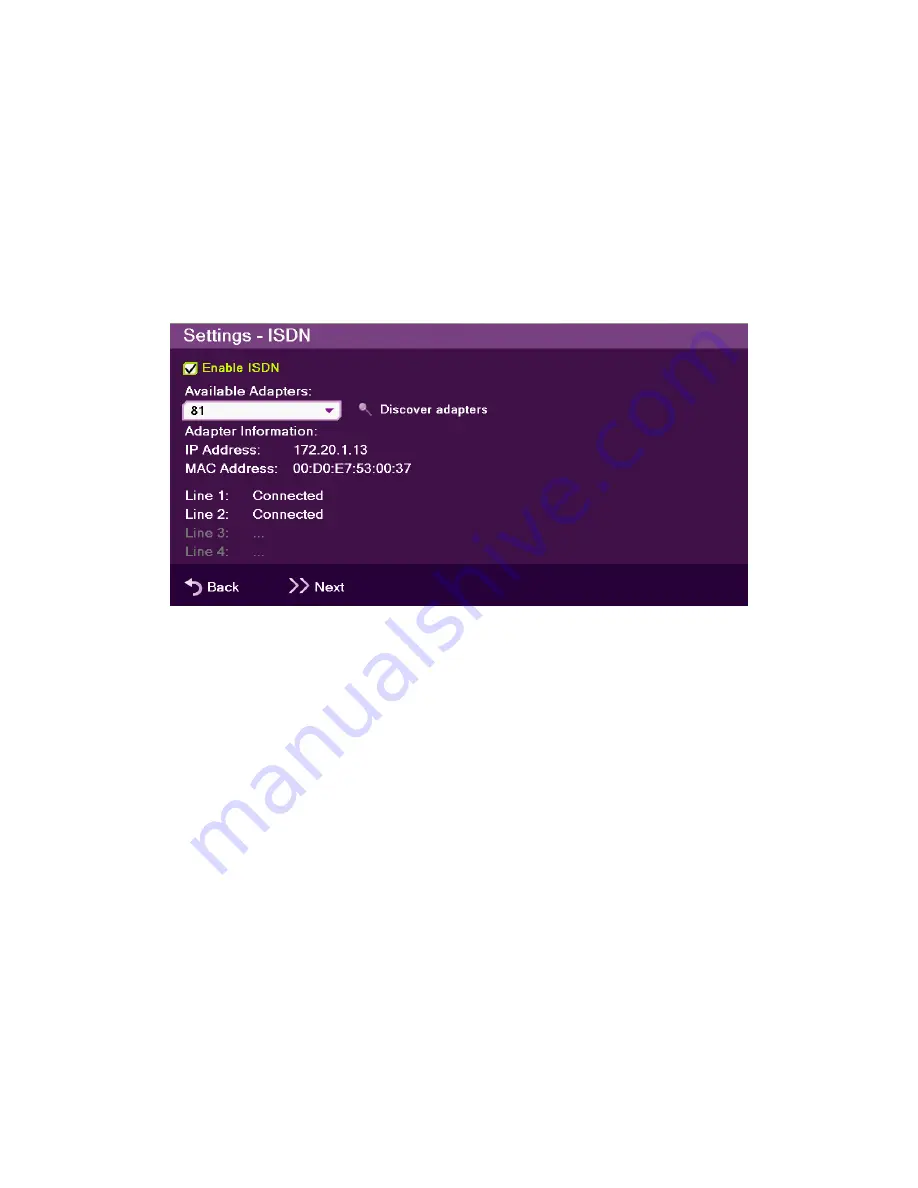
To configure ISDN settings:
1.
Select
Settings>Network>ISDN
. The ISDN Settings configuration wizard appears.
NOTE: The ISDN configuration wizard includes two or three steps,
depending on the switch type used, which is country dependant.
The configuration wizard guides you through the steps depending
on your selection of device and switch types.
2.
The ISDN Connection wizard screen includes the following properties:
Enable ISDN
– Select this option to enable or disable ISDN functionality. Once
selected, the ISDN adapter detection may take up to a minute.
Available Adapters
– Displays the list of ISDN adapters available for this system.
Click on Discover to populate the Available Adapters list, and select the desired
adapter from the list. After you select an adapter, the Adapter Information, IP
address and MAC address of the adapter are displayed.
Discover adapters
– Select this button to scan for available ISDN adapters.
Adapter Information
:
IP Address
– IP address of the ISDN adapter.
MAC Address
– MAC Address of the ISDN adapter.
Line Indicators
– Displays the line status after connecting:
Line 1:
ISDN line status for line number 1
Line 2:
ISDN line status for line number 2
Line 3:
ISDN line status for line number 3
Line 4:
ISDN line status for line number 4
3.
Select
Next
to continue to the ISDN Lines Configuration step (see ISDN Lines
Configuration).
COLLABORATE Room: Installation and Setup Guide 31






























