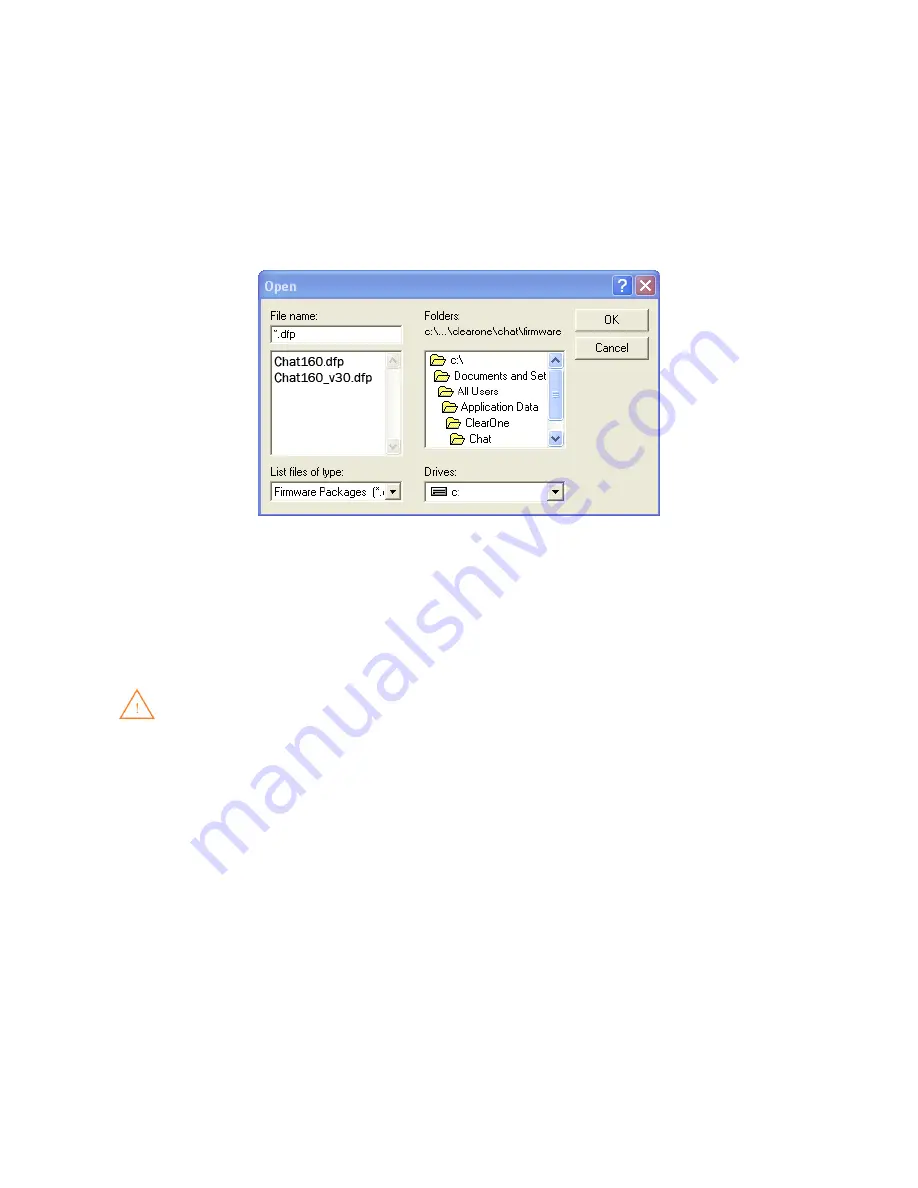
12 Technical Support:
800.283.5936
MANUAL UPDATES
> NOTE:
This procedure is for advanced users, technical support purposes, and corporate environments
where IT security policies may prohibit automatic updates. Loading an incorrect firmware file can cause
unpredictable results. In most cases, you should use the automatic update procedure by pressing the
Check for updates
button.
To manually change the firmware version or database package loaded into your CHAT 160, use the following procedure:
Press the
1.
Select File
button in the
Update Firmware
screen. The
Open
dialog window is displayed.
from the
2.
List files of type
drop-down menu, select either the firmware or database package to download.
A list of the appropriate CHAT files available on the system appears in the left-hand scroll list. Select the file to
3.
upload and press the
Ok
button. Select the
Cancel
button to cancel the update and return to the previous screen.
If the update file was downloaded directly off the website, use the folder list in the center-right side of this window to
navigate to the appropriate folder where the downloaded file was saved.
Once the file has been located and highlighted, click the
4.
Update
button to update.
A warning dialog appears. Click
5.
Yes
to manually load the selected firmware file or
No
to cancel.
A series of messages appears under the progress bar indicating the update is in progress.
6.
WARNING
: do not unplug the CHAT 160 while the manual update is in progress.
when the update is complete, a message will appear below the progress bar stating that the update has been
successful with the appropriate revision level information if applicable.
> NOTE:
If firmware programming was interrupted, such as by a power loss or an accidental cable
disconnection, the CHAT 160 might become unstable. In this case, refer to
Interrupted Firmware
Update
Recovery
in
Chapter 4
of this manual.






















