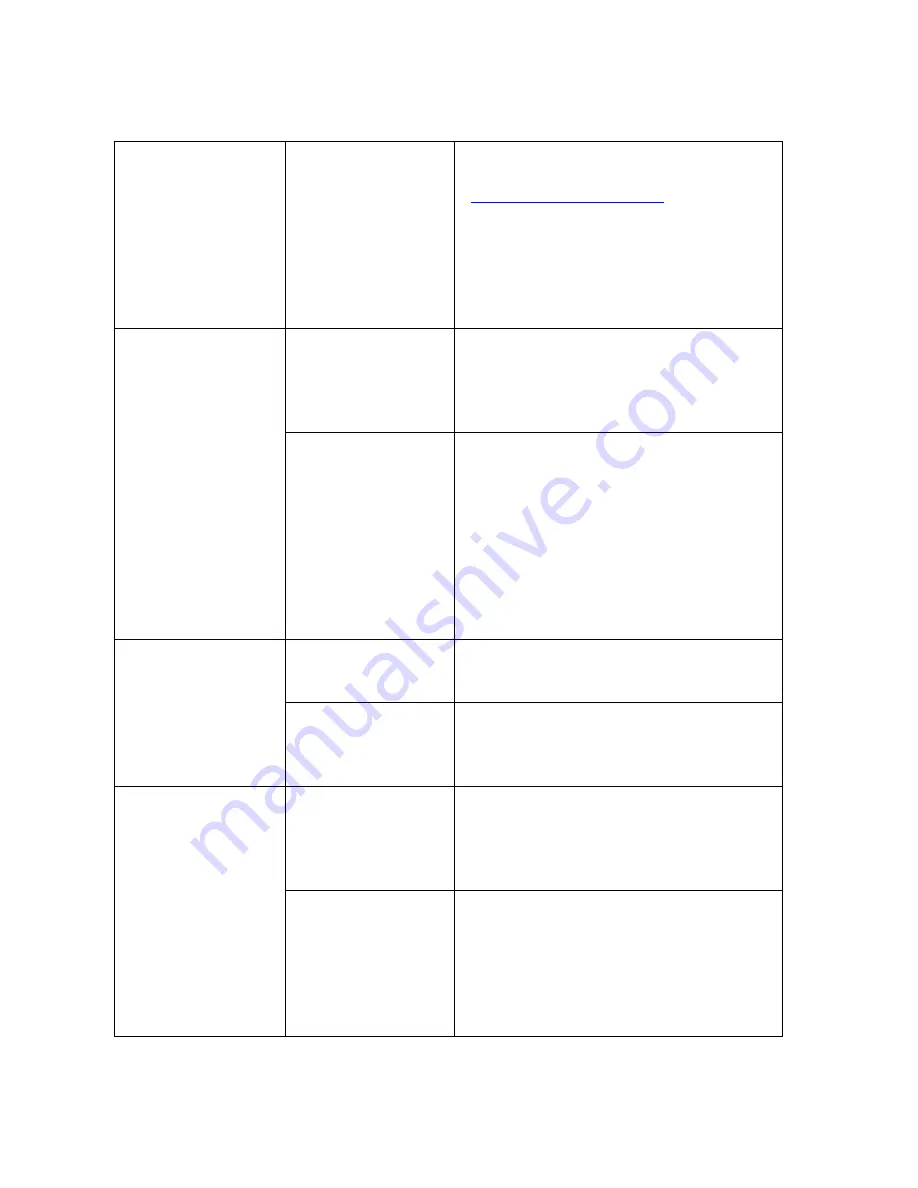
Troubleshooting specific to internet access problems
Blue screen or
error messages
received when
connecting the
USB to the PC
Conflicting driver or
application on the
PC
Download the “USB Modem” application
and drivers from the website
(
www.telkomphones.co.za
), and then try
to install the application and drivers
manually. Contact the helpdesk for
support if needed.
It might be necessary to do the
installation on the pc after a fresh
installation of Windows.
USB not connected Ensure the USB cable is connected to
the phone and PC.
Ensure the phone is powered on, and
the SIM pin entered on the phone.
Unplug and re-connect the USB cable.
USB Modem
shows “No
Device” found
Driver could not
install correctly in
Windows
Un-install “USB Modem”, then re-install
it. Pay special attention to the last part of
the driver installation for a brief message
that would show if the drivers were
installed correctly, or if the driver
installation failed.
If re-installing the application does not
resolve the problem, download the
application and drivers from the support
website and install them manually.
Windows cannot
address the
modem correctly
Restart the PC and phone, and then try
again to connect.
Internet not
connecting.
(Failing to dial /
connect)
The default profile
was changed or
deleted
Uninstall then re-install the USB Modem
program, or check the settings manually
as described in Trouble shooting the
“Default profile”.
USB Modem
application was
closed
Open the application again, and click on
the connect button. (The USB Modem
program can be minimized, but not
closed for the duration that internet
access is required.)
Internet
connection lost.
Internet is Capped
– Usage limit is
reached
If a Telkom or 8ta SIM card is used, Dial
*188# OK on the phone Keypad. An
SMS will be returned from Telkom to
show the amount of available data.
If another service provider’s SIM is used,
contact their service center to confirm
the data limit available.
26

















