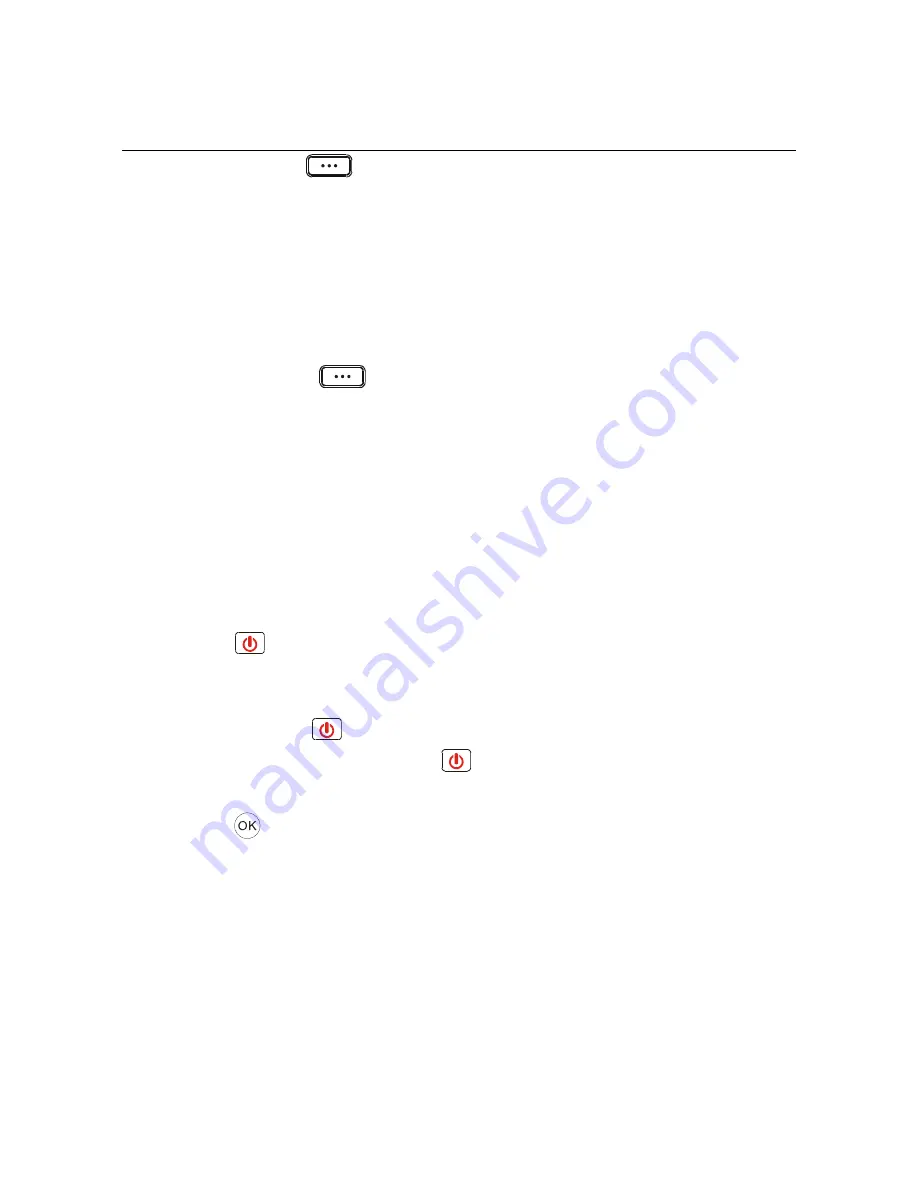
3. Functions of Keys
1. The left soft key
By pressing this key:
¾
In standby mode, enter the main menu.
¾
After entering a number, select Save number, Send message or Voice call.
¾
At the menu state, enter sub-menu.
¾
At the submenu state, select the function shown above it on the bottom left of
the screen.
2. The right soft key
By pressing this key:
¾
In standby mode, used to access the Call log.
¾
At the edit state,
delete the character before the cursor. Hold down this key to
delete all characters before the cursor.
¾
During calls, hold or retrieve the call.
¾
When a new incoming call is received, you can press this key to reject the call.
¾
At the submenu state, select the function shown above it on the bottom right of
the screen.
3. ON/OFF
After connecting the AC adapter, the backlight will light up but the phone will remain in
standby mode.
¾
Press and hold the
key or press the left soft key to power up the phone.
¾
In the on state, press and hold the
key, to power down the phone.
¾
In menu state, press to return to standby mode.
4. OK key
¾
Used after dialed digits to dial out the number immediately.
¾
Used in standby to enter the main menu.
¾
Used in submenu to select the highlighted function shown on the screen.
5. Arrow keys
¾
▲
/
▼
key: When the user is in the call history
(or specifically submenu)
, this
key allows moving the cursor up and down.
¾
◄
/
►
key: When the user is writing a message
(or specifically submenu)
this
key allows moving the cursor left and right.
9

























