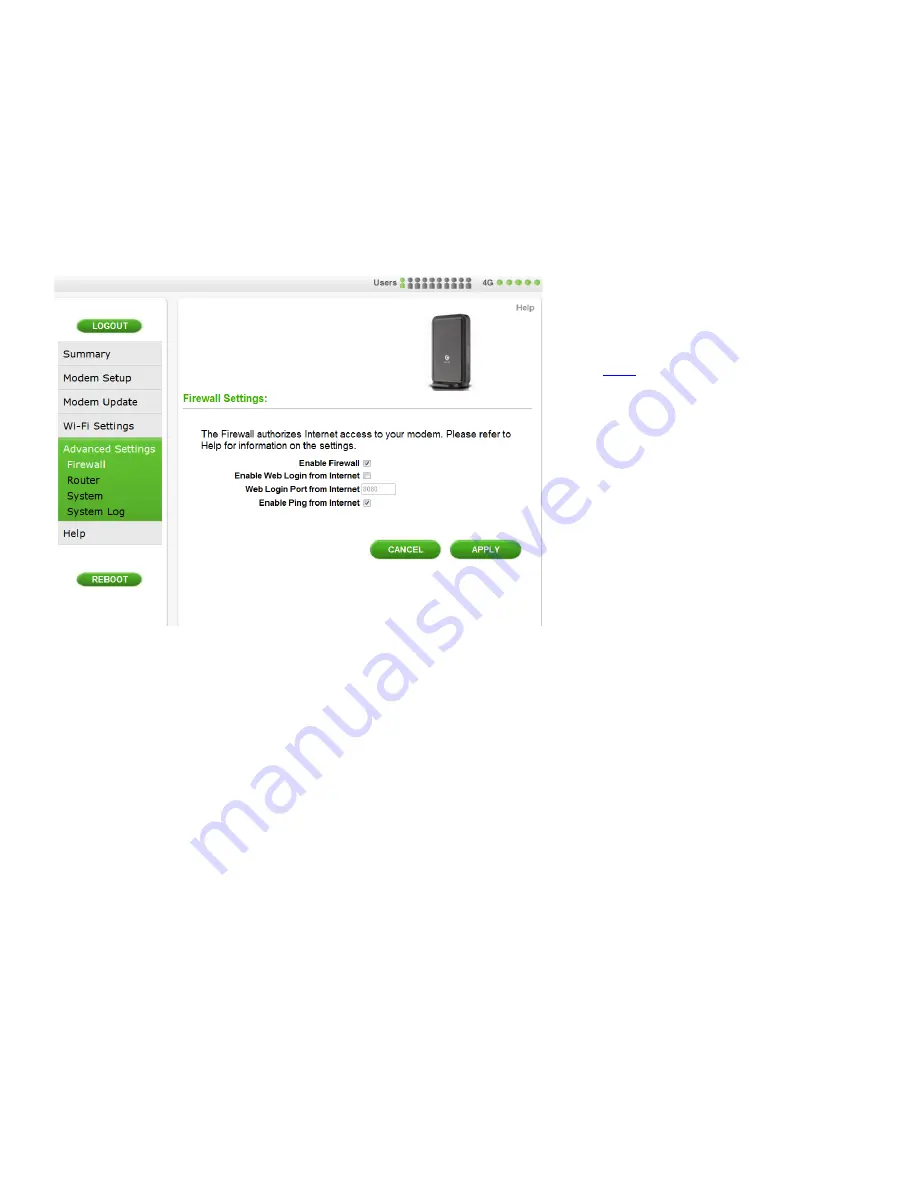
18
Manage your CLEAR Hub Express (continued)
CLEAR Hub Express Home Page / Advanced Settings / Firewall
Warning:
This tab includes settings that could negatively impact the performance of the CLEAR Hub Express, if set
incorrectly. These settings should be modified only by advanced users or if directed by CLEAR Customer Care.
A firewall can be used to help protect your CLEAR Hub Express Wi-Fi network from unauthorized
access. A firewall also helps manage authorized access from the Internet to your CLEAR Hub
Express.
•
Enable Firewall:
Allows user to enable and disable Web Login from Internet, if necessary. Un-
check the box to disable the firewall setting for your CLEAR Hub Express. By default, this feature
is selected.
•
Enable Web Login from Internet:
Allows user to enable Web Login from Internet (only works
with https), if necessary.
•
Web Login Port from Internet:
Allows user to set the Web Login Port from Internet. Choose a
port number with which to connect when logging in from a network other than your own. The
default is 8080.
•
Enable ping from Internet:
Check the box to enable your CLEAR Hub Express to respond to a
ping from the Internet. This option should be enabled to allow testing only. It should not be left
enabled.
Click “APPLY” when you’re ready to change the firewall settings.
If you don’t want to make any changes to the firewall settings, click “CANCEL”.
If you’re using your CLEAR Hub Express
click
here
to open the CLEAR Hub Home
Page.



























