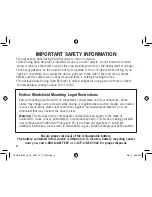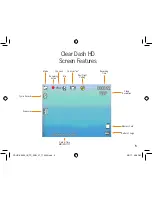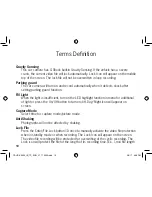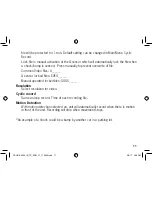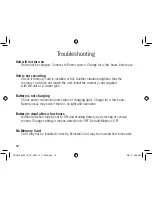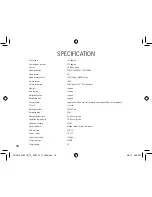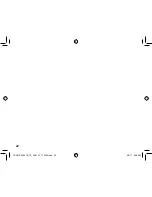8
Photo/Camera
Make sure unit is powered on. Press the
Photo/Playback Key (2) to switch to the
Photo/Camera mode. Press Key (2)
again to take photo.
Playback/ Preview Delete files
Make sure unit is powered on. Hold and
press the Photo/Play Key (2) to enter
into playback mode. Press down (5)
or up Key (4) to scroll though saved
files. Press enter button (3) to play
file. Press Down button (5) to fast
forward at 2x, press again for 4x, press
again for 8x.Up button (4) can be
pressed to rewind -2x, press
again -4x, press again -8x.
Audio Record
Make sure unit is powered on. Press
the Audio Sound Key (5) to activate
microphone. Yellow Light (8) will
illuminate.
Switching between modes
Recording mode to Photo mode- Press
Photo Key (2).
Photo mode to Recording mode- Press
Video Key (4)
Playback mode to Photo mode- Press
and hold Photo Key (2).
Audio Record - press Audio Sound Key
(5). Toggle to turn off and on.
Panel Protect
This is the power saving screen.
Settings can be adjusted in the Main
Menu. Off setting will keep main screen
active continuously. Pressing any button
will activte the main screen. Default is 30
sec in order to limit distraction on driver.
Saving Files to PC
There are two methods to save files to PC.
From Micro Memory Card:
1) Remove Micro SD card and place in
card reader.
2) Find device and open folder for files.
3) Copy/save files to PC.
CDHD-X3000_IB_TP_ENG_V1_170302.indd 8
3/3/17 4:38 PM