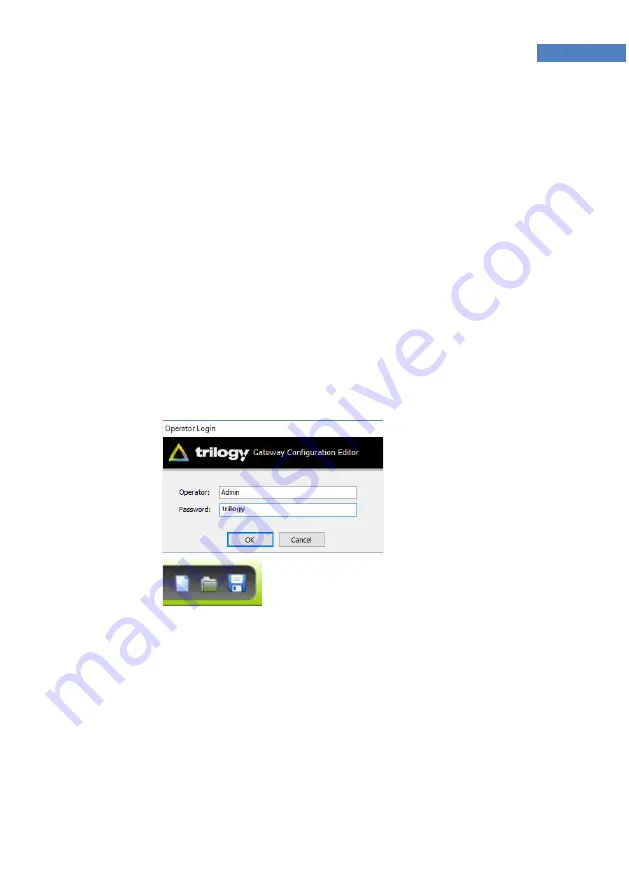
15
Mercury Quick Start Guide
Gateway – the Configuration Editor
•
Start Gateway from Programs > Trilogy > Trilogy V5 >
Configuration Editor.
•
On first run you will be prompted for a licence code. This
is provided on a sticker attached to the original Trilogy CD
supplied with your order. Please keep it safe – you will
require it if the software is installed elsewhere in the
future.
•
If Gateway cannot connect to the database, it will
appear to freeze and the log-in box will not appear.
Check carefully the IP settings of your PC and the Host
Windows address. Remember – they must lie in the
same subnet (“range”) and the firewall ports must be
open.
Log-in using the
default
credentials
Operator |
Admin
Password
|
trilogy
Create a new
configuration by
clicking the
“New….” Icon in
the toolbar
•
Use the simple editors by single clicking items in the
navigation “tree”. Open the editor for “Domain 1”:
currently this branch of the tree is empty.
•
Add a single MIU of the correct size to Domain 1 by
pressing the green “plus” button (centre right of screen)
Summary of Contents for trilogy Mercury
Page 1: ...Mercury Quick Start Guide...






















