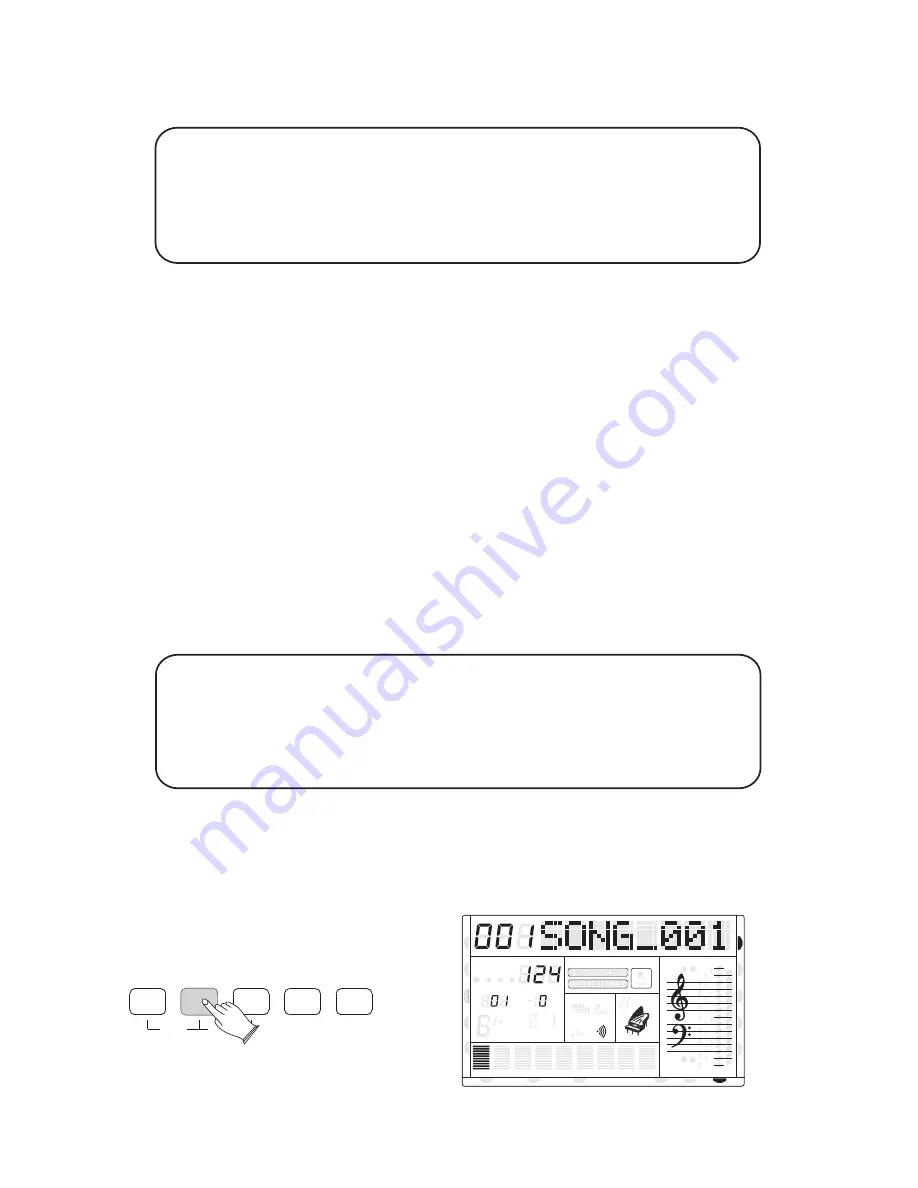
Quick Recording automatically makes track assignments as below:
Track 1--------- Main Voice
Track 2--------- Split Voice
Track 3--------- Dual Voice
Quick Recording automatically makes track assignments as below:
Track 1--------- Main Voice
Track 2--------- Split Voice
Track 3--------- Dual Voice
8va
8va
ACC
PHR2
PHR1
PAD
CHORD2
CHORD1
BASS
RHY2
RHY1
augsus4
13
5
9
11
7
m M
6
dim
ACC
O.T.S
METRONOME
PORTABLE GRAND
DSP
SUSTAIN
TOUCH
TRANSPOSE
TEMPO
MEASURE
CHORD
HARMONY
DUAL
SPLIT
VOICE
DEMO
STYLE
REVERB
CHORUS
MIDI IN MIDI OUT
FREEZE
TWIN
REVERB
SAVE MEM
USB FILE
RECORD
PLAY/LOAD
MULTI
DELETE
42
U DISK
DUAL
NORMAL
You also can use accompaniment styles to record. The accompaniment style will be
ecorded on track9 up to track16.
The quick recording method is different to the multi recording method .In the
quick recording mode ,track 4 track 8 are not allocated for recording. Where as for
multi recording , all of the tracks 1-16, are available for recording and playback.
If you would like to re-record a user song that was originally recorded by the easy recording
method, please use Multi Track Recording procedure.
2). Multi Track Recording
Multi track recording provides two ways to record.
Use Auto Track Assignment
A. Insert the USB Disk into the USB Terminal
B. Press the [RECORD] button to start recording.
(The first measure is for tempo count-in only and it cannot record any data, so remains blank).
C. Press [RECORD] button again to stop recording.
Recording stops and your performance is written to the song. The song to which your
performance is recorded is automatically named ¡xxxSONG_ xxx¡ (¡xxx¡ indicates the
song file number.¡SONG_xxx ¡is the song's name).
Hint:- SONG_xxx can be renamed on
a personal computer.
















































