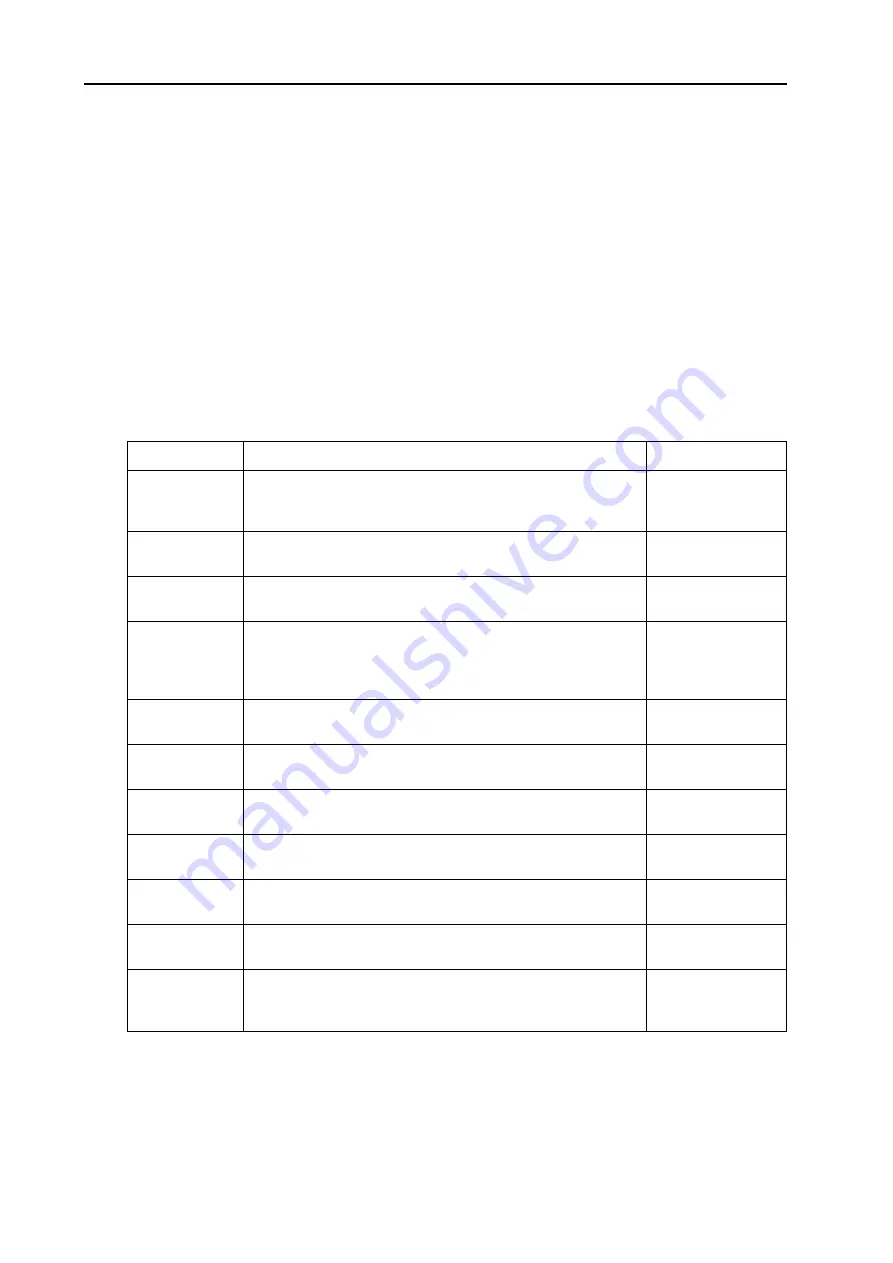
11. System functions: Extern menu
Nord Stage v3.1x
Page 70
E
XTERN
MENU
Press
S
HIFT
+
E
XTERN
to access the Extern menu, where you can find settings and functions relating
to the Extern section - see
“The Extern section” on page 63
You use the
P
AGE
-/+
buttons to navigate between the various menu items on the menu. Hold a Page
button to scroll quickly. The
V
ALUE
D
IAL
is used to change settings. When you are done, press
E
XIT
(S
HIFT
)
briefly to exit the menu.
Note that most items on the Extern menu have separate entries for Panel A and B! Whatever Panel
has current edit focus when accessing these menu pages, “A” or “B”, is shown in the upper right cor-
ner of the Display.
Most settings from the Extern menu are saved with a Program. The only exceptions are the “Extern
MIDI A/B Channel” and “Send on Load”, which are global.
The following items can be found on the Extern menu:
Function
Description
Range/Values
Extern MIDI A/B
Channel
This sets the MIDI channel the Extern section should use (make
sure the external instrument is set to receive on the same chan-
nel).
1-16 (14 is default
for Panel A 15 is
default for Panel B)
Extern MIDI A/B
Volume
The Extern section can send MIDI Volume messages (0-127),
allowing you to control the level of the external device.
Off (Default), 0-127
Extern MIDI A/B
Prog Change
The Extern section can send MIDI Program Change messages
(0-127), allowing you to change programs on the external device.
Off (Default), 1-128
Extern MIDI A/B
Prog Bank
This allows you to change MIDI Program Bank on the external
device. Note that there are many different variations between
instruments in how Banks are numbered and accessed via MIDI.
Nord Stage always transmits Bank messages as MIDI CC#32.
Off (Default), 1-128
Extern MIDI A/B
CC Value
This will transmit values for the selected MIDI CC number.
Off (Default), 1-127
Extern MIDI A/B
CC Number
This decides which MIDI Controller number the Extern section
should send when MIDI CC is activated.
MIDI CC 0-119
(Default is 2)
Extern MIDI A/B
Send Wheel
To avoid transmitting Modulation Wheel messages make sure
this option is set to “No”.
Yes (Default), No
Extern MIDI A/B
Send A.Touch
To avoid transmitting After Touch messages make sure this
option is set to “No”.
Yes (Default), No
Extern MIDI A/B
Send CtrlPed
To avoid transmitting Expression Pedal messages make sure
this option is set to “No”.
Yes (Default), No
Extern MIDIA/B
Vel Curve
Use this setting to adjust the velocity response curves in the
Extern section.
Norm (Default),
Soft, Hard
Extern MIDI
Send on Load
To avoid transmitting Program Change, Volume or MIDI CC
messages when you load a Program in Nord Stage, make sure
“Send On Load” is set to “Off” on the Extern menu.
No (Default), Yes






























