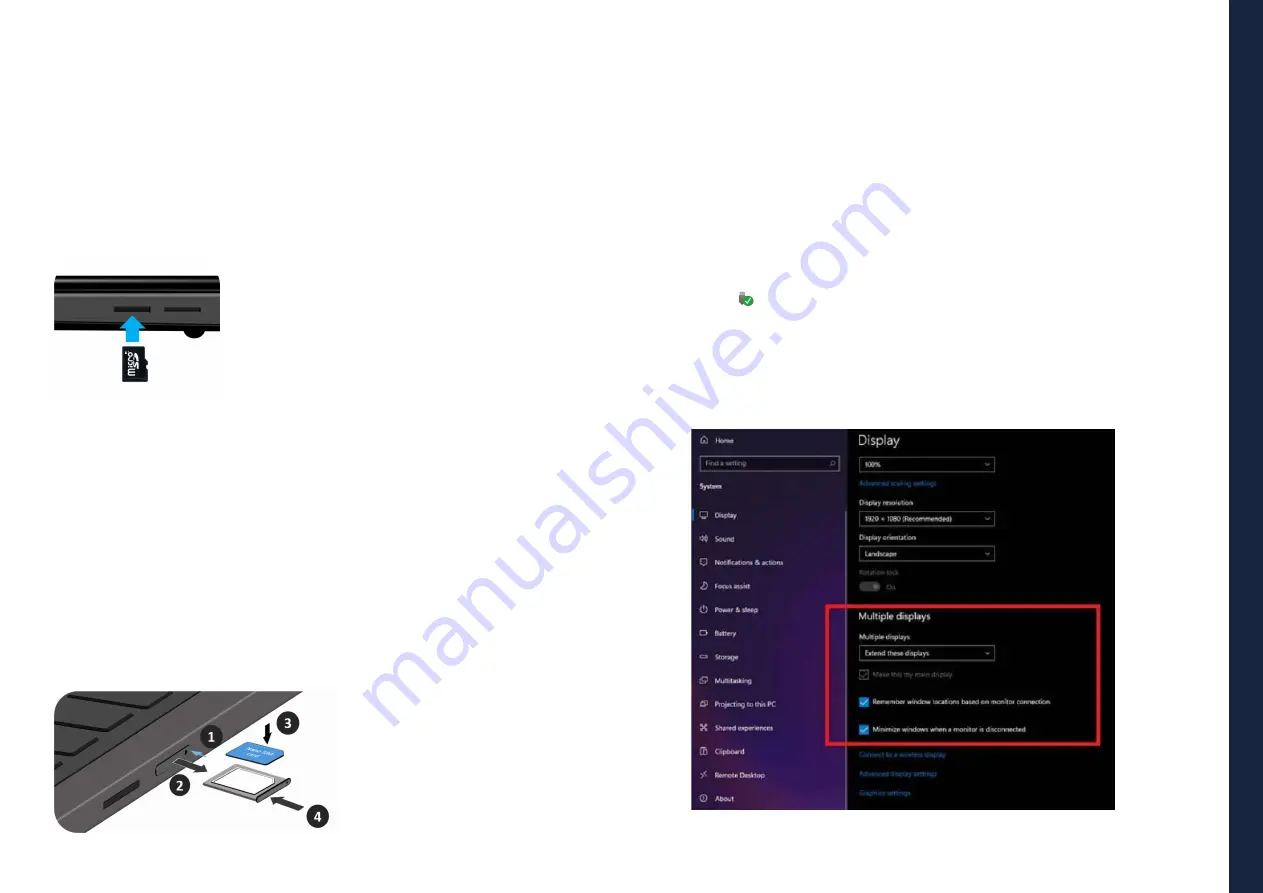
EN
USER GUIDE
13
BACK TO INDEX
Note:
Some networks require a network security key or password for connection. If
necessary, ask the network administrator or the Internet service provider (ISP)
for the required information.
9.7 Connecting a Memory Card
You can utilize your micro SD cards as removable disks and conveniently exchange
data with digital devices such as a digital camera, digital camcorder, MP3, etc.
To insert the micro SD card follow the below steps:
• Insert the micro SD card as shown in the image;
• Follow the message on the screen, and choose to
open and view files;
• A Windows Explorer runs and shows all the folders and
files in the micro SD cards, and you can save, move and
delete data as you are handling a storage device.
To remove your memory card:
• Press the card and release. The card will pop up;
• Pull the card out by holding the end of the card.
9.8 Inserting a Nano SIM Card (optional)
1.
Use an eject pin to open the SIM card tray
2.
Remove the SIM card tray from the slot. When you remove it, keep
it face up.
3.
Place the SIM card in the SIM card tray. The words or logo on the
SIM card should be facing up.
4.
Slide the SIM card tray back into the SIM card slot until it clicks.
Don't force it in – the SIM card tray should slide in smoothly
Note:
- Do not touch the printed circuit on
the Nano SIM card
- Be sure to hold your computer
firmly before inserting the Nano
SIM card
- Do not damage the Nano SIM card
in any way, either by bending or
exerting pressure on the card.
Note:
If your USB device uses a power cord, connect the device to a power source before
connecting it.
9.9 Connecting an External Device
Connecting to the USB port
Once you plug a USB device into an USB port, Windows automatically loads a
driver for that device.
After the driver has been loaded one time, you can disconnect and reconnect
the same device without performing any additional steps.
Note:
If Windows requires you to install the driver before connecting, check the
documentation provided by the device’s manufacturer before connecting the device.
To disconnect a USB storage device, make sure you click the Safely Remove
Hardware icon in the notication area of the taskbar. As well make sure that
all data transfer has finished.
Finally, a notication will be displayed allowing you to remove the device.














































