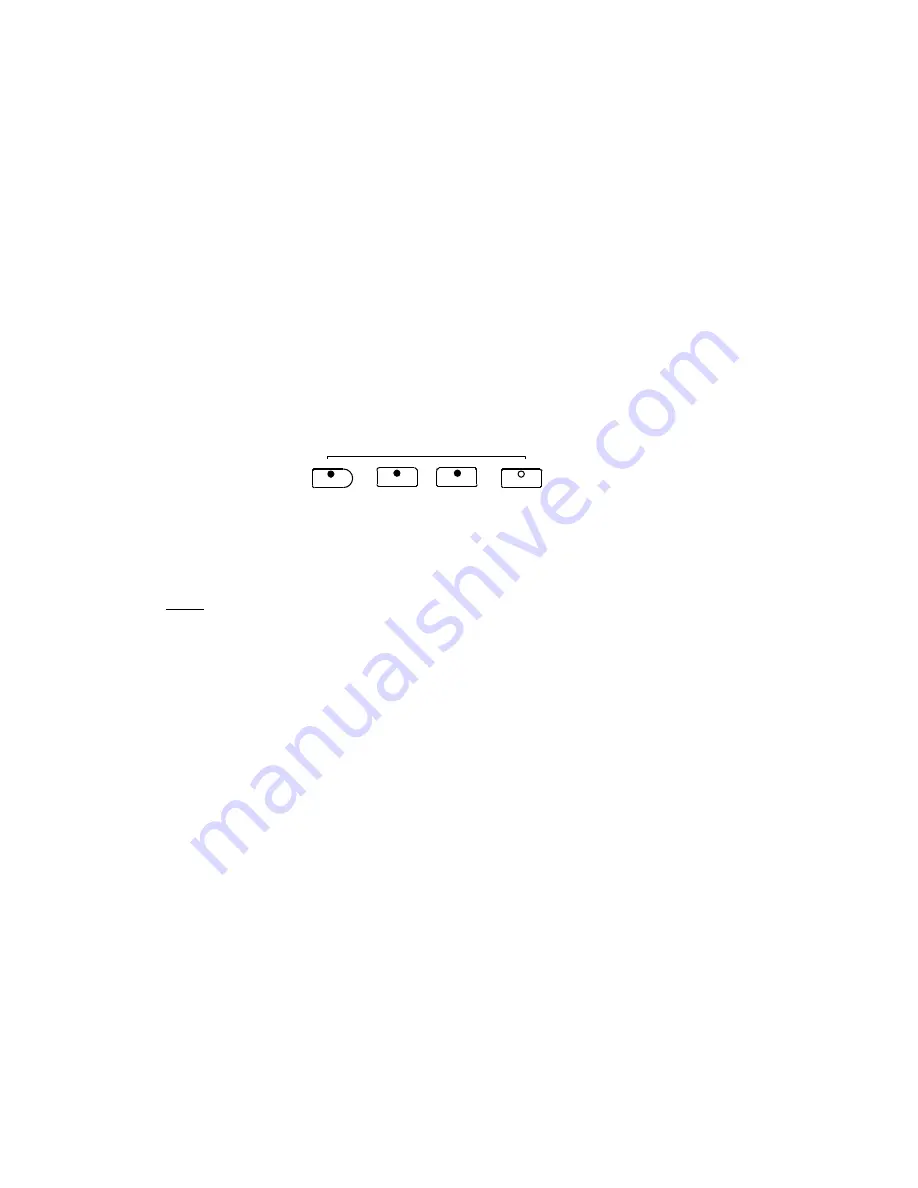
17
5. Stop Recording
- Press the PLAY/STOP button, the REC button or the recording track
button to stop recording. The REC indicator turns off and the recorded track indicator is lit
solid to show the track now contains data.
NOTE: When the record memory is full, recording will stop automatically and “FUL” will
appear on the LED display.
PLAYBACK
1.
The Track LED indicators will show which tracks contain recorded data. If you do not
wish to hear one of the two Tracks, press the corresponding TRACK button to turn that
track off. Its LED indicator will turn off.
2.
Press the PLAY/STOP
button to hear the recorded track(s). The PLAY indicator lights
up and the beat indicators will flash per the beat pattern and tempo.
You can change the tempo of your recorded track by pressing the TEMPO
button while
the recording is being played back.
You may also accompany the recorded tracks on the keyboard while the recording is
playing back.
Note
:
If the metronome is turned on before pressing the PLAY/STOP button to play back
the recorded music, the metronome will sound with proper tempo and beat pattern which
performed during your recording. When the playing back stop, the metronome will return
to its original setting.
3.
Press the PLAY/STOP
button to stop the playback.
Playback will also stop automatically when the recording reaches its end.
ERASING TRACKS
To erase the music recorded on the tracks:
1.
Press and Hold the REC
button down.
2.
Press the track
button that you which to erase while you continue to hold down the REC
button. This will immediately erase the existing data from your previous recording.
3.
Release the REC button (the track and REC indicators are blinking).
4.
Press the track
button again (the indicators will go off).
5.
Repeat Steps 1 through 4 until all the tracks that you desire are erased.
PL AY / STOP
TRACK 1
TRACK 2
REC
RECORD






















