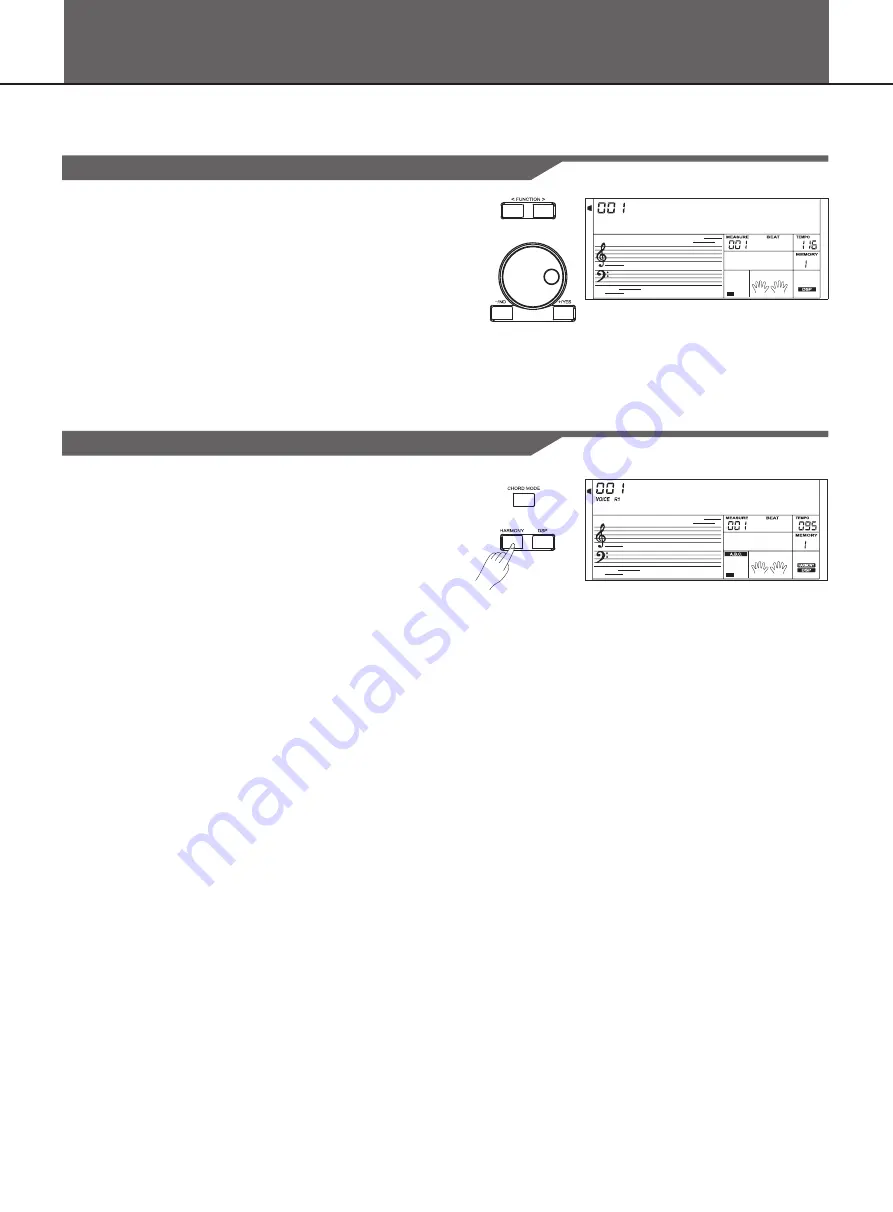
Harmony
You can add a variety of harmony notes to the keys you played in the right-hand section.
Selecting a Harmony type
1.
Select “DUET”.
Press the [<FUNCTION] or [FUNCTION>] button to select Duet. The
LCD displays Duet and it is the default harmony type.
2.
Change the harmony type.
Use the data dial, [+/YES] or [-/NO] button to change the harmony
type. The type of harmony can be chosen as Duet, 1+5, Octave,
CtryDuet, Trio, Block, 4Close1, 4Chlose2 and 4Open.
3.
Press [+/YES] and [-/NO] simultaneously
will set the harmony type
to default.
A
D u e t
Applying the Harmony effect
1.
Press the [CHORD MODE] button to turn AUTO ACCOMPANIMENT
on.
2.
Press the [HARMONY] button to turn the harmony effect on.
3.
Play a chord with your left hand.
4.
Play some notes in the right-hand range of the keyboard.
When a Harmony type is selected, this type automatically add one
or more harmony notes to a single-note melody played in the right-
hand.
Note:
Harmony can be not turned on when the Full Range fingering mode is
selected.
While “1+5” or “Octave” is selected to a Harmony type, you can use
the Harmony effect without playing the chord.
A
G r a n d P n 1
19
















































