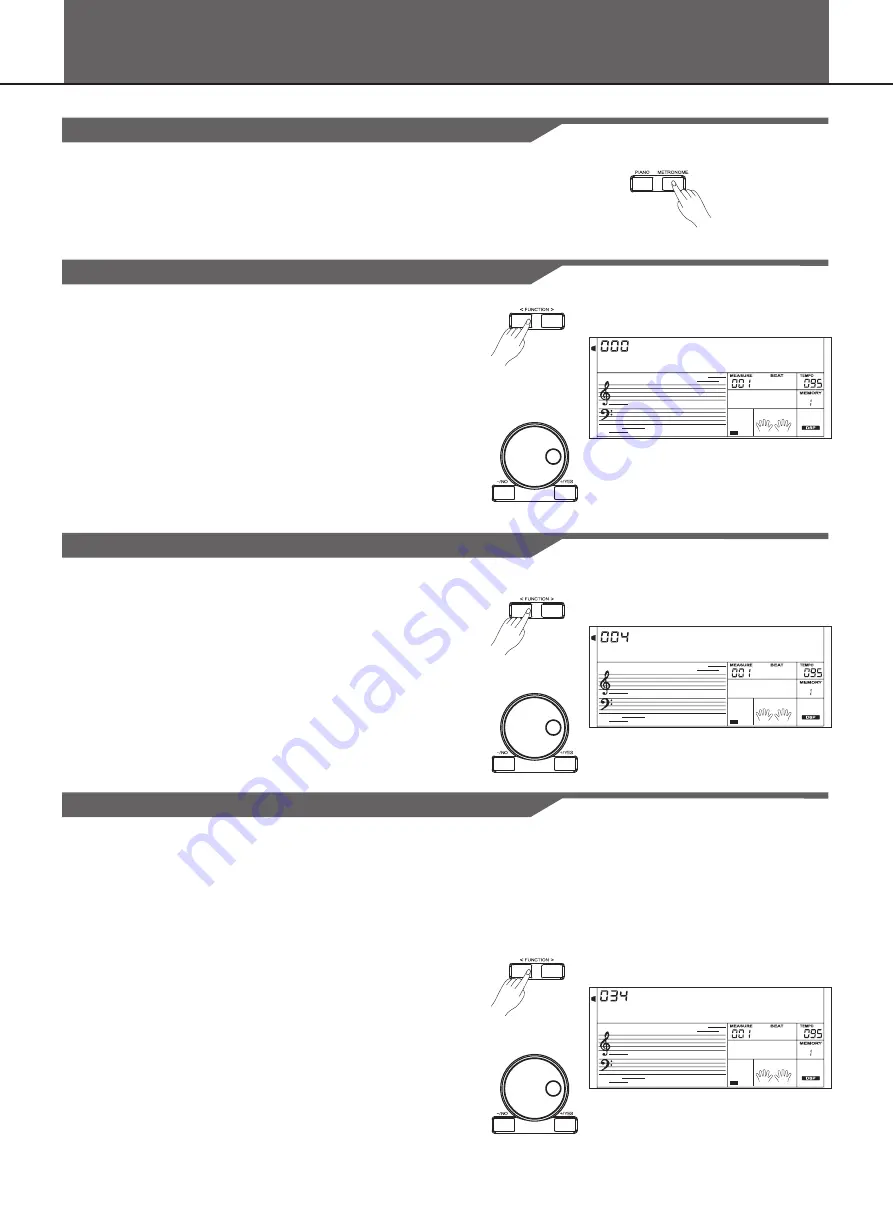
A
T u n e
Other Functions
Turning the Metronome ON/OFF
1.
Press the [METRONOME] button to turn the metronome on.
2.
Press the [METRONOME] button again to turn the metronome off.
Tuning
1.
Select “TUNE”.
Use [<FUNCTION]/ [FUNCTION>] button to select TUNE. The LCD
displays the tune value. The value ranges from -50 to 50 and the
default value is 0.
The function sets the overall pitch of the instrument.
2.
Change the tune value.
Use the data dial, [+/YES] or [-/NO] button to change the tune value.
Press [+/YES] and [-/NO] simultaneously will set the value to default.
Selecting the Beat
1.
Select “BEAT”.
Use [<FUNCTION]/ [FUNCTION>] button to select BEAT. The LCD
displays the beat value. The value ranges from 2-9 and 0. The default
value is 4.
2.
Change the beat value.
Use the data dial, [+/YES] or [-/NO] button to change the beat value.
Press [+/YES] and [-/NO] simultaneously will set the value to default.
A
B e a t
Setting the Split Point
The point on the keyboard that separates the auto accompaniment
section and the right-hand section of the keyboard is called the “split
point”.
When the auto accompaniment is on, keys played to the left of the split
point are used for controlling the auto accompaniment. When the auto
accompaniment is off, keys played to the left of the split point are used
for playing voice lower.
1.
Select “SPLIT POINT”.
Use [<FUNCTION]/ [FUNCTION>] button to select SPLIT POINT.
The LCD displays the default split point is 034 (#F3/G3).
2.
Change the split.
Use the data dial, [+/YES] or [-/NO] button to change the split point
and you can simply press a key on the keyboard to set it as the split
point.
Press [+/YES] and [-/NO] simultaneously will set the split point to
default.
A
S p l i t P t
30










































